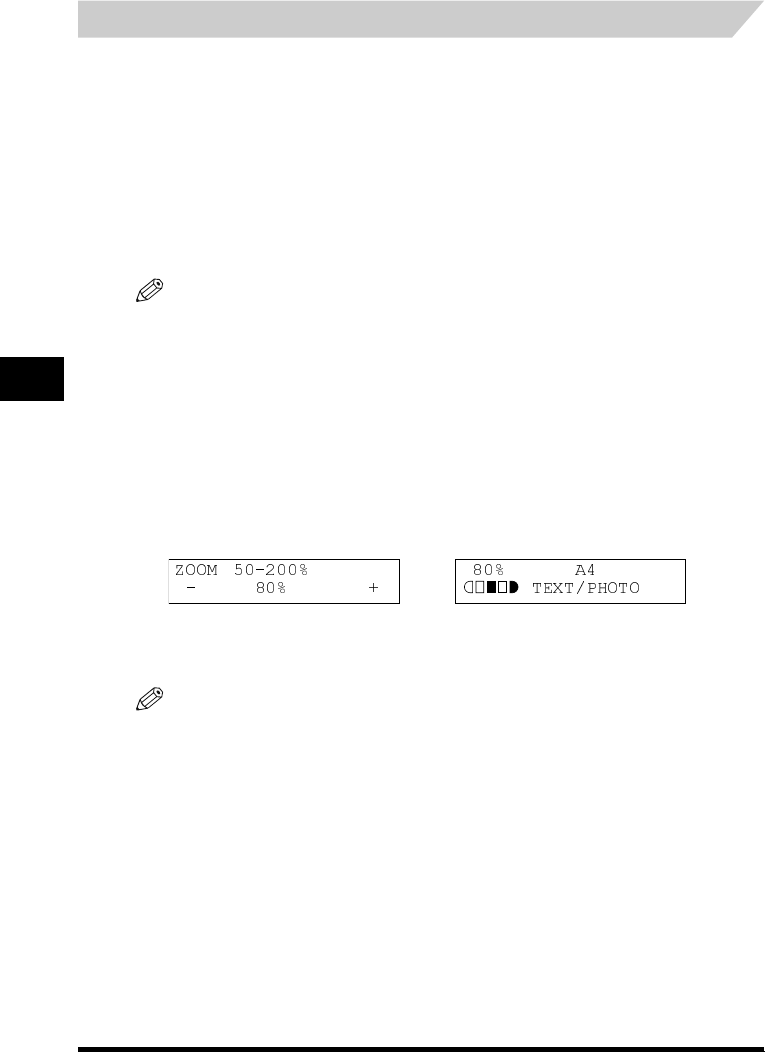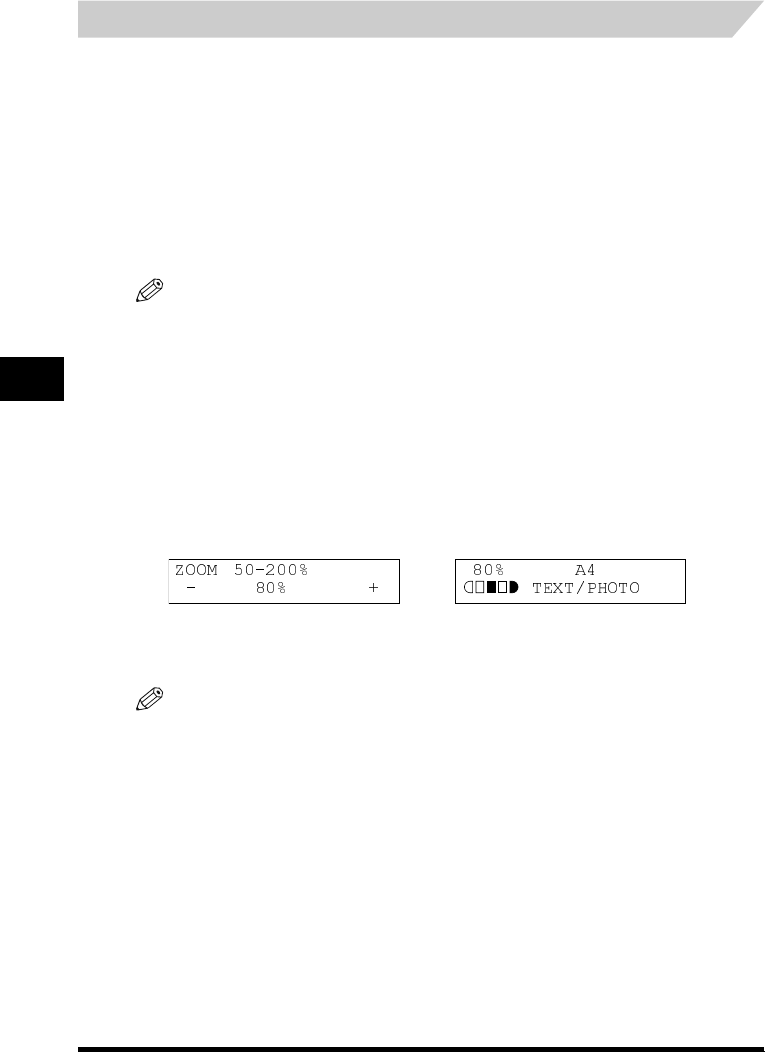
5-2
Copying
5
Setting Enlarging/Reducing
You can enlarge or reduce the copy size using preset copy ratios or using custom copy ratios.
Enlarging/Reducing Using Preset Copy Ratios
1
Press [Enlarge/Reduce].
2
Press [O
OO
O(-)] or [P
PP
P(+)] to select the copy ratio → press [OK].
You can select from the following:
-200% MAX.
-141% A5 → A4
-100%
- 70% A4 → A5
- 50% MIN.
NOTE
• If the <PAPER SIZE GROUP> setting of <COPY SETTINGS> menu in the Menu is set to <INCH> or <AB>, the
preset copy ratios will be as follows:
INCH: 50%, 64%, 78%, 100%, 129% and 200%;
AB: 50%, 70%, 81%, 86%, 100%, 115%, 122%, 141% and 200%.
• Enlarging or reducing using preset copy ratio is not available with the 2 on 1 copy function.
• To return the copy ratio to 100%, press [Enlarge/Reduce] several times to display <DIRECT 100%> ratio → press
[OK].
You can also return the ratio to 100% using a custom copy ratio. (See "Enlarging/Reducing Using Custom Copy
Ratios" below.)
Enlarging/Reducing Using Custom Copy Ratios
1
Press [Enlarge/Reduce] twice.
2
Use the numeric buttons to enter the copy ratio → press [OK].
• You can enter the copy ratio from 50% to 200%, selectable in 1% increments.
• Even after entering the copy ratio, you can use [O(-)] or [P(+)] to adjust the copy ratio. To increase the copy
ratio, press [P(+)]. To decrease the copy ratio, press [O(-)].
NOTE
• Enlarging or reducing using a custom copy ratio is not available with the 2 on 1 copy function.
• To return the copy ratio to 100%, press [Enlarge/Reduce] several times to display <DIRECT 100%> ratio → press
[OK].
You can also return the ratio to 100% using a preset copy ratio. (See "Enlarging/Reducing Using Preset Copy
Ratios" above.)
→