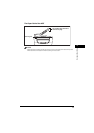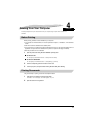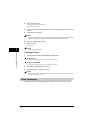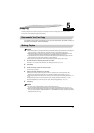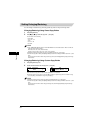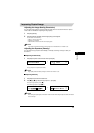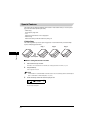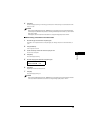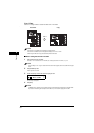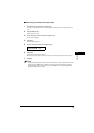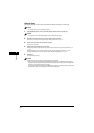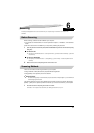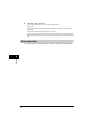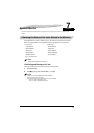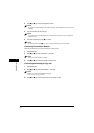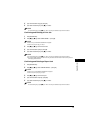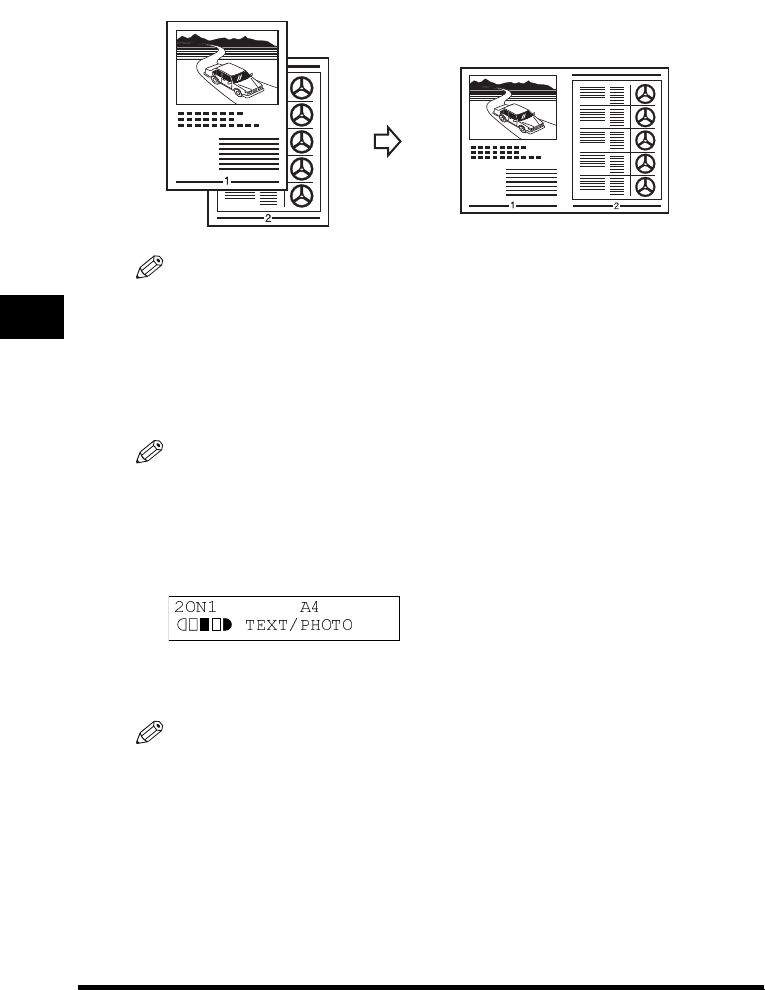
5-6
Copying
5
2 on 1 Copy
Use the 2 on 1 copy function to reduce two sheets to fit on one sheet.
2
NOTE
• This function is not available with an enlarging or reducing function.
• This function is available only when the paper size setting is set to <A4> or <LTR>.
• When using the ADF, do not copy the documents printed on both sides.
n
nn
n When Loading Documents in the ADF
1
Load documents face up in the ADF.
For details on how to load documents in the ADF, see "Loading Documents in the ADF," on p. 3-3.
NOTE
If you are making a 2 on 1 copy of a document with an odd number of pages, add one more blank A4-size paper
to scan.
2
Press [Collate/2on1] twice.
<2ON1> appears in the LCD.
3
Use the numeric keys to enter the number of copies you want.
You can set up to 99 copies.
4
Press [Start].
NOTE
If <MEMORY FULL> appears in the LCD while scanning, the document being scanned stops in the ADF. Follow
the procedure in "Removing Jammed Paper from the ADF," on p. 9-6 to clear the paper jam in the ADF.
Documents Copy
2 on 1