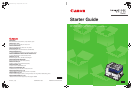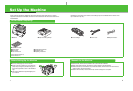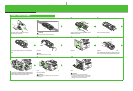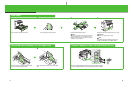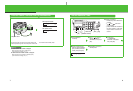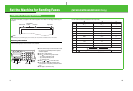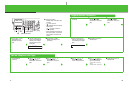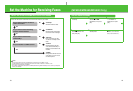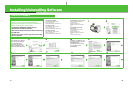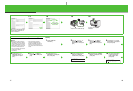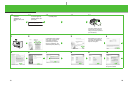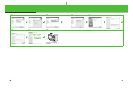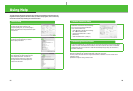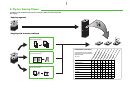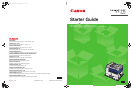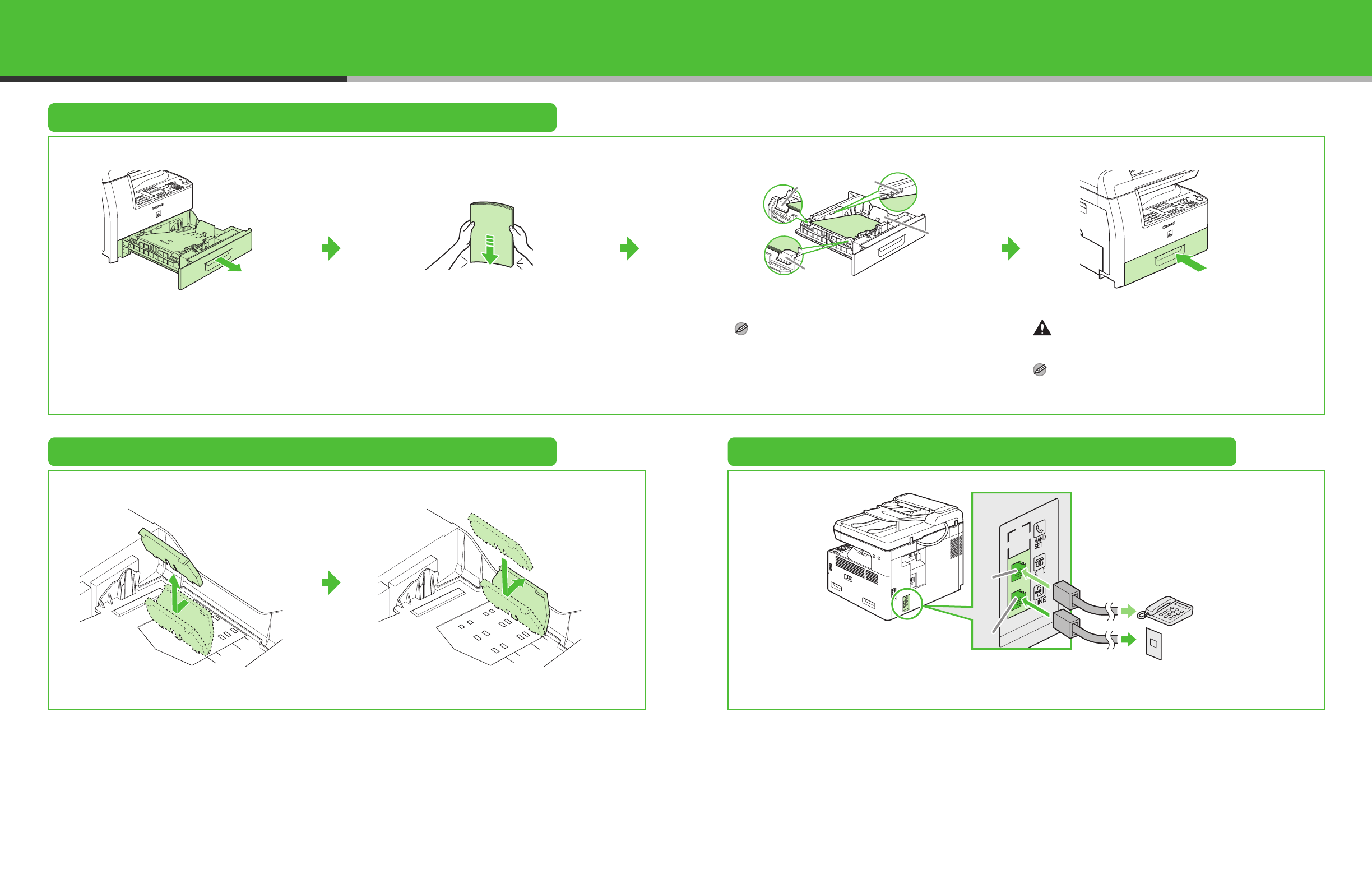
5
Load Paper
1
Pull out the paper cassette until it stops.
2
Even the edges of the paper stack.
3
Load the paper stack print side up.
NOTE
Make sure the back edge of the paper stack touches the
rear paper end guide (C), the paper stack should not
exceed the load limit mark (A), and the load is under the
hooks (B) on the paper guides.
4
Gently insert the paper cassette as far as it will go.
CAUTION
Be careful not to get your fingers caught.
NOTE
For loading paper in the multi-purpose tray, see
Chapter 3, “Print Media,” in the Basic Guide.
Set Up the Paper Cassette to Fit the Paper Size
Connect Telephone Cables
(MF6550/MF6560/MF6580 Only)
1
Incline the rear paper end guide until it is unlocked,
then remove it from the paper cassette.
2
Attach the guide to the slots of the desired paper
size.
Connect the supplied telephone cable to the line jack (A) and the wall jack.
Connect your external telephone to the external device jack (B) if required.
A
B
B
C
A
B
6