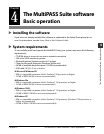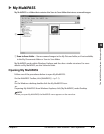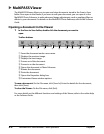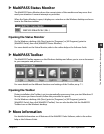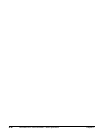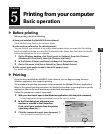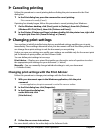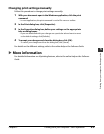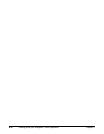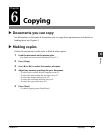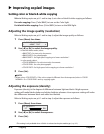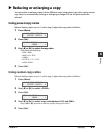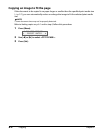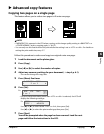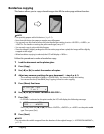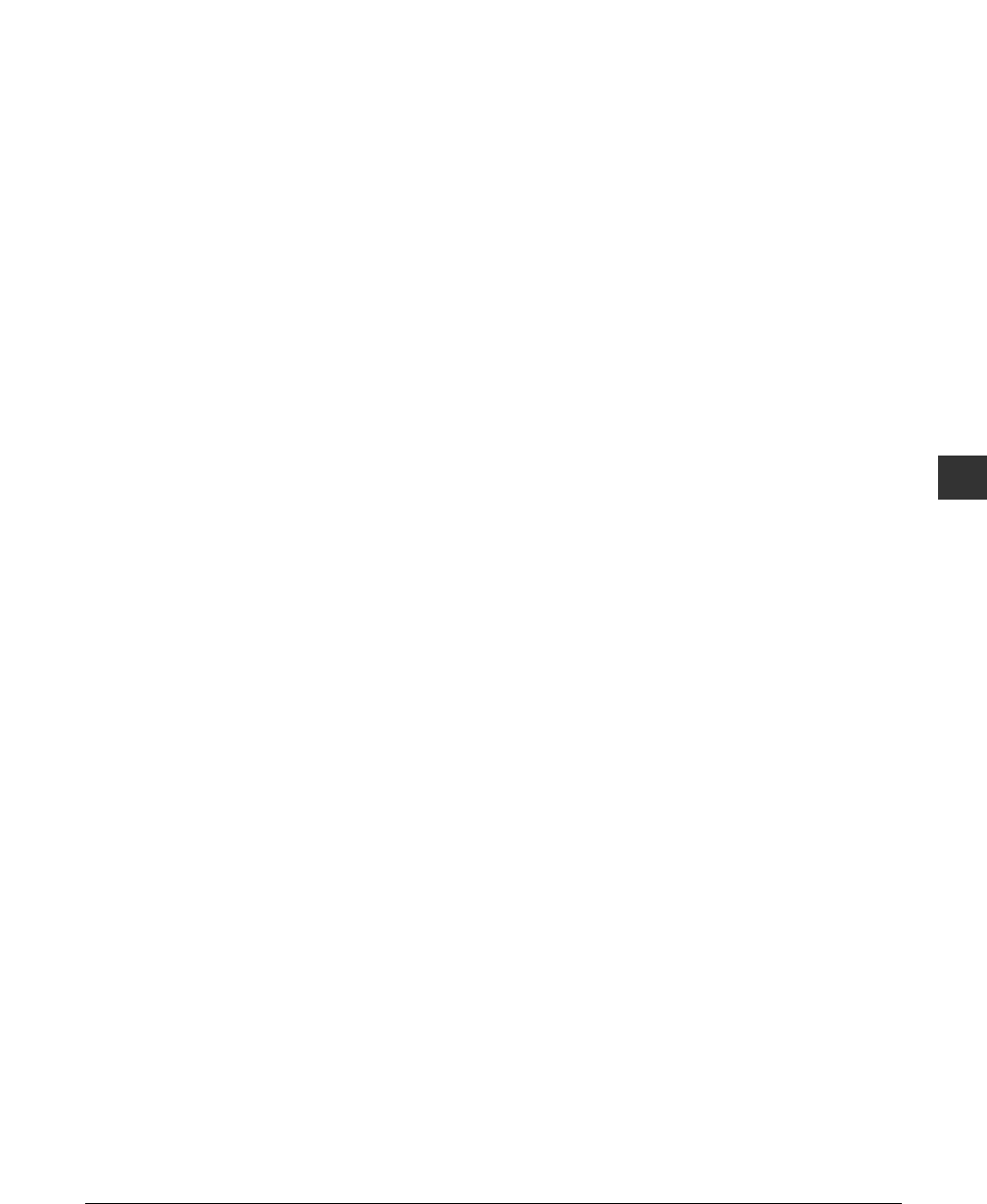
Chapter 5 Printing from your computer—Basic operation 5-3
5
Printing from your computer—Basic operation
Changing print settings manually
Follow this procedure to change print settings manually:
1 With your document open in the Windows application, click the print
command.
• In most applications, the print command is on the File menu or toolbar.
2 In the Print dialog box, click [Properties].
3 In the Properties dialog box, define your settings on the appropriate
tabs or dialog boxes.
•If you are dissatisfied with your changes on a particular tab and want to revert
to the default settings, click [Defaults].
4 To accept your changes and close the dialog box, click [OK].
•To cancel your changes and close the dialog box, click [Cancel].
For details on the different settings, refer to the online help or the Software Guide.
More information
For detailed information on all printing features, refer to the online help or the Software
Guide.