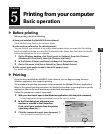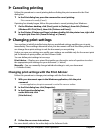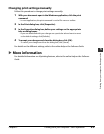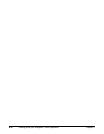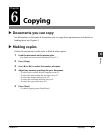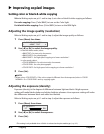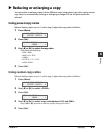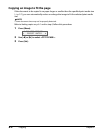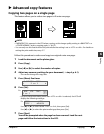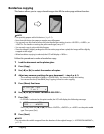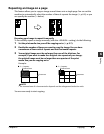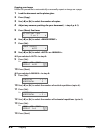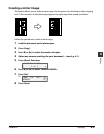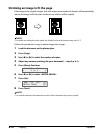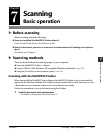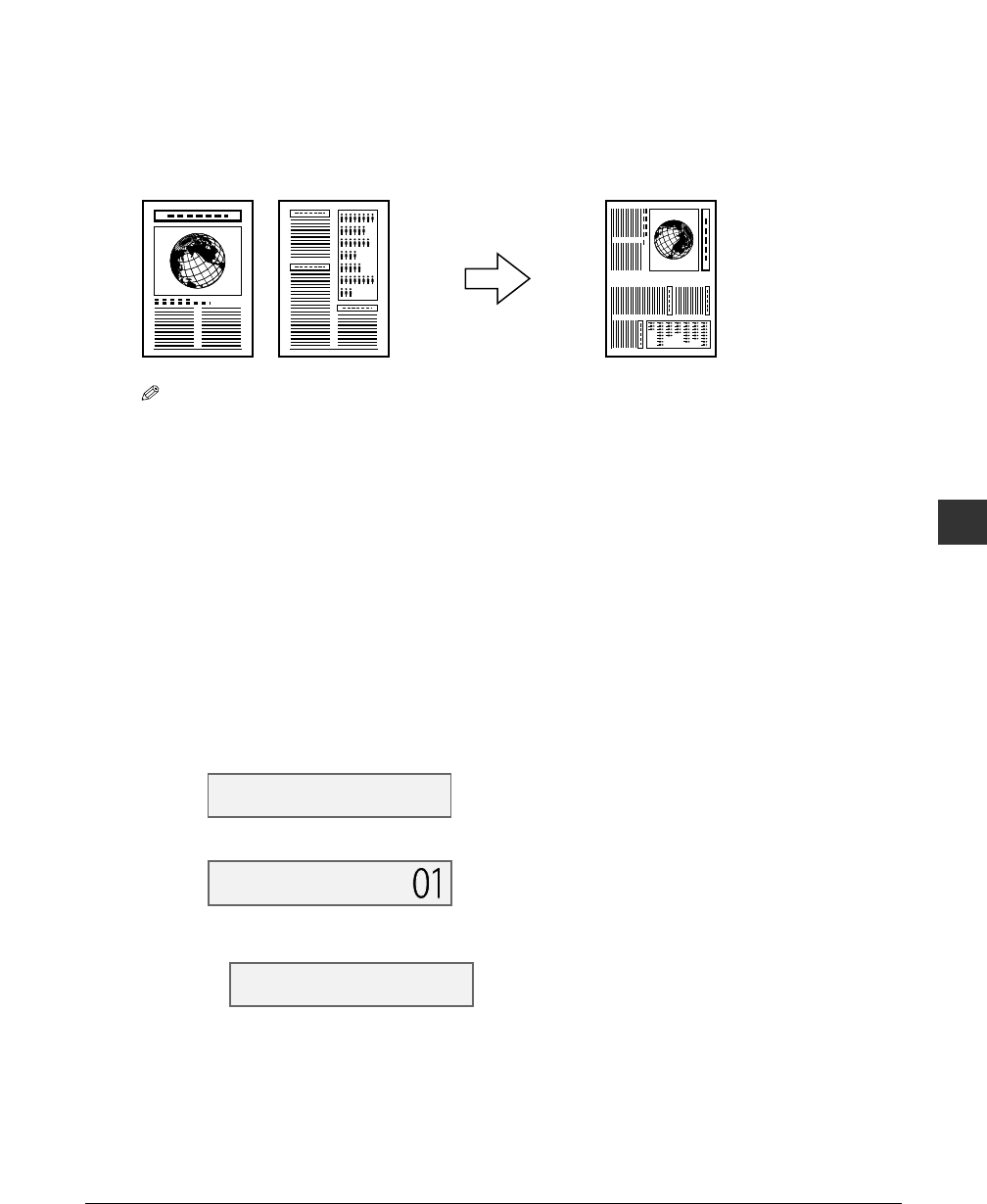
Chapter 6 Copying 6-5
6
Copying
Advanced copy features
Copying two pages on a single page
This feature allows you to reduce two pages to fit onto one page.
NOTE
•If MEMORY FULL appears in the LCD when copying,set the image quality setting to <B&W TEXT> or
<COLOR NORMAL> and try copying again ( p. 6-2).
•You can only use this feature when the print media size setting is set to <LTR> or <A4>.For details on
setting the print media size,see p. 3-7.
Follow this procedure to reduce and copy two originals onto one page:
1 Load the document on the platen glass.
2
Press [Copy].
3 Use [2] or [3] to select the number of copies.
4 Adjust any necessary settings for your document ( step 4, p. 6-1).
•You cannot change the copy ratio.
5 Press [Menu] five times.
6 Press [Set].
Ex:
•If a print media size setting other than <LTR> or <A4> is selected, the LCD will
display the following message:
Ex:
Use [2] or [3] to select either <LTR> or <A4>, then press [Set].
Use [2] or [3] to select the print media type, then press [Set].
7 Press [Start].
You will be prompted when the page has been scanned. Load the next
page and follow the instructions in the LCD.
SIZE : < LTR >
TYPE : PLAIN
62% LTR TEXT
2 on 1
5.SPECIAL COPY
2 on 1