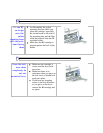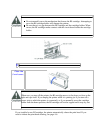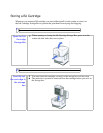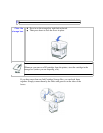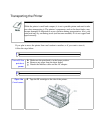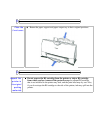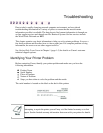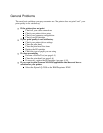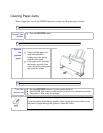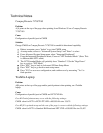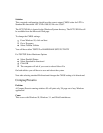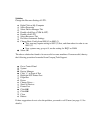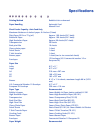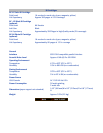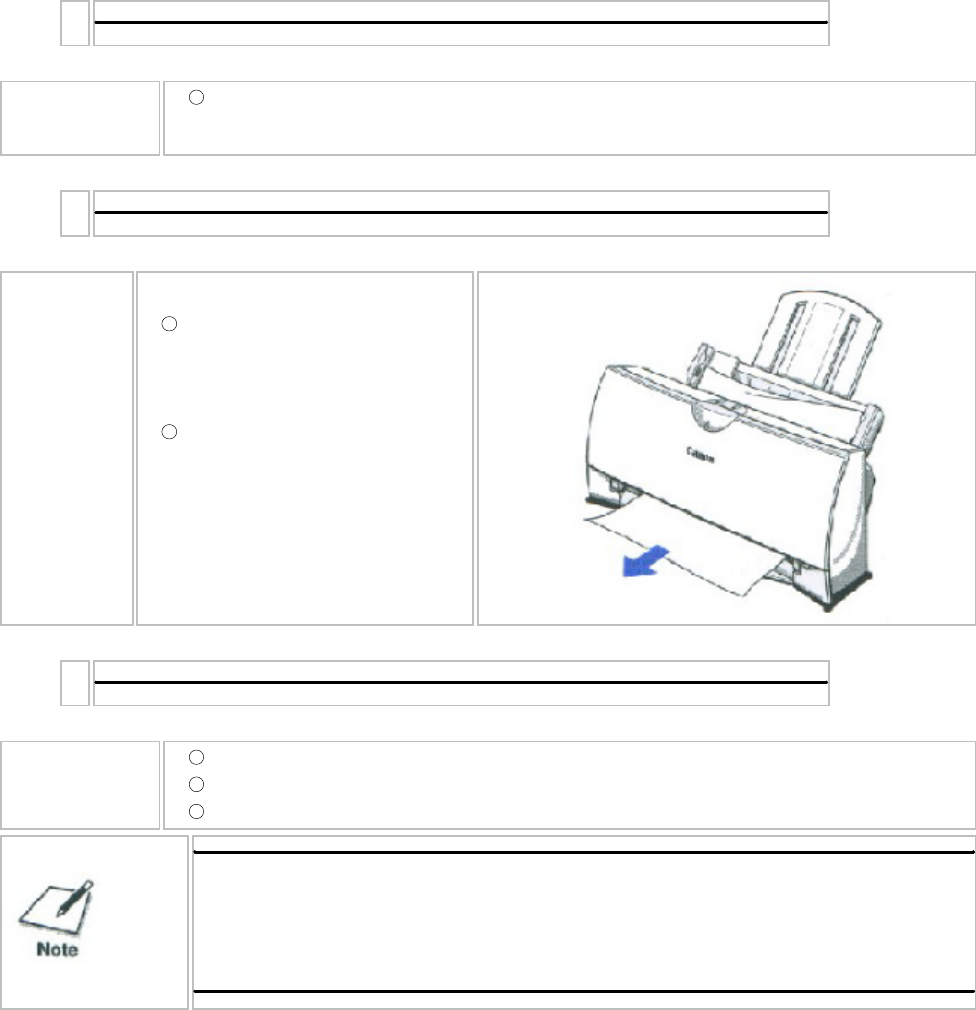
Clearing Paper Jams
When a paper jam occurs, the POWER light turns orange and the printer goes off-line.
1
Press the
POWER
button
Turn off the
printer.
2
Gently pull the paper out
with one hand while
holding down the printer
with the other hand.
If the paper tears off inside
the printer, open the front
cover and remove the paper
left inside the printer.
Remove
the
jammed
paper.
3
Press the
POWER
button to turn the printer back on.
The POWER light comes on and the print head moves to the home position.
The printer is now ready for printing.
Turn the
printer on.
If you are printing high density graphics when a paper jam occurs, feed at least
two sheets of paper through the printer to clean the rollers.