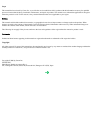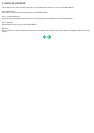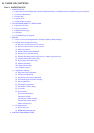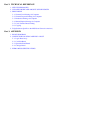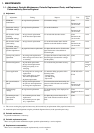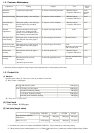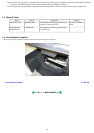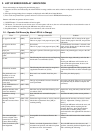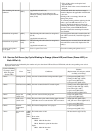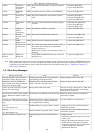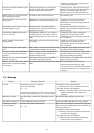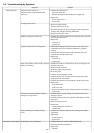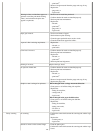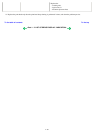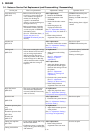2. LIST OF ERROR DISPLAY / INDICATION
Errors and warnings are displayed by the following ways:
1) Operator call errors are indicated by the Alarm LED lit in orange, and the error and its solution are displayed on the LCD in text and by
icon.
2) Messages during printing from a computer are displayed on the MP driver Status Monitor.
3) Error codes are printed in the "operator call/service call error record" area in EEPROM information print.
Buttons valid when an operator call error occurs:
1) ON/OFF button: To turn the machine off and on again.
2) OK button: To clear and recover from an error. In some operator call errors, the error will automatically be cleared when the cause of
the error is eliminated, and pressing the OK button may not be necessary.
3) Stop/Reset button: To cancel the job at error occurrence, and to clear the error.
2-1. Operator Call Errors (by Alarm LED Lit in Orange)
Error
Error code
Message on the LCD
Solution
No paper in the ASF.
[1000]
Auto sheet feeder.
There is no paper. Load paper and press [OK].
Confirm that the ASF is selected as the paper
source. Set the paper in the ASF, and press the
OK button.
No paper in the front
feeder.
[1003]
Front feeder.
There is no paper. Load paper and press [OK].
Confirm that the front feeder is selected as the
paper source. Set the paper in the front feeder,
and press the OK button.
Paper jam. [1300]
The paper is jammed. Clear the paper and press
[OK].
Remove the jammed paper, and press the OK
button.
Paper jam in the rear
guide.
[1303]
No ink.
[1600]
The following ink may have run out. Replacing
the ink tank is recommended. (U041)
Replace the empty ink tank(s), and close the
cover.
Pressing the OK button will clear the error
without ink tank replacement, however, ink
may run out during printing.
Ink tank not installed.
[1660]
The following ink tank cannot be recognized.
(Applicable ink tank icon) (U043)
Install the applicable ink tank(s) properly, and
confirm that the LED's of all the ink tanks light
red.
The print head is not
installed, or it is not
properly installed.
[1401]
Print head is not installed. Install the print
head.
Install the print head properly.
Print head temperature
sensor error
[1403]
The type of print head is incorrect. Install the
correct print head.
Re-set the print head. If the error is not cleared,
the print head may be defective. Replace the
print head.
Faulty EEPROM data of
the print head
[1405 / 1682]
Multiple ink tanks of the
same color installed.
[1681]
More than one ink tank of the following color
is installed. (U071)
Replace the wrong ink tank(s) with the correct
one(s).
Ink tank in a wrong
position.
[1680]
Some ink tanks are not installed in place.
(U072)
Install the ink tank(s) in the correct position.
Warning: The ink
absorber becomes almost
full.
[1700 / 1701 /
1710 / 1711]
Contact the support center or service center for
ink absorber replacement. Press [OK] to
continue printing.
Replace the ink absorber, and reset its counter.
[See 3-3. Adjustment / Settings, (6) Service
mode.]
Pressing the OK button will exit the error, and
enable printing without replacing the ink
absorber. However, when the ink absorber
becomes full, no further printing can be
performed unless the applicable ink absorber is
replaced.
The connected digital
camera or digital video
camera does not support
Camera Direct Printing.
[2001]
Incompatible device detected. Remove the
device.
Remove the cable between the camera and the
machine.
Failed in automatic print
head alignment.
[2500]
Failed to scan head alignment sheet. Check
orientation and position, and make sure platen
and sheet are clean. <See manual>
Press the OK button to clear the error, and
perform automatic print head alignment again
after confirming the following:
1-4