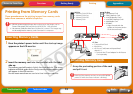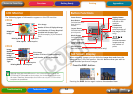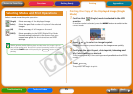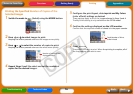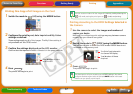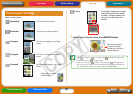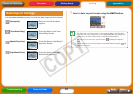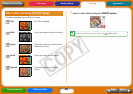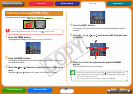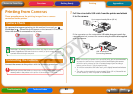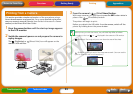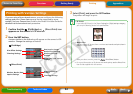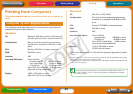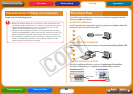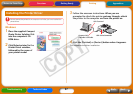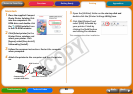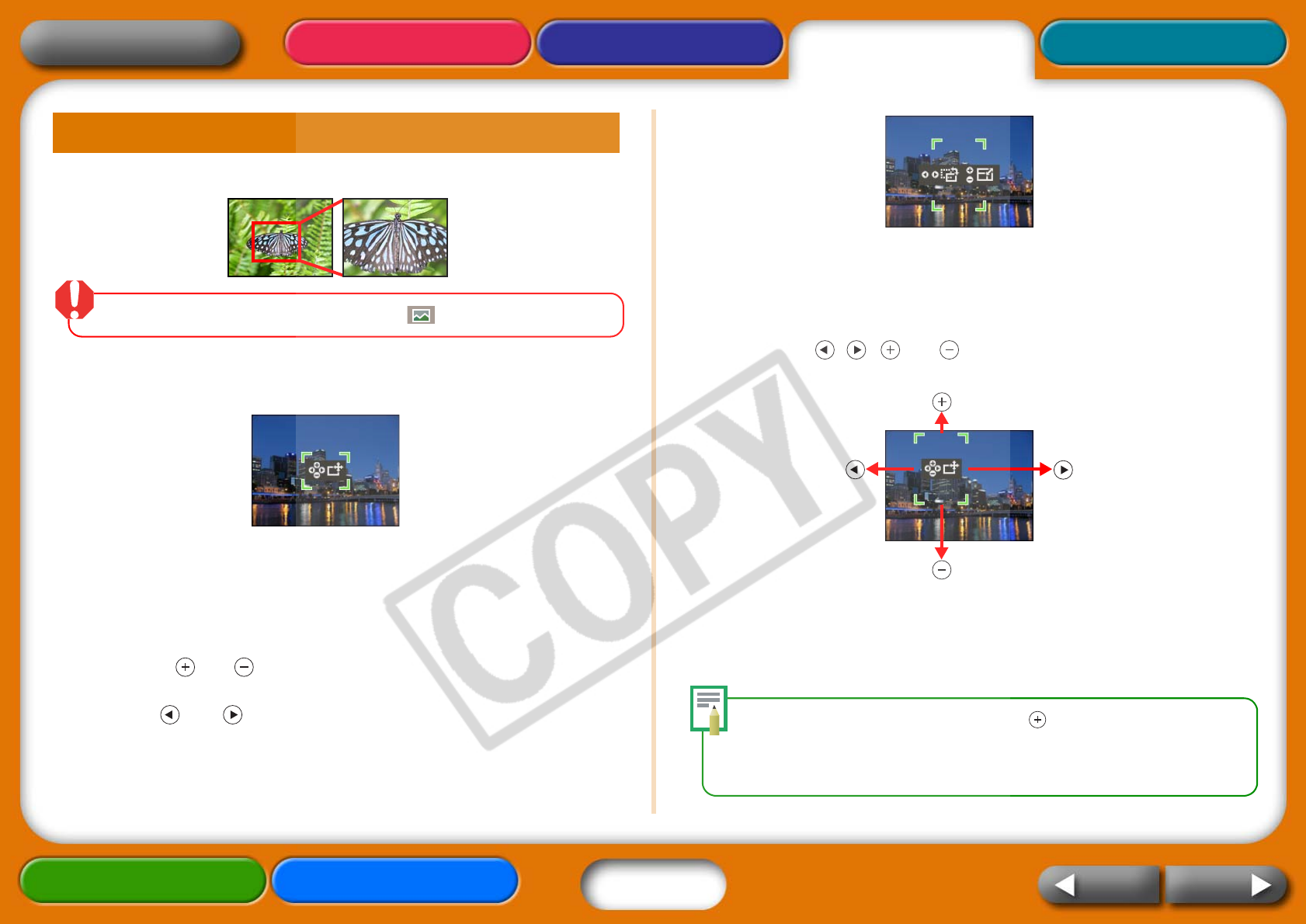
21
Getting Ready Printing AppendicesOverview
Troubleshooting Tasks and Index
NextBack
Return to Cover Page
This feature prints a select portion of an image.
The trimming feature can only be used in the (Single) mode.
1 Press the TRIM. button.
The image will display at full size on the LCD monitor.
2 Press the DISP. button.
The display will switch into a mode allowing you to set the print area
size and orientation.
3 Press the and buttons to adjust the size of the print
area.
Press the and buttons to rotate the frame 90 degrees.
4 Press the DISP. button.
The display will switch back into the mode for setting the frame
position.
5 Press the , , and buttons to shift the print area
as desired.
6 When you finish the adjustments, press the TRIM.
button.
This concludes the trimming settings.
• To cancel the trimming setting, press the button until the print area
frame disappears when you have the display in the mode for setting the
print area size and orientation.
• The trimming setting is reset when the print is completed.
Trimming Settings (CP730 Only)