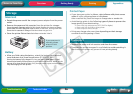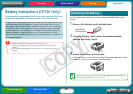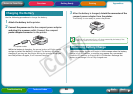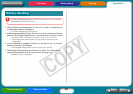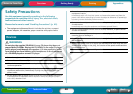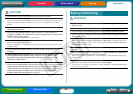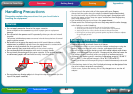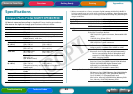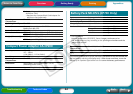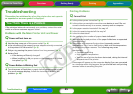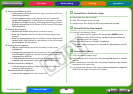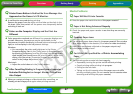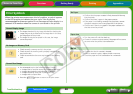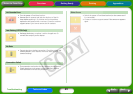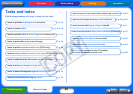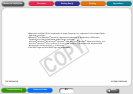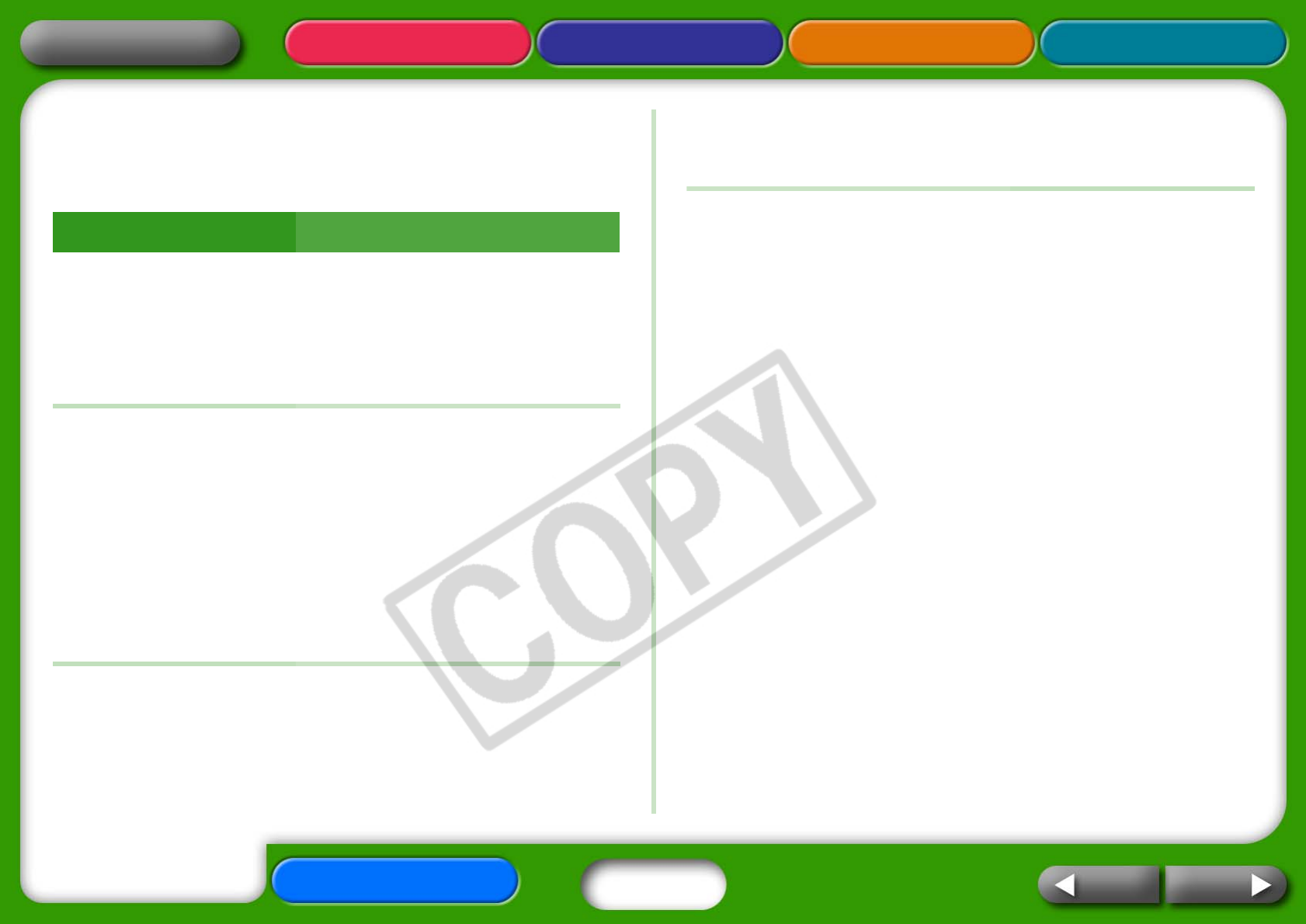
45
Getting Ready Printing AppendicesOverview
Tasks and Index
NextBack
Return to Cover Page
Troubleshooting
This section has solutions for when the printer does not operate
as expected or an error symbol is displayed.
If the solutions below do not remedy your problem, contact the retail
outlet or a Canon customer support center.
Problems with the Main Printer Unit and Power
Q Power will not turn on.
Î
Has the plug come out of the power outlet? (p. 8)
Î Is the connector of the compact power adapter securely connected
to the printer’s DC IN terminal? (p. 8)
Î Did you try pressing the power button for a long moment? (p. 5)
Î Battery Pack
• Is the battery sufficiently charged?
• When installing it, did you press on the battery until it clicked
into place? (p. 37)
Q Power Button is Blinking Red
Î
Turn the power off and then on again before restarting the printer.
If an error message displays, follow the instructions to solve the
problem. (p. 48)
Printing Problems
Q Cannot Print
Î
Is the printer power turned on? (p. 5)
Î Is the printer connected to more than one device at once? Do not
connect simultaneously to a camera, memory card or computer.
Î Is the paper cassette inserted all the way in?
Î Is the ink cassette inserted all the way in?
Î Is the ink sheet slack?
Î Are you using the number of paper sheets indicated?
Î Were the perforated portions of the paper folded over or separated
before printing?
Î The printer will temporarily stop when it exceeds a certain
temperature. This is not a malfunction. Wait until the temperature
drops and the printer resumes. The following may cause
overheating.
• Continuous printing
• High ambient temperature
• Vent on rear of printer has been obstructed, raising the internal
temperature of the printer.
A message will appear on the computer display if you are connected
to a computer when this happens, but you should wait until printing
resumes without cancelling the print.
You Think There is a Problem
Troubleshooting