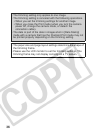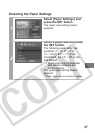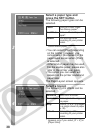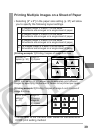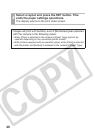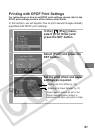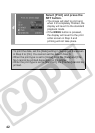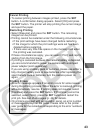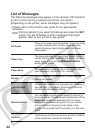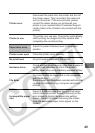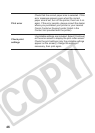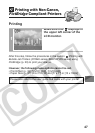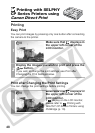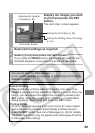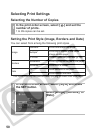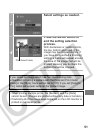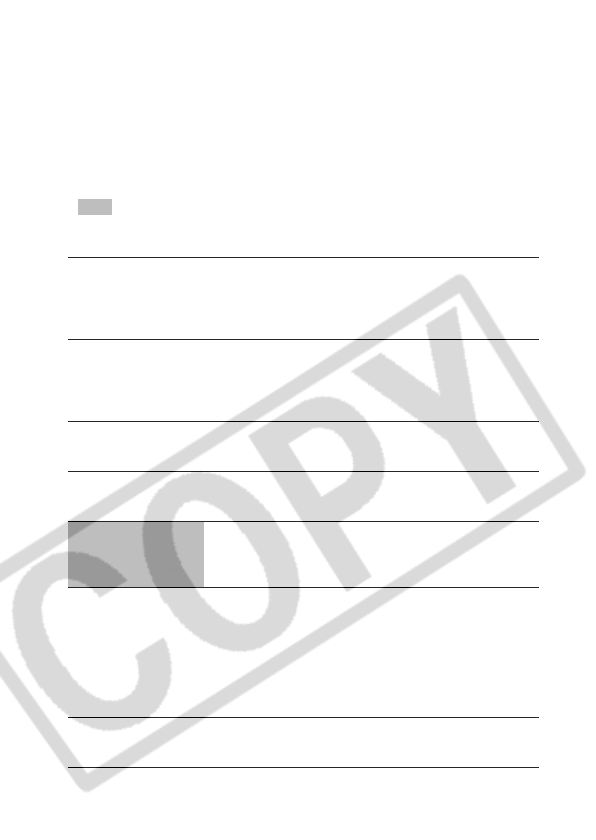
44
List of Messages
The following messages may appear on the camera LCD monitor if
an error occurs during a camera and printer connection.
(Depending on the printer, some messages may not appear.)
• Please refer to the printer’s user guide for the appropriate
remedies.
:Printing restarts if you select [Continue] and press the SET
button. For the remedies to other messages that might
appear, refer to your printer’s user guide.
No Paper
There is no paper set in the printer. If you are using
a printer equipped with a photo paper cassette,
specify the paper feed location using the Paper
Feed switch.
Paper Jam
The paper jammed during printing. Select [Stop] to
cancel printing. After removing the paper, set some
paper again and press the RESUME/CANCEL
button on the printer.
Paper Error
The paper is not correctly set in the printer. Also
open the paper output tray if it is closed.
No Ink
The ink tank has run out of ink or there is no ink
tank in the printer.
Low ink level
The ink tank needs to be replaced soon. Prepare a
new ink tank. If you select [Continue] in the error
screen, you can restart printing.
Waste tank full
You can restart printing if you select [Continue] in
the error screen. Please request replacement of the
waste tank (waste ink absorber) from the shop
where you purchased the printer or your nearest
Canon Customer Support center listed in the
Contact List provided with the printer or in the user
guide.
Ink Error
Check the level of the printer’s ink and the condition
of the waste tank (waste ink absorber).