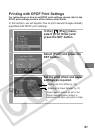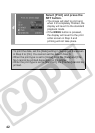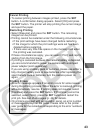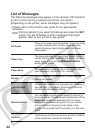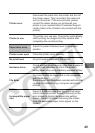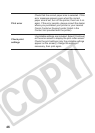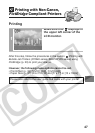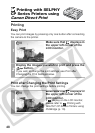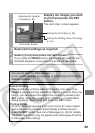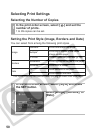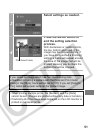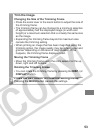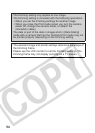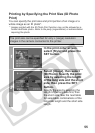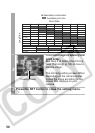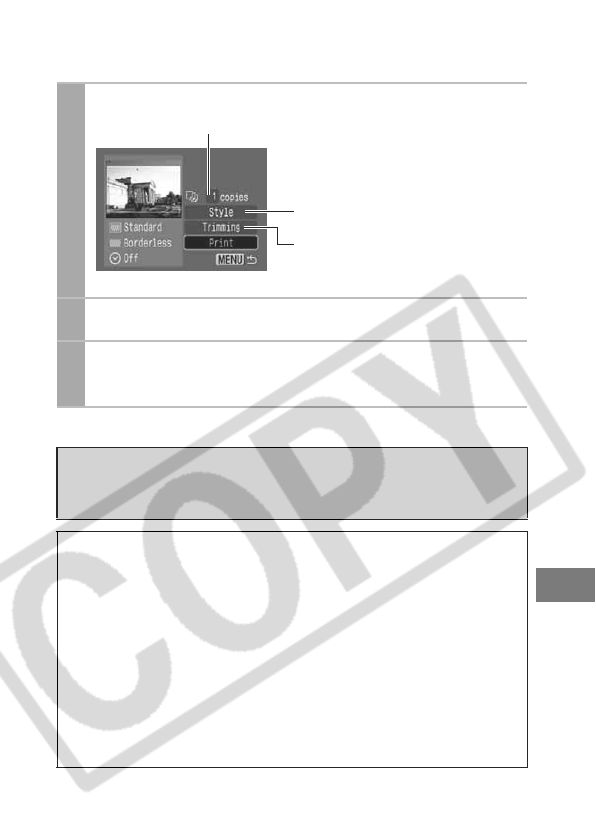
49
2
Display the images you wish
to print and press the SET
button.
The print order screen appears.
3
Select print settings as required.
4
Select [Print] and press the SET button.
If you press the MENU button, the display will revert to the
standard playback mode and printing will not take place.
• You cannot print the RAW images.
• It may not be possible to play back or print images shot with a
different camera.
Cancel Printing
• You cannot stop printing when printing only one copy of an
image. If you are printing more than one copy or more than one
image, you can cancel the rest of the printing by pressing the
SET button. Once the current print is finished, a confirmation
dialog appears. Select [OK] and press the SET button.
Printing Errors
• An error message appears if an error occurs for some reason
during the printing process. Select [Stop] or [Resume] and
press the SET button. See List of Messages (p. 63) for details.
The [Resume] option may not appear with some types of errors.
In that case, select [Stop].
Print Order Screen
Selecting the Number
of Copies (p. 50).
Setting the Printing Area (Trimming)
(p. 52).
Setting the Print Style (p. 50).