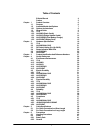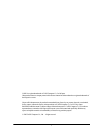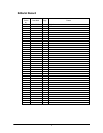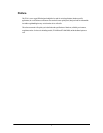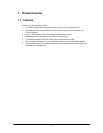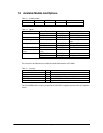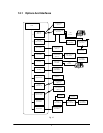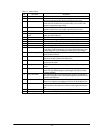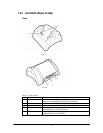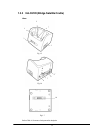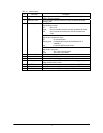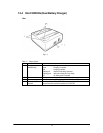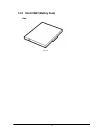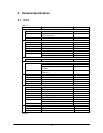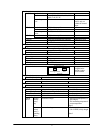10
Table 1.4 Names of parts
No. Part Name Description
1 Strap hole A commercially available strap can be attached here.
2 Headphone jack A commercially available earphones or headphones (with 3.5 mm in
diameter) can be attached here. Remove the rubber cover to use it.
3 Reset switch This switch resets the terminal, similar to turning off and on the power
switch. Reset the terminal when some abnormality occurs, such as if the
buttons or tap operations stop working.
4 Action button This button operates as the Enter key on a computer. Also, it has several
functions when the 5way cursor button is pressed at the same time.
5 UP/DOWN button This button moves the cursor and similar items up and down on the screen.
6 Battery pack cover lock
switch
Be sure to keep the lock switches locked. Locking the switches prevents the
battery pack from falling out.
7 Battery pack cover This is the cover for the battery pack.
8 IrDA port This communication port is used data exchange via the IrDA interface.
9 Eject button This button ejects a CF card (CompactFlash card) installed in the slot.
10 SD card slot Either SD card or multimedia card can be inserted in this slot.
11 CF card slot CF card (CompactFlash card) can be inserted in this slot.
12 Indicator lamp (left) When the AC adaptor is connected to the terminal or the terminal is mounted
on the Basic Cradle, the lamp turns on in orange indicating the battery pack
is being charged, or in green indicating the battery pack is fully charged.
13 Indicator lamp (right) The lamp blinks in green when CF card or SD card is being accessed. It also
blinks in red for the alarm.
14 Power switch Press this switch to turn on the power or off. Once the power is turned on,
wait for 10 seconds or more to turn off the power.
15 LCD screen The LCD screen displays information and stylus is used to enter information
or operate on the screen.
16 Microphone Direct voice sound here when recording on the Pocket Word or Memo
screen.
17 Program buttons Pushing one of the program buttons starts the program assigned to that
button. The four default settings are, from the upper left, Menu, Calendar,
Contents, and Inbox.
18 5way cursor button This button moves the cursor and similar items up, down, left and right on
the screen. Pressing the center of the button straight down performs the same
operation as the Enter key.
19 Speaker Sounds such as the alarm come out of the speaker. Sound does not come out
when a set of earphones or headphones is connected to the headphone jack.
20 Serial connector Peripheral device with RS-232C/USB interface can be connected to the
connector. Remove the rubber cover and store it at the right side silo before
use.
21 Power terminals Terminals for supplying power from the Cradle.
22 Power adaptor port The dedicated AC adaptor (AD-S15050AE) can be connected to this port.