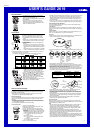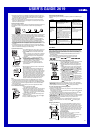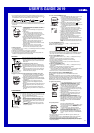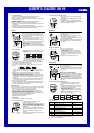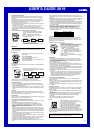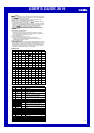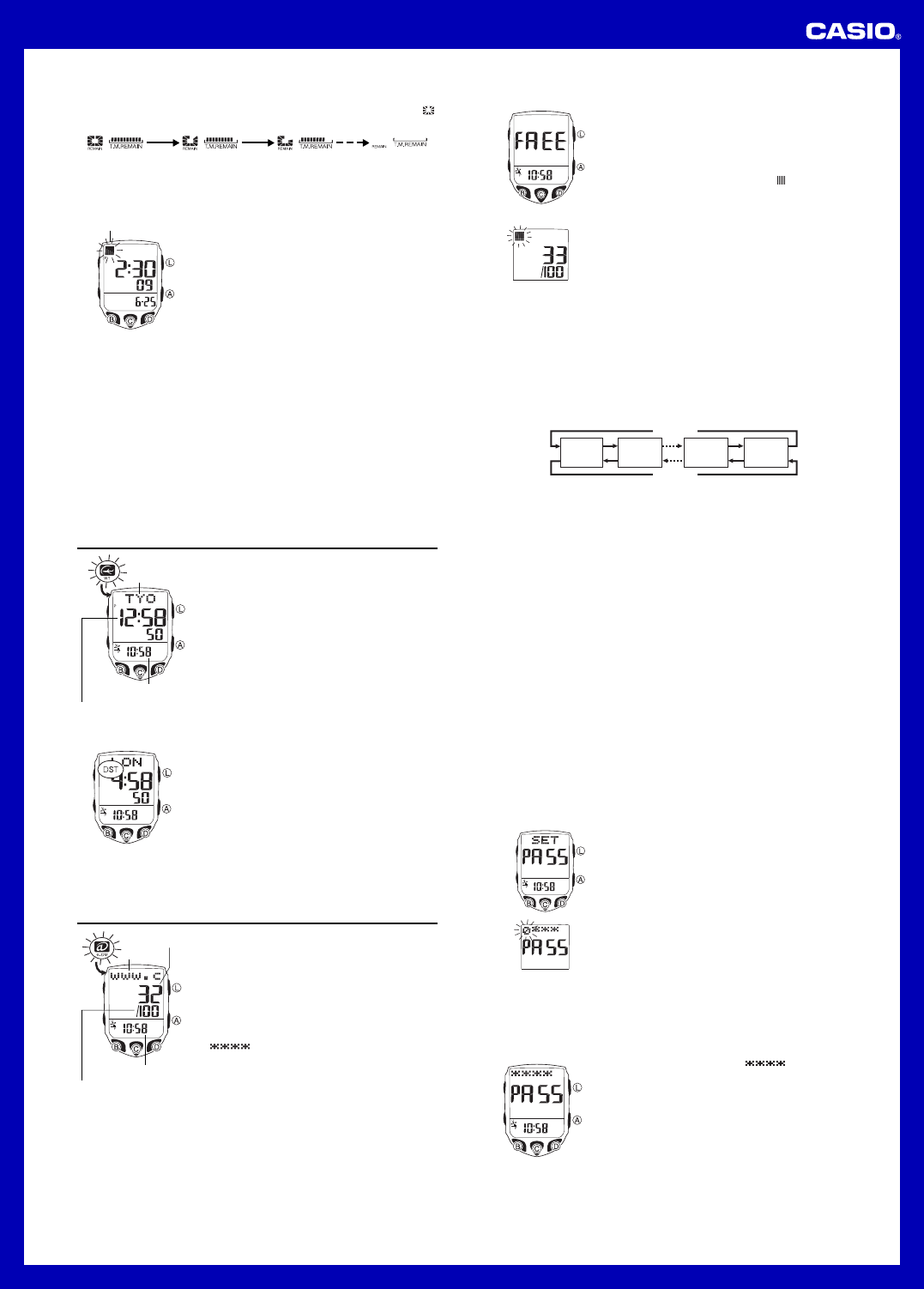
USER’S GUIDE 2619
3
• The 10 segments of the remaining memory graphic indicate how much memory is
left for storage of time memos. The 10 segments of the Remaining Memory icon (
)
on the Mode Menu screen also indicate remaining memory capacity.
• The remaining memory graphic is also displayed in the Timekeeping Mode.
• Creating a time memo while memory is full deletes the oldest time memo and stores
the new one.
100 – 90 records 89 – 80 records 79 – 70 records 0 record
To input time memo text
1.In the Recall Mode, use D (+) and B (–) to scroll
through the time memos and display the one where you
want to input text.
2.Hold down A until the flashing cursor appears on the
display.
3.Input the text.
• You can input up to eight characters for the text.
• Use D to cycle through characters at the cursor
position, and then press C to move the cursor to the
right. See “Inputting Text” for more information.
4.After inputting your text, press A to store it.
• Pressing A causes the word
SAVE
to appear for a
moment as the data is stored. After that, the time memo
appears.
Cursor
• The text can show only five characters at a time, so
longer text scrolls continuously from right to left.
Scrolling pauses for about one second when the end of
the text is reached.
• To edit text, perform steps 1 and 2 of the above
procedure, move the cursor to the location of the text
you want to edit, and then input the text you want.
To delete a time memo
1. In the Recall Mode, use D (+) and B (–) to scroll through time memos and display
the one you want to delete.
2. Hold down A until the flashing cursor appears on the display.
3. Press B and D at the same time to delete the time memo.
• The word
CLEAR
appears to indicate that the time memo is being deleted. The
Time Memo screen appears after the record is deleted.
World Time
World Time shows the current time in 30 cities (29 time
zones) around the world.
• All of the operations in this section are performed in the
World Time Mode, which you can enter from the Mode
Menu screen.
To view the time in another city code
In the World Time Mode, press D to scroll through city
codes (time zones) to the east or B to scroll to the west.
• For full information about city codes, see the “City Code
Table.”
• If the current time shown for a city is wrong, check your
Timekeeping Mode time and Home City code settings
and make the necessary changes.
City code
Timekeeping Mode time
Current time in the zone of
the selected city code
To toggle a city code time between Standard Time and Daylight Saving Time
1.In the World Time Mode, use B and D to display the
city code (time zone) whose Standard Time/Daylight
Saving Time setting you want to change.
2.Hold down A for about one second to toggle Daylight
Saving Time (DST displayed) and Standard Time (DST
not displayed).
• The DST indicator is on the display whenever you
display a city code for which Daylight Saving Time is
turned on.
• Note that the DST/Standard Time setting affects only the
currently displayed city code. Other city codes are not
affected.
• Note that you cannot switch between Standard Time
and Daylight Saving Time while
GMT is selected as the
city code.
e-DATA MEMORY
You can use the watch’s e-DATA MEMORY to store e-mail
addresses, Web page URLs, and other text data. You can
store up to 100 records, and even use a password to limit
access to e-DATA MEMORY contents.
• You can input up to 63 characters for the text of each
record.
• Records are stored in alphabetical order. See “Character
List” for details on how the watch sorts records.
• All of the operations in this section are performed in the
e-DATA MEMORY Mode, which you can enter from the
Mode Menu screen.
• If
PA55 appears when you try to enter the
e-DATA MEMORY Mode, perform the procedure under
“To input the password.”
Text
Record number
Timekeeping Mode time
Maximum memory
capacity (100 records)
To create a new e-DATA MEMORY record
1.In the e-DATA MEMORY Mode, press B and D at the
same time to display the New Record screen.
• If the New Record screen does not appear, it means
that memory is full. To store another record, you will
first have to delete some of the records stored in
memory.
2.Hold down A until the flashing cursor (
) appears on
the display, which indicates the setting screen.
• The setting screen also shows the record number that
is automatically assigned to the new record.
3.Input the text.
• Use D to cycle through characters at the cursor
position, and then press C to move the cursor to the
right. See “Inputting Text” for more information.
4.Press A to store your data and return to the e-DATA
MEMORY record screen (without the cursor).
• Pressing A causes the word
SORT to appear for a
moment as the data is stored. After that, the e-DATA
MEMORY record screen appears.
• The text can show only five characters at a time, so
longer text scrolls continuously from right to left.
Scrolling pauses for about one second when the end of
the text is reached.
• Note that the record number of a particular record may
change when records are resorted after input of a new
record.
New Record Screen
To recall e-DATA MEMORY records
In the e-DATA MEMORY Mode, use D (+) and B (–) to cycle through e-DATA
MEMORY records as shown below.
Record 1 Record 2
Press B.
Press D.
New
Record
screen
Password
Setting
screen
• The Password Setting screen is the one with the words SET PASS on it.
• You can use the Password Setting screen to register, edit, or delete your password.
See “Using a Password to Protect e-DATA MEMORY Data” for more information.
To edit an e-DATA MEMORY record
1. In the e-DATA MEMORY Mode, use D (+) and B (–) to display the record you
want to edit.
2. Hold down A until the flashing cursor appears on the display.
3. Use C to move the flashing to the character you want to change.
4. Use D to change the character.
5. After making the changes you want, press A to store them and return to the
e-DATA MEMORY record screen.
To delete an e-DATA MEMORY record
1. In the e-DATA MEMORY Mode, use D (+) and B (–) to display the record you
want to delete.
2. Hold down A until the flashing cursor appears on the display.
3. Press B and D at the same time to delete the record.
• The word
CLEAR appears to indicate that the record is being deleted. After the
record is deleted, the cursor appears on the display, ready for input.
4. Input data or press A to return to the New Record screen.
Using a Password to Protect e-DATA MEMORY Data
You can register a 4-digit password to keep e-DATA MEMORY data secure.
Important!
Use a 4-digit password that is easy for you to remember, but difficult for others to
decipher. If you forget the password, you will have to have your watch initialized (which
returns all time settings to their initial factory defaults) in order to access the e-DATA
MEMORY again. To have the watch initialized, contact the store or dealer where you
purchased it, and ask to have the AC operation performed.
To register a new password
1.In the e-DATA MEMORY Mode, use D (+) and B (–)
to display the Password Setting screen.
• This displays a screen that shows
SET PA55.
2.Hold down A for about two seconds until the first
(leftmost) digit of the password starts to flash.
• This is the New Password Setting screen.
3.Use D (+) to scroll through numbers at the first digit.
4.When the first digit is the number you want, press C to
advance to the next digit.
5.Repeat steps 3 and 4 to input all four digits of the
password you want.
6.After all four of the password digits are the way you
want, press C to register them and return to the
Password Setting screen.
• Make sure you press C to return to the Password
Setting screen after inputting all four digits.
• After registering a password, you can input, recall, edit
and delete data, if you want. After you exit the e-DATA
MEMORY Mode, you will have to input the password
every time you want to enter the e-DATA MEMORY
Mode again.
To input the password
1.Enter the e-DATA MEMORY Mode.
2.On the Password Input screen (
PA55), press
D. This causes the first digit of the password to flash.
3.Input the password.
• Input the password you registered or
0000
.
• Use D (+) to scroll through numbers at each digit.
• Press C to advance to the next digit.
4.After the password is the way you want, press C.
• If the input password matches the one registered, the
word
OK! appears, followed by an e-DATA MEMORY
screen.
• If the password does not match, the word ERROR appears, followed by the
Password Input screen.
• If you want to be able to access e-DATA MEMORY without inputting a password,
delete the password using the procedure under “To delete the password.”
• If you make a mistake part way through inputting the password, press C to scroll
past the remaining digits. This will cause a password input error, after which you can
re-input the password.