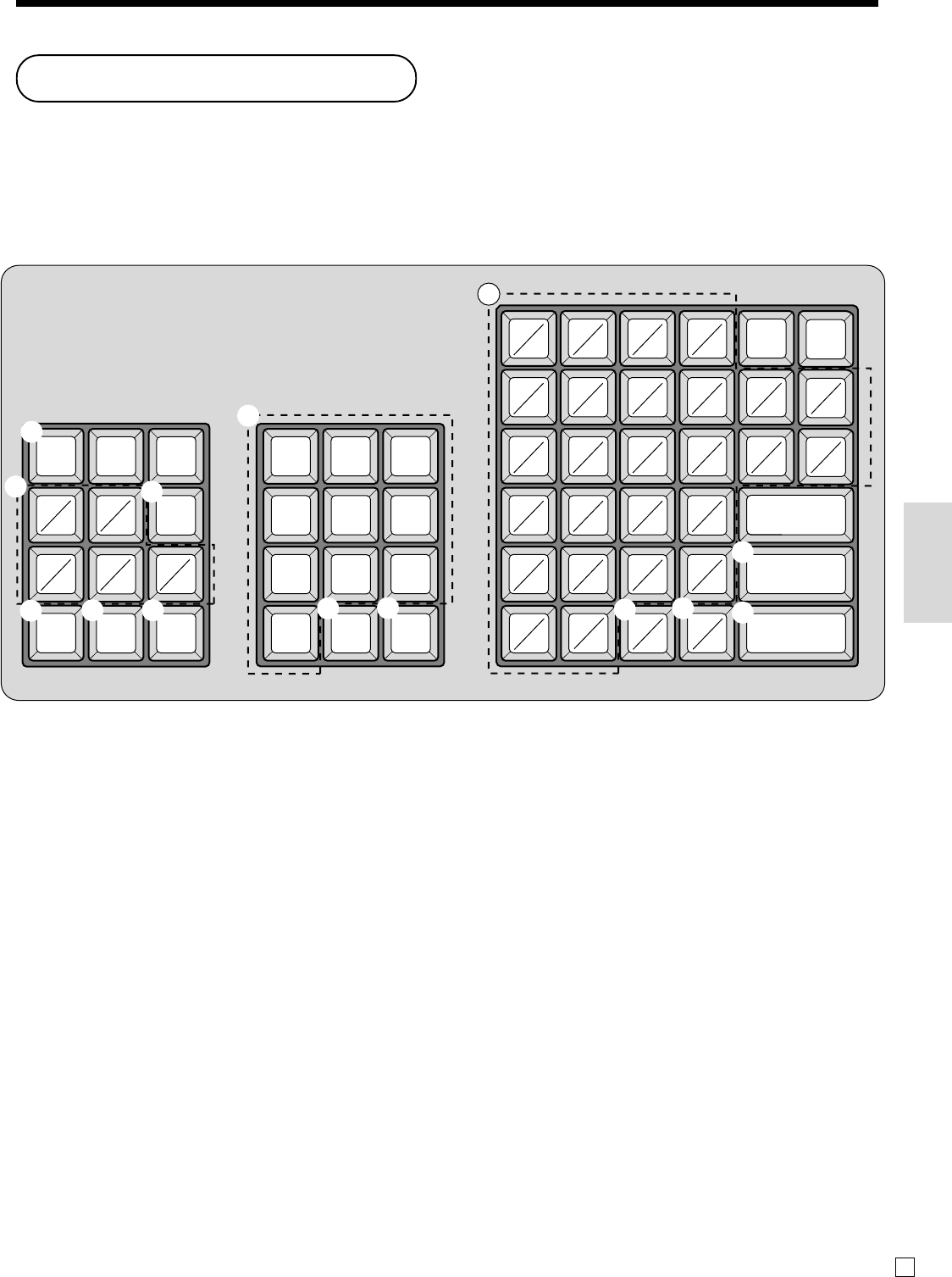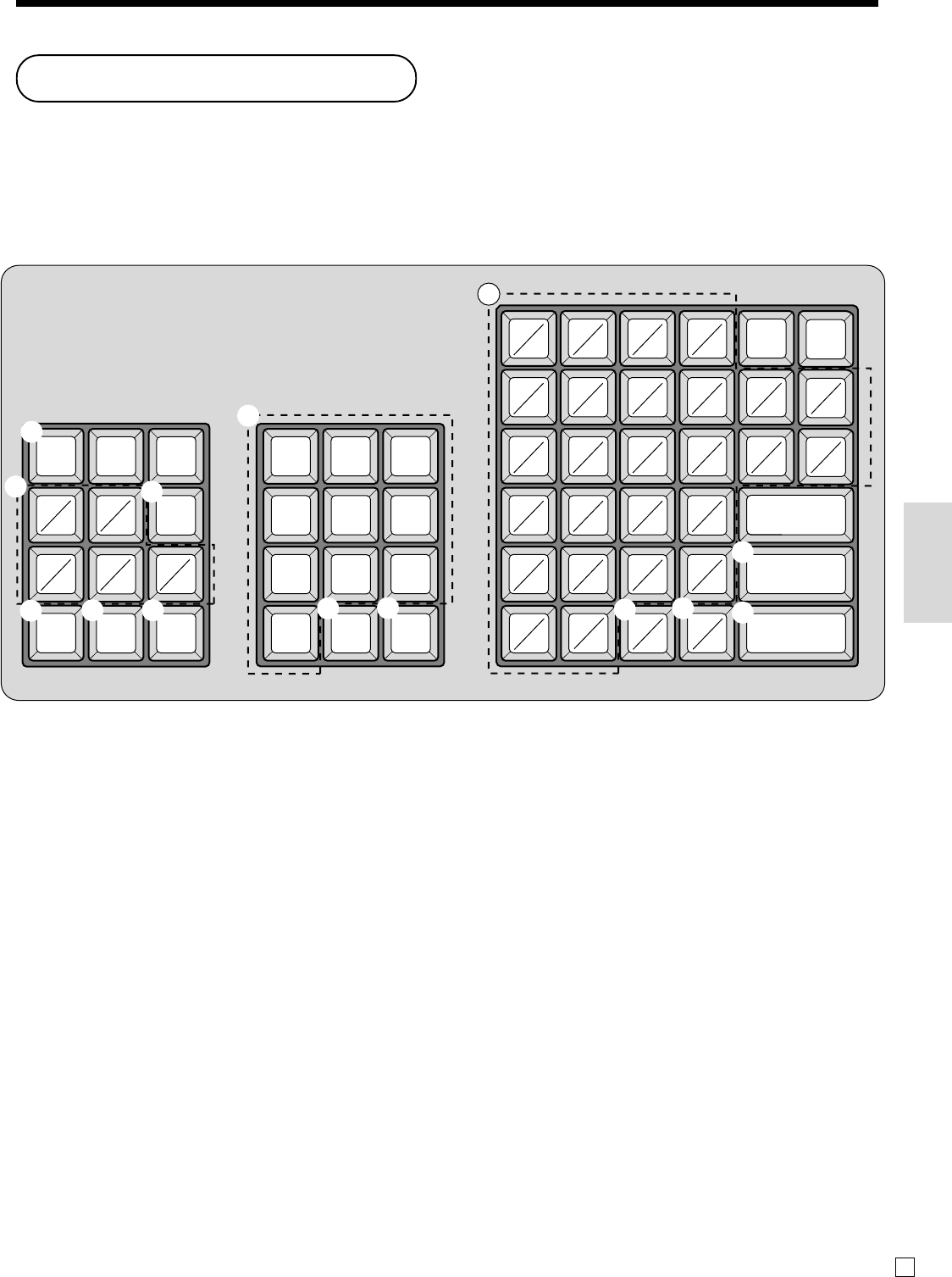
55
Convenient Operations and Setups
E
Example:
Input “
A
pple J uice”,
enter “DBL SIZE”, “A”, “SHIFT”, “p”, “p”, “l”, “e”, “SPACE”, “CAPS”, “J”, “SHIFT”, “u”, “i”, “c”, “e” .
1 Feed key
Hold this key down to feed paper from the printer.
2 Alphabet keys
Used input to characters.
3 PLU/S.DEPT key
Use this key to input PLU/Subdepartment numbers.
4 Double size letter key
Specifies that the next character you input to a double size
character. You must press this key before each double size
character.
5 Space key
Set a space by depression.
6 Clear key
Clears all input characters in the programming.
7 Numeric keys
Used to enter program codes, memory number and
character codes.
8 Character fixed key
Enter when the alphabetic entry for a descriptor, name or
message has been completed.
9 Backspace/Character code fixed key
Registers one character with code (2 or 3 digits).
Clears the last input character, much like a back space
key.
0 CAPS key
Pressing this key shifts the character from the lowercase
letter to upper case letter.
A Shift key
Pressing this key shifts the character from the uppercase
letter to lower case letter.
B Program end key
Terminates the character programming.
C Character enter key
Registers the programmed characters.
Entering characters
In this section, the method to enter descriptors or messages (characters) to the cash register during programming is
described.
Characters are specified by character keyboard or by codes. In the first half of this section, the usage of character
keyboard is described. In the latter half, inputting method by character code is described.
Using character keyboard
1
4
5
9
0
A
6
C
B
2
2
7
3
8
78 9
45 6
12 3
000 •
ABCD
ab cd
EF
GH I J
efghi j
KLMNOP
klmnop
QRST
qr st
UVWX
uvwx
YZ
CAPS
yz
SHIFT
FEED
SPACE
C
DBL
SIZE
12
67
345
89 0
#-1
#-2
PLU/
S.DEPT