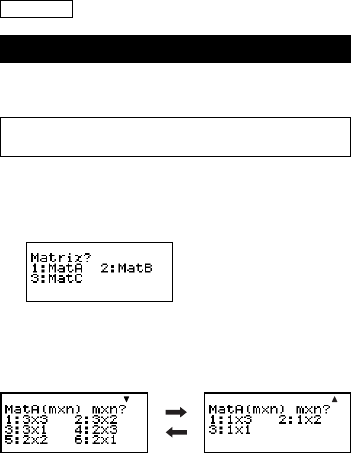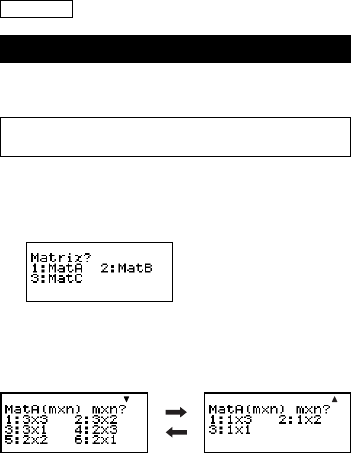
E-57
• In the case of simultaneous linear equations, you can use f and
c to switch the display between the solutions for X and Y (and
Z).
•When there are multiple solutions for a quadratic or cubic equation,
you can use the f and c keys to scroll the display between X1,
X2, and X3. The actual number of solutions depends on the
equation.
•Pressing A while a solution is displayed will return to the coefficient
editor screen.
• The display format of solutions is in accordance with the input/
output format and complex number display format settings of the
calculator’s setup screen.
• Note that you cannot transform values to engineering notation while
an equation solution is displayed.
Appendix Equation Calculation: <#091> to <#095>
Matrix Calculations (MATRIX)
You can save matrices under the names “MatA”, “MatB”, and “MatC”
in matrix memory. Matrix calculation results are stored in a special
Matrix Answer Memory named “MatAns”.
All calculations in this section are performed in the MATRIX
Mode (N6).
k Creating and Managing a Matrix
Creating a Matrix and Storing It in Matrix Memory
(1)In the MATRIX Mode, press 14(MATRIX)1(Dim).
• This displays the matrix selection screen.
•Note that the matrix selection screen also appears whenever
you enter the MATRIX Mode.
(2)Press a number key (1, 2, or 3) to specify the name of the
matrix you want to select.
• This displays a screen for configuring dimension settings.
c
f