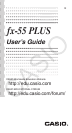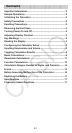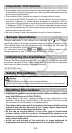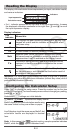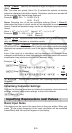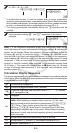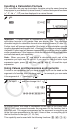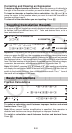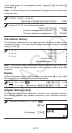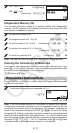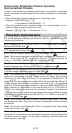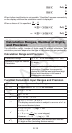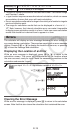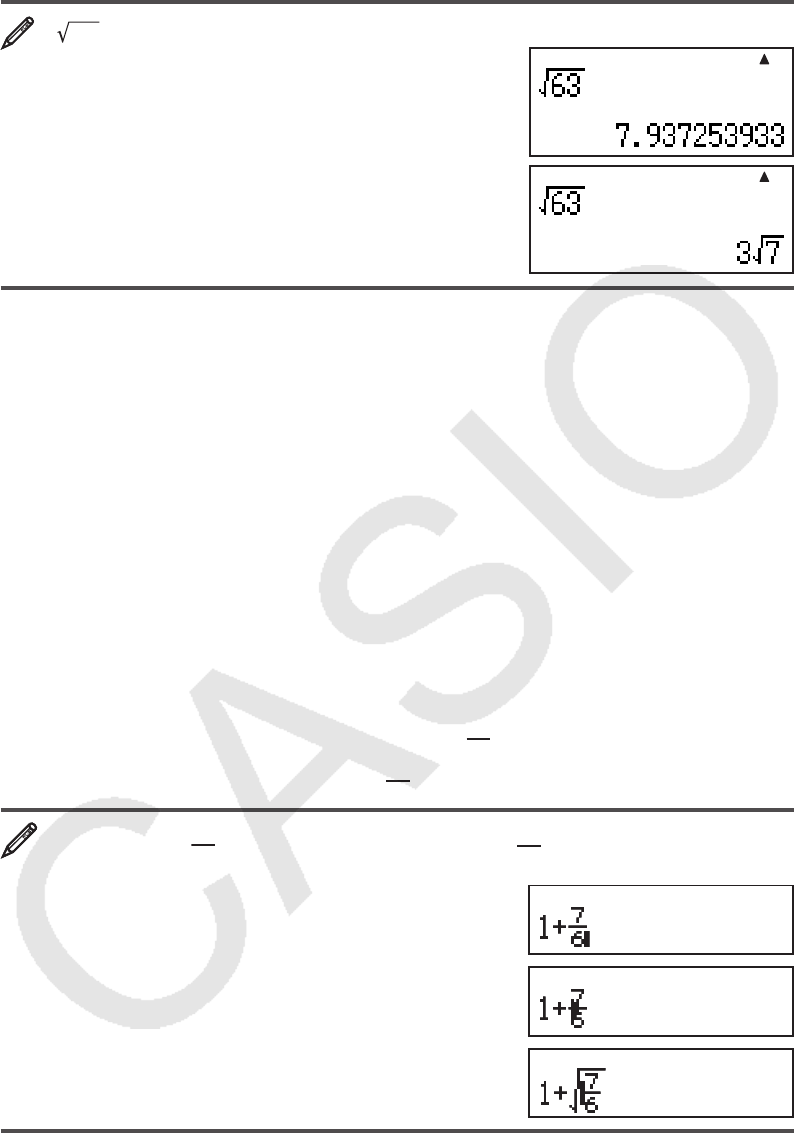
E-7
Inputting a Calculation Formula
Your calculator lets you input calculator formulas using the same format as
they appear in your textbook (natural format). Fractions and special functions
(
x
2
, x^, ), x
−1
, 10^) are also displayed in a natural format.
63
L ! 63 =
K ! 63 =
Important: • Certain types of expressions can cause the height of a
calculation formula to be greater than one display line. The maximum
allowable height of a calculation formula is two display screens (31 dots × 2).
Further input will become impossible if the height of the calculation you are
inputting exceeds the allowable limit. • Nesting of functions and parentheses
is allowed. Further input will become impossible if you nest too many functions
and/or parentheses. If this happens, divide the calculation into multiple parts
and calculate each part separately.
Note: When you press = and obtain a calculation result, part of the
expression you input may be cut off. If you need to view the entire input
expression again, press A and then use d and e to scroll the input
expression.
Using Values and Expressions as Arguments
A value or an expression that you have already input can be used as the
argument of a function. After you have input
7
6
, for example, you can make
it the argument of ', resulting in
7
6
'
.
To input 1 +
7
6
and then change it to 1 +
7
6
'
1 + 7 ' 6
dddd1Y(INS)
!
As shown above, the value or expression to the right of the cursor after
1Y(INS) are pressed becomes the argument of the function that is
specified next. The range encompassed as the argument is everything up
to the first open parenthesis to the right, if there is one, or everything up to
the first function to the right ('2, 10
2
, etc.)
This capability can be used with the following functions: ', A, !, 6.
MathMath
MathMath
MathMath
MathMath
MathMath