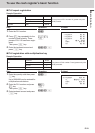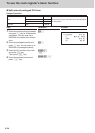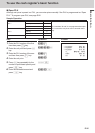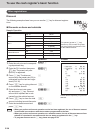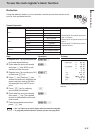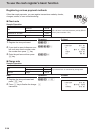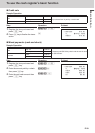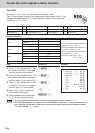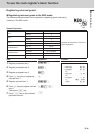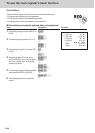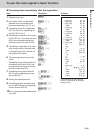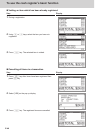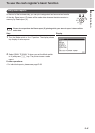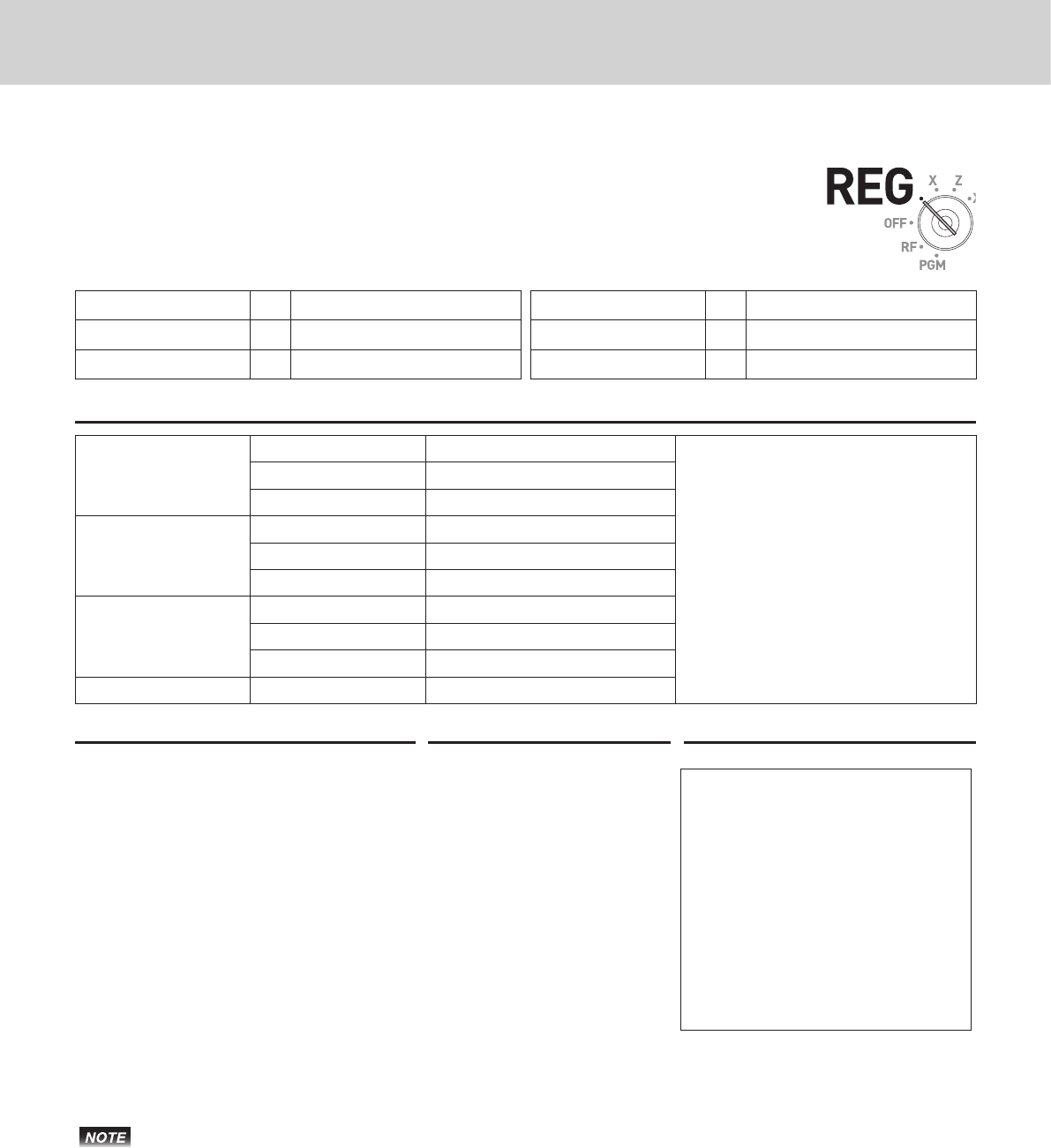
E-40
To use the cash register’s basic function
Tax shif t
By using t or T keys, you can change the taxable status.
The t key switches on and off of programmed taxable status 1 and T key
changes the taxable status 2. The following table explains how tax statuses
change by t or T key.
Non tax
t
6 Tax status 1
Non tax
T
6 Tax status 2
Tax status 1
t
6 Non-tax
Tax status 1
t
6 Tax status 1 & 2
Tax status 2
t
6 Tax status 1 & 2
Tax status 2
t
6 Non-tax
Sample Operation
Item 1
Dept. 01 $2.00
• Item 1 is shifted from non-taxable to
tax status 1 by t key.
• Item 2 is shifted from tax status 1 to
tax status 1 & 2 by T key.
• Item 3 is shifted from tax status 2 to
non-taxable by T key.
• Preset tax rates : Tax 1 = 4%
Tax 2 = 5%
Quantity 1
Taxable Non tax (preset) to tax status 1
Item 2
Dept. 02 $6.00
Quantity 1
Taxable Tax status 1 (preset) to 1 & 2
Item 3
Dept. 03 $7.00
Quantity 1
Taxable Tax status 2 (preset) to non-tax
Payment Cash $30.00
Step Operation Printout
1 Press t then register item 1. The
tax status of the item 1 is changed
from non-taxable to tax status 1.
t2'!
1 DEPT001 T1 $2.00
1 DEPT002 T12 $6.00
1 DEPT003 $7.00
TA1 $8.00
TX1 $0.32
TA2 $6.00
TX2 $0.30
TL
$15.62
CASH $20.00
CG $4.38
2 Press T then register item 2. The
tax status of the item 2 is changed
from tax status 1 to tax status 1 & 2.
T6'"
3 Press T then register item 3. The
tax status of the item 3 is changed
from tax status 2 to non-taxable.
T7'#
4 Press o key to indicate the
total amount including tax.
o
5 Enter tendered amount and press
F to nalize the transaction.
20'F
• To change the tax status of the next item to be registered, be sure to press t,T.
• If the last item registered is programmed as non-taxable, a discount (p key) operation on this
item is always non-taxable. In this case, you cannot manually change the tax status to taxable
1 or 2 by pressing t,T keys.