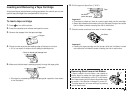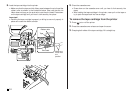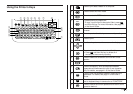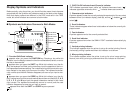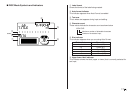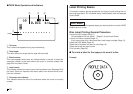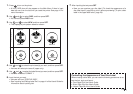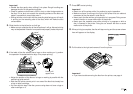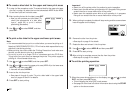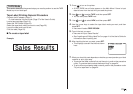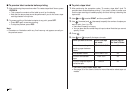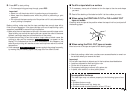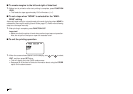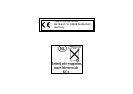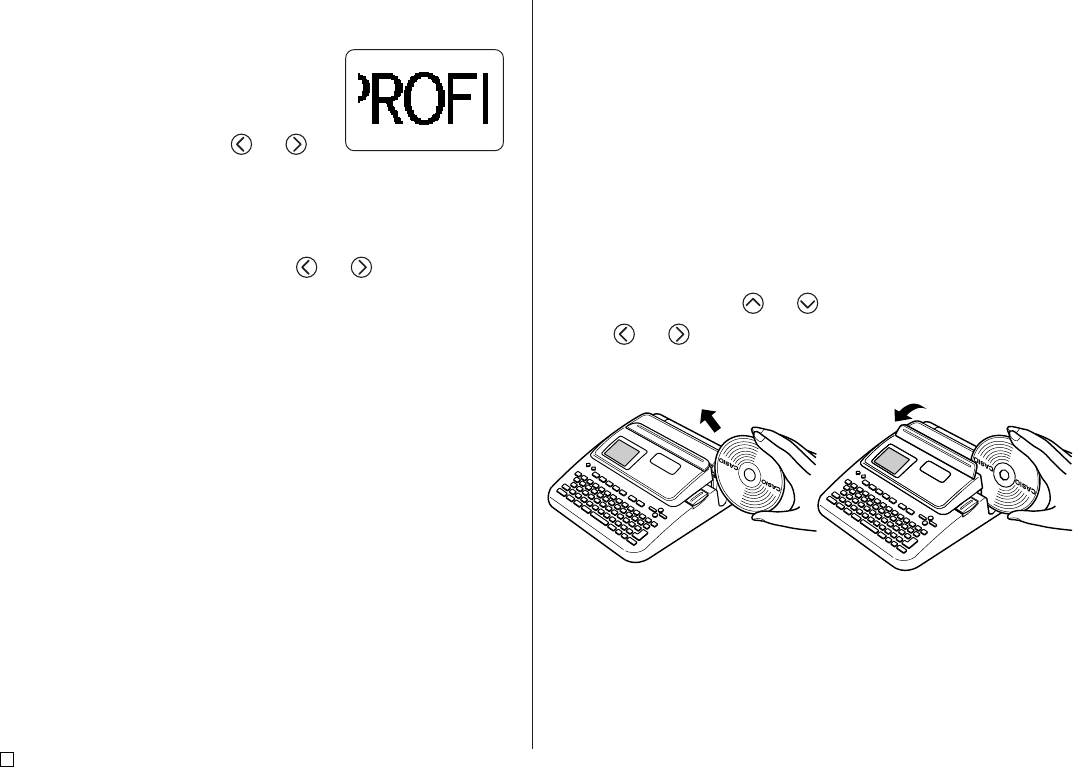
E
20
■ To check the appearance of a disc label layout
1. Press PREVIEW.
• This will cause an image of the disc label
layout to scroll on the display.
• If the disc label layout has text in both the
upper print area (AREA A) and the lower
print area (AREA B), a print area selection
screen will appear here. Use and
to select the print area you want to preview
and then press SET to scroll the print area’s
layout on the display.
2. To pause scrolling at any point, press SET.
• Press SET again to resume scrolling.
• While scrolling is paused, you can use
and to skip from screen
to screen.
• To stop the preview, press ESC.
Note
• Characters or illustrations with very fine lines may not appear correctly on
the preview screen.
• It may take some time for the label image to appear on the display if it
contains a large number of characters or lines.
■ To print a disc label in the upper label area
Note
• It is recommended that you print on a disc before you record anything on it.
Note that CASIO COMPUTER CO., LTD. will not be held responsible for any
data that is lost during printing.
• Before printing, be sure to check the “Printing Precautions” and make sure
the disc you are about to print on is acceptable.
• Do not try to print on a single CD-R or a business card size CD-R disc.
Tr ying to print on such discs can damage the printer. This printer supports
printing on 12cm diameter discs only.
• Place the printer on a level surface when printing. A tilted surface can make
normal printing impossible.
1. Make sure an ink ribbon cassette is loaded in the printer (page 11).
2. After performing steps 1 through 7 under “To create a label for the upper
print area of a disc”, use and
to select PRINT, and then press SET.
3. Use and to select DISC, and then press SET.
4. With the area of the disc you want to print on facing downwards, slide the
disc from right to left into the slit along the top of the printer.
• Inserting the disc into the slot will cause the positioning guide to rise up.
• If the disc has a logo or any other markings on it, be sure to position it so
printing will be performed in an area that is blank.