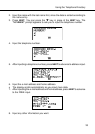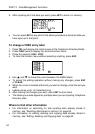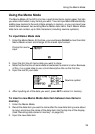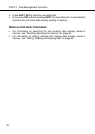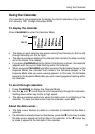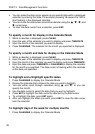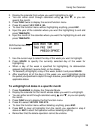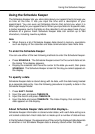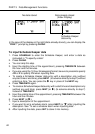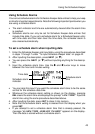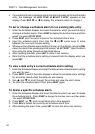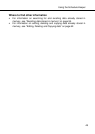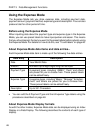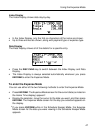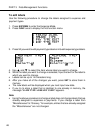41
Using the Schedule Keeper
The Schedule Keeper lets you store data about your appointments to keep you
on time all the time. It lets you input the time and a description of your
appointment. You can even set Schedule Alarms that remind you when it is
time to get ready for your appointments. When you input data for a specific date,
a marker appears next to that date on the calendar to let you keep track of your
schedule at a glance. Each Schedule Keeper data can contain up to 384
characters, including newline symbols.
Note
• When there is a lot of Schedule Keeper data stored in memory, operations
such as display of the calendar and data communication take more time.
To enter the Schedule Keeper
You can use either of the two following methods to enter the Schedule Keeper.
• Press
SCHEDULE. The Schedule Keeper screen for the current date set on
the Home Time display appears.
• Display the calendar and move the cursor to the date you want, then press
SCHEDULE. The Schedule Keeper screen for the day you select appears on
the display.
To specify a date
Schedule Keeper data is stored along with its date, with the date being treated
as a separate data entry. Use the following procedure to specify a date in the
Schedule Keeper Mode.
1. Press
SHIFT CLEAR.
2. Input the year and press
TIME/DATE.
3. Input the month and press
TIME/DATE.
4. Input the date and press
TIME/DATE. The Index Display that contains that
date appears on the display.
About Schedule Keeper data and initial displays...
Schedule Keeper information is stored under dates, with each date acting as a
unit called a data item. Each data item is made up of a number of data entries.
In the Schedule Keeper, the appearance of the currently displayed date depends
on whether or not Schedule Keeper data is already stored under that date.
Using the Schedule Keeper