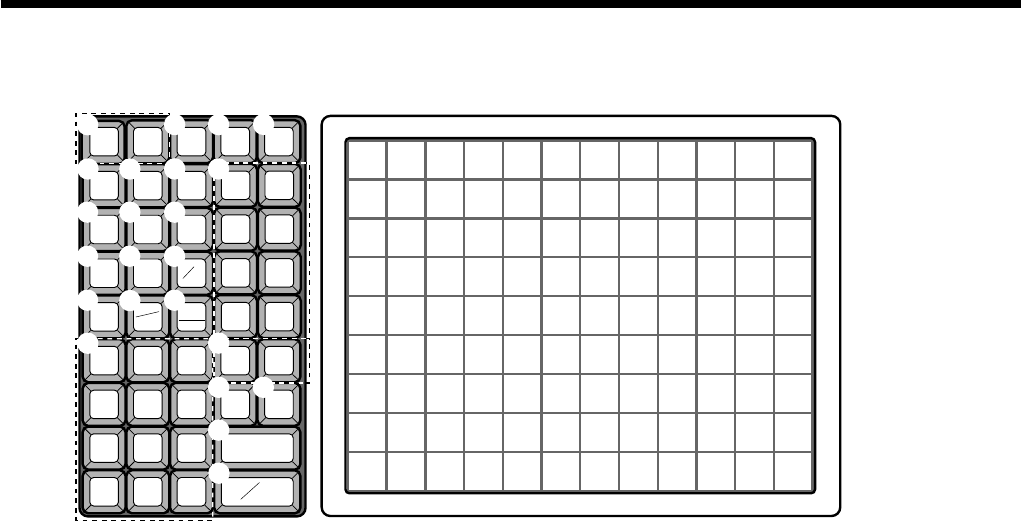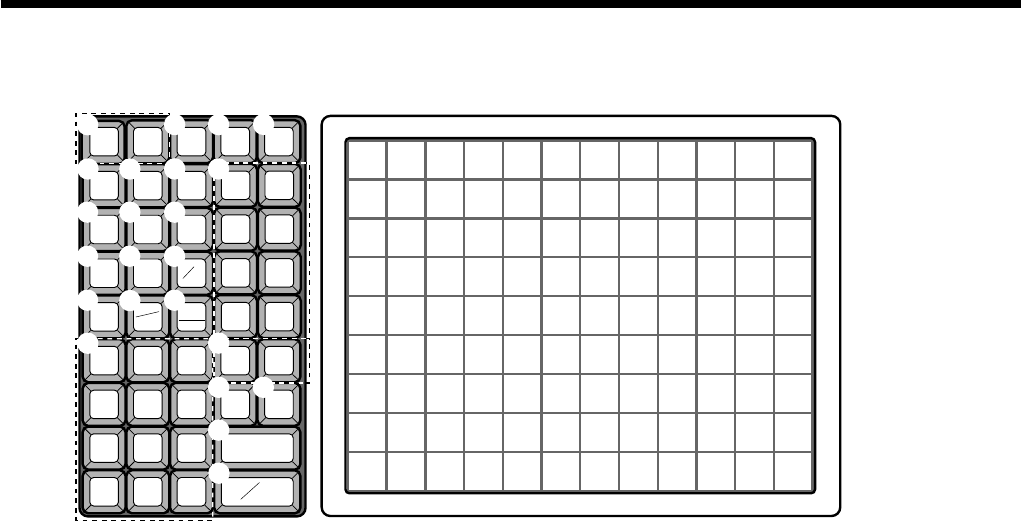
20
Introducing TK-6000/6500
Keyboard (TK-6000)
C
789
456
123
000•
RECEIPT
JOURNAL
FEED FEED
918273645546372819099108
817263544536271808998107
716253443526170798897106
615243342516069788796105
514233241505968778695104
413223140495867768594103
312213039485766758493102
211202938475665748392101
110192837465564738291100
CLK#
RC PD
RECEIPT
ON/OFF
T/S1 T/S2
%
–
–
RF
VALID
#
NS
CH
CR1 CR2
SUBTOTAL
CHK/
TEND
CA
AMT
TEND
X/FOR
DATE
TIME
RECEIPT
ERR.
CORR
CANCEL
48
37
26
15
2
1
3
5
6
7
8
0 A
K
N
L
ED
O
QP
R
S
T
GF
JH
• Register Mode
1 Paper feed key f, j
Hold this key down to feed paper from the printer.
2 Post receipt key ;
Use this key to produce a post-finalization receipt .
3 Receipt on/off key Q
Use this key pressing two times to change the status
“receipt issue” or “no receipt.” In case of “receipt issue”,
the indicator is lit.
4 Open key O
Use this key to temporarily release a limitation on the
number of digits that can be input for a unit price.
5 Refund key R
Use this key to input refund amounts and void certain
entries.
6 Clear key C
Use this key to clear an entry that has not yet been
registered.
7 Ten key pad 0, 1 ~ 9, -, ^
Use these keys to input numbers.
8 Clerk number key o
Use this key to sign clerk on and off the register.
9 VAT key V
Use this key to print a VAT breakdown.
0 Discount key p
Use this key to register discounts.
A Minus key m
Use this key to input values for subtraction.
B Loan key l
This key is used to input the amount of money provided
for making change. This operation affects media totals,
rather than sales totals. Loans are made for all types of
money which can be specified by the finalize key.
C Pick up key L
When the amount in drawer exceeds the limit value
(sentinel function), the manager performs a pick up
operation. This key is used for this function. This
operation affects media totals, rather than sales totals.
Pick ups are made for all types of money which can be
specified by the finalize key.
D Tax status shift 1 key t
Use this key to change the Taxable 1 status of the next
item.
E Tax status shift 2 key T
Use this key to change the Taxable 2 status of the next
item.
F Validation key v
Use this key to validate transaction amounts on slip.
G Non-add/No sale key N
Non-add key: To print reference number (to identify a
personal check, credit card, etc.) during a transaction, use
this key after some numerical entries.
No sale key: Use this key to open the drawer without
registering anything.
for the U.S. and Canada