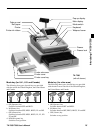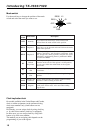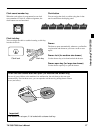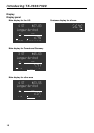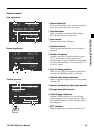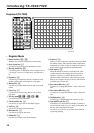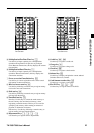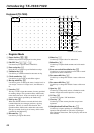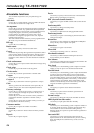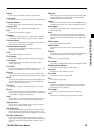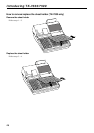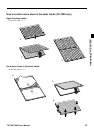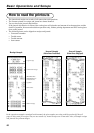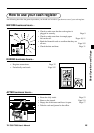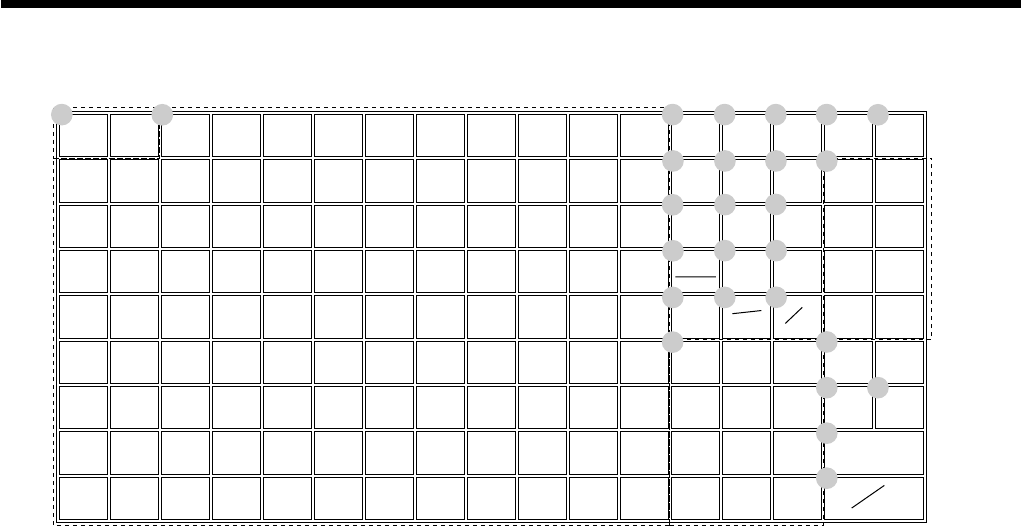
22
Introducing TK-7000/7500
RECEIPT JOURNAL
FEED FEED
789
456
123
000•
SUBTOTAL
CA
CH
CR1
48
37
26
15
CR2
CHK/
TEND
AMT
TEND
25 34 43 52 61 70 79 88 97 106
816243342516069788796105
715233241505968778695104
614223140495867768594103
513213039485766758493102
412202938475665748392101
311192837465564738291100
21018273645546372819099
1 9 17 26 35 44 53 62 71 80 89 98
RC
RF
#
NS
T/S2T/S1
%
–—
CLK#
LOAN
PICK
UP
VALID
RECEIPT
RECEIPT
ON/OFF
ERR.
CORR
CANCEL
X/FOR
DATE
TIME
PD
C
1 2 3 4 5
6 7 8
9 0 A
B C D
G H J
K
L
O
M
R
S
T
Q
P
for the U.S./Canada
Keyboard (TK-7500)
• Register Mode
1 Paper feed key f, j
Hold this key down to feed paper from the printer.
2 Flat PLU key (, ) ~ .
Use these keys to register items to flat PLUs.
3 Post receipt key ;
Press this key to produce a post-finalization receipt.
4 Validation key v
Use this key to validate transaction amounts on slip.
5 Clerk number key o
Use this key to sign clerk on and off the register.
6 Receipt on/off key Q
Use this key twice to change the status “receipt issue” or
“no receipt.” In case of “receipt issue”, the indicator is
lit.
7 Loan key l
This key is used to input the amount of money provided
for making change. This operation affects media totals,
rather than sales totals. Loans are made for all types of
money which can be specified by the finalize key.
8 Pick up key L
When the amount in drawer exceeds the limit value
(sentinel function), the manager performs a pick up
operation. This key is used for this function. This
operation affects media totals, rather than sales totals.
Pick ups are made for all types of money which can be
specified by the finalize key.
9 Discount key p
Use this key to register discounts.
0 Minus key m
Use this key to input values for subtraction.
A Refund key R
Use this key to input refund amounts and void certain
entries.
B Error correction/Cancellation key e
Use this key to correct registration errors and to cancel
registration of entire transactions.
C Tax status shift 1 key t
Use this key to change the Taxable 1 status of the next
item.
D Tax status shift 2 key T
Use this key to change the Taxable 2 status of the next
item.
E Open key O
Use this key to temporarily release a limitation on the
number of digits that can be input for a unit price.
F VAT key V
Use this key to print a VAT breakdown.
G Clear key C
Use this key to clear an entry that has not yet been
registered.
H Multiplication/For/Date/Time key x
Use this key to input a quantity for a multiplication
operation and registration of split sales of packaged
items. Between transactions, this key displays the current
time and date.