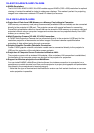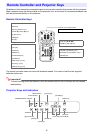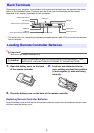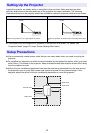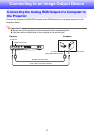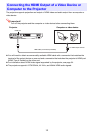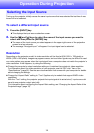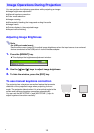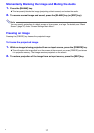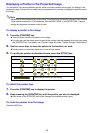14
Operation During Projection
Turning on the projector initially causes the same input source that was selected the last time it was
turned off to be selected.
To select a different input source
1.
Press the [INPUT] key.
z This displays the input source selection screen.
2.
Use the [T] and [S] keys to select the name of the input source you want to
select and then press the [ENTER] key.
z The name of the input source you select appears in the upper right corner of the projection
screen for a few seconds.
z The message “No signal input.” will appear if no input signal can be selected.
Resolution
Depending on the projector model, its video resolution will be fixed at XGA (1024 × 768 pixels) or
WXGA (1280 × 800 pixels). Images may appear coarse, text and other figures may be difficult to read
or a moire pattern may appear when the input signal from a computer does not match the projector’s
video resolution. If this happens, try doing the following.
z Change the computer’s output resolution setting so it matches the projector’s video resolution.
For information about the video resolution of your projector, see the “DLP chip” item of the
“Specifications” (page 55). See the user documentation that comes with your computer for details
about changing its settings.
z Change the “Aspect Ratio” setting to “True” (Applies only to models that support WXGA video
resolution).
With the “True” setting, the projector projects the input signal at its actual size (1 input source dot
equal to one projector output pixel dot).
For information about configuring the Aspect Ratio setting, see “Changing the Aspect Ratio of the
Projected Image” (page 19).
Selecting the Input Source