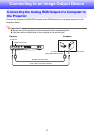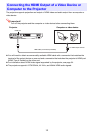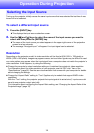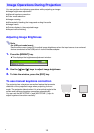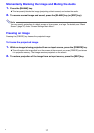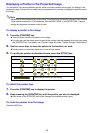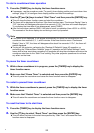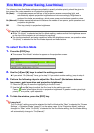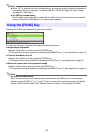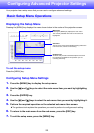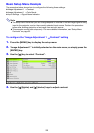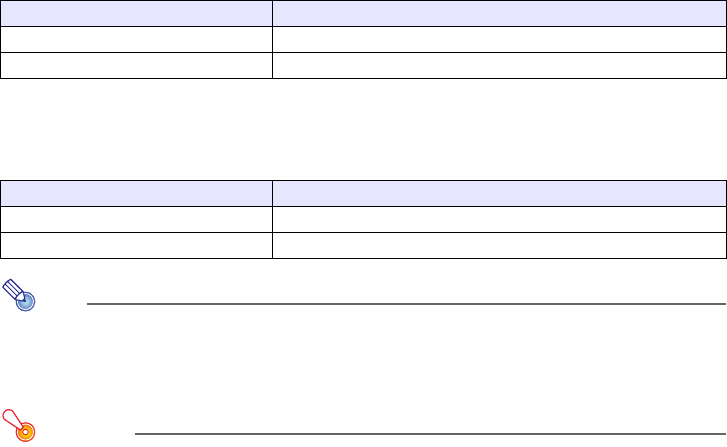
19
Changing the Aspect Ratio of the Projected Image
Press the [ASPECT] key to cycle through the aspect ratio settings for the projected image.
Available settings depend on your projector model as shown below. For details about the meaning of
each setting, see “Aspect Ratio” (page 36) under “Screen Settings Main Menu”.
XJ-A241/XJ-A246/XJ-A251/XJ-A256
Pressing the [ASPECT] key will cycle through settings in accordance with the current input source as
shown below.
XJ-A141/XJ-A146
Pressing the [ASPECT] key will toggle between settings in accordance with the current input source as
shown below.
Note
z For details about how the aspect ratio setting affects the projected image, see “Aspect Ratio
Setting and Projection Image” (page 51).
z You also can change the aspect ratio setting using the setup menu. For details, see “Aspect
Ratio” (page 36) under “Screen Settings Main Menu”.
Important!
Note that enlarging or reducing the size of an image using the [ASPECT] key for commercial
purposes or public presentation may infringe on the legally protected copyright of the copyright
holder of the original material.
Input Source Pressing [ASPECT] will cycle through these settings:
Video, Component, HDMI (DTV) Normal J 16:9 J 4:3 J Letter Box
RGB, HDMI (PC) Normal J Full J 4:3 J True
Input Source Pressing [ASPECT] will toggle between these settings:
Video, Component, HDMI (DTV) Normal
16:9
RGB, HDMI (PC) Normal
Full
B