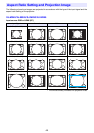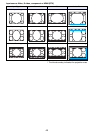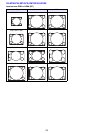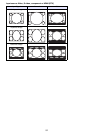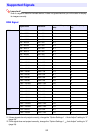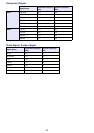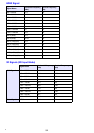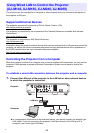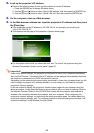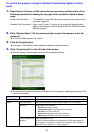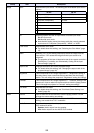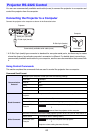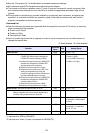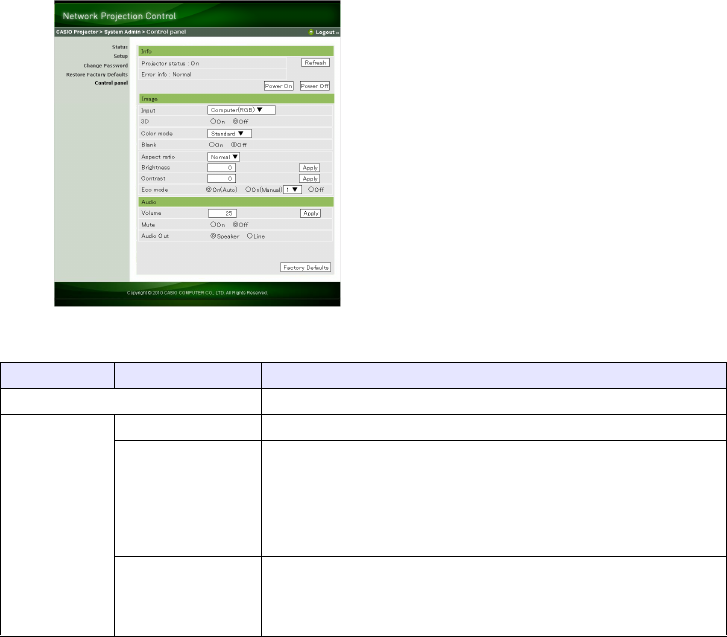
57
To control the projector using the Wireless Presentation System control
panel
1.
Depending on the type of LAN connection you are using, perform either of the
following operations to display the top page of the projector’s System Admin
page.
2.
Click “System Admin”. On the password input screen that appears, enter the
password.
z The initial default password is “admin”.
3.
Click the [Login] button.
z This logs in to the System Admin page and displays the Status screen.
4.
Click “Control panel” on the left side of the screen.
z This will display a control panel screen like the one shown below.
z The table below explains the status information and the projector operations included on the
control panel screen.
Wired LAN Connection
:
“To establish a wired LAN connection between the projector and a
computer” (page 55)
Wireless LAN Connection
: Steps 1 and 2 under “To log in to the projector’s System Admin
page” of the Wireless Function Guide on the CD-ROM that comes
with the projector
Group Item Description
Refresh (Button) Click to refresh the screen with the latest information.
Status Projector status Shows the projector’s current status as either “On” or “Standby”.
Error info Shows one of the following.
Normal: Operating normally.
Temperature error: Temperature error occurred.
Fan error: Fan error occurred.
Light error: Light source unit error occurred.
Other error: Error other than above occurred.
Power On/Power Off
(Buttons)
Turn the projector on/off.
[Power On] button operation is supported only when the projector is
connected to a computer of a wired LAN connection, and “Enable” is
selected for the “Remote on” setting (page 37).