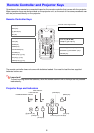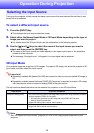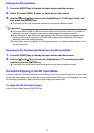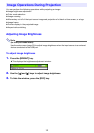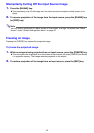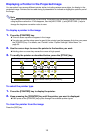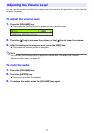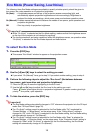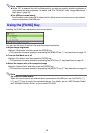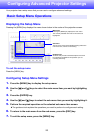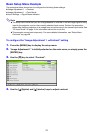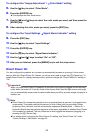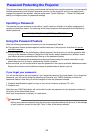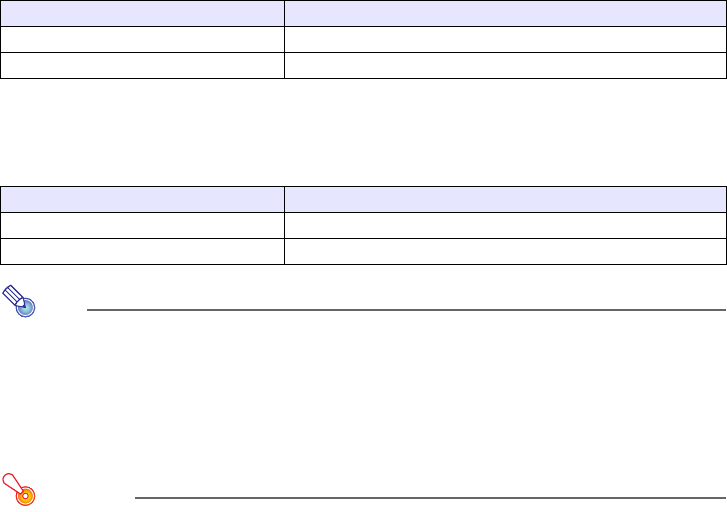
16
Changing the aspect ratio of the projected image
Press the [ASPECT] key to cycle through the aspect ratio settings for the projected image.
Available settings depend on your projector model as shown below. For details about the meaning of
each setting, see the “Aspect Ratio” setting under “Screen Settings Main Menu” on page 31.
XJ-M240/XJ-M245/XJ-M250/XJ-M255
Pressing the [ASPECT] key will cycle through settings in accordance with the current input source as
shown below.
XJ-M140/XJ-M145/XJ-M150/XJ-M155
Pressing the [ASPECT] key will toggle between settings in accordance with the current input source as
shown below.
Note
z When the input source is a component or an HDMI (DTV) signal with an aspect ratio of 16:9,
the aspect ratio is fixed at 16:9. In this case, pressing the [ASPECT] key will not change the
aspect ratio setting.
z For details about how the aspect ratio setting affects the projected image, see “Aspect Ratio
Setting and Projection Image” (page 48).
z You also can change the aspect ratio setting using the setup menu. For details, see “Aspect
Ratio” under “Screen Settings Main Menu” on page 31.
Important!
Note that enlarging or reducing the size of an image using the [ASPECT] key for commercial
purposes or public presentation may infringe on the legally protected copyright of the copyright
holder of the original material.
Input Source Pressing [ASPECT] will cycle through these settings:
Video, S-video, Component, HDMI (DTV) Normal J 16:9 J Letter Box
RGB, HDMI (PC) Normal J Full J True
Input Source Pressing [ASPECT] will toggle between these settings:
Video, S-video, Component, HDMI (DTV) Normal
16:9
RGB, HDMI (PC) Normal
Full