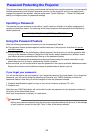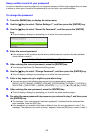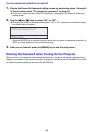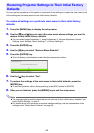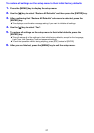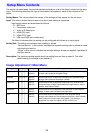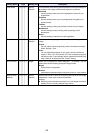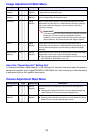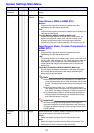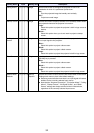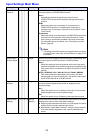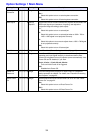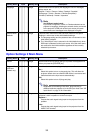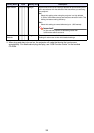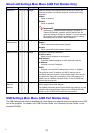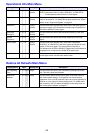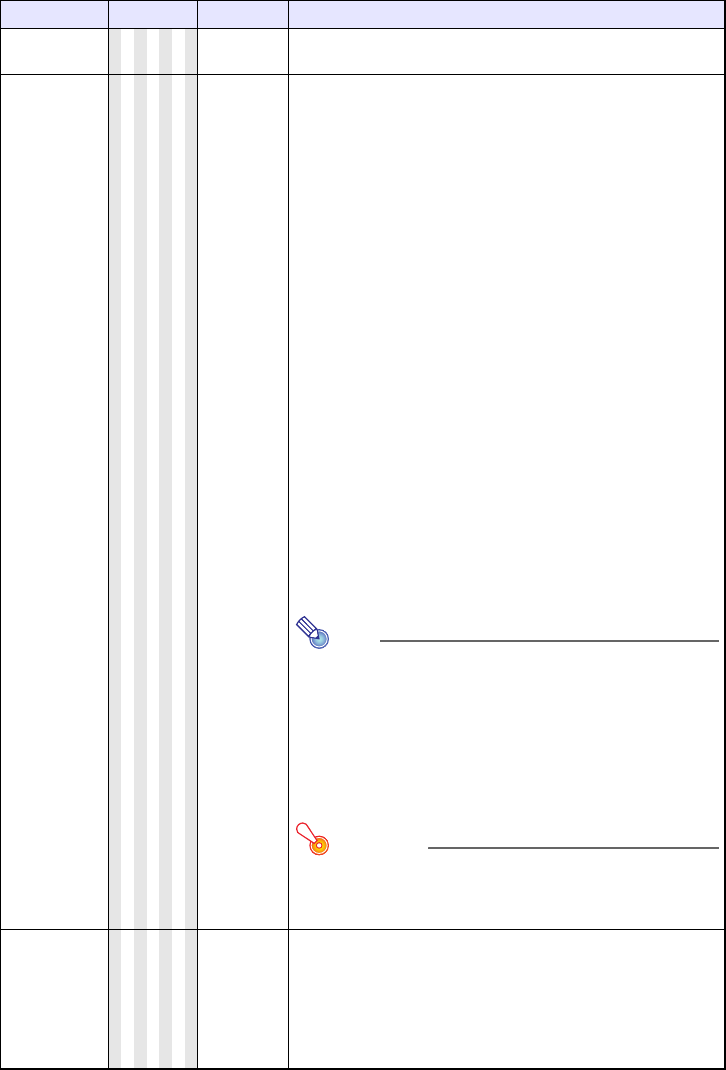
31
Screen Settings Main Menu
Setting Name Input Setting Unit Description
Keystone
Correction
RCVHDUN
Single Use this sub-menu to correct vertical keystoning of the projected
image.
Aspect Ratio
RCVHD
Source
Specific
Use this sub-menu to select an aspect ratio setting for the projected
image.
Input Source: RGB or HDMI (PC)
Normal*:
Projects at the projector’s maximum possible size while
maintaining the input signal aspect ratio.
Full:
Projects at the projector’s maximum possible size by enlarging or
reducing the input signal.
True (XJ-M240/XJ-M245/XJ-M250/XJ-M255 only):
Projects the input signal at its actual size (1 input source dot
equal to one projector output pixel dot) in the center of the
projector’s projection screen. If the input signal resolution
exceeds the projector’s output resolution, the excess is cut off.
Input Source: Video, S-video, Component or
HDMI (DTV)
Normal*:
Projects at the projector’s maximum possible size while
maintaining the input signal aspect ratio.
16:9 :
This setting specifies a 16:9 aspect ratio, which is the same as a
movie screen, high-definition TV, etc. Using this setting when the
input signal is a 16:9 image that has been squeezed to a 4:3
image causes the image to be displayed with its normal 16:9
aspect ratio.
Letter Box (XJ-M240/XJ-M245/XJ-M250/XJ-M255 only):
This will resize the image horizontally to 1280 dots and project
800 vertical dots of the center of the image, maintaining the
aspect ratio of the input signal.
Note
z When the input source is a component or an HDMI (DTV)
signal with an aspect ratio of 16:9, the aspect ratio is fixed
at 16:9. The aspect ratio setting cannot be changed in this
case.
z When projecting while “True” is selected as the aspect
ratio setting for an RGB signal with a resolution that is less
than SVGA, the image is enlarged to SVGA and projected.
z For details about projection screen display conditions for
different aspect ratio settings, see “Aspect Ratio Setting
and Projection Image” (page 48).
Important!
Note that enlarging or reducing the size of an image for
commercial purposes or public presentation may infringe on
the legally protected copyright of the copyright holder of the
original material.
Projection
Mode
RCVHDUN
Single Use this sub-menu to specify whether projection will be from the
front of the screen or the back of the screen.
Front*:
Select this option to project from the front of the screen.
Rear:
Select this option to project from the back of the screen. This
setting flips the front projected image horizontally.