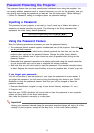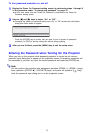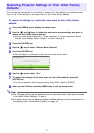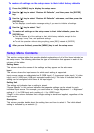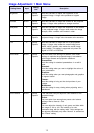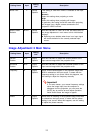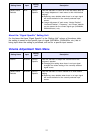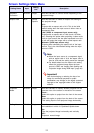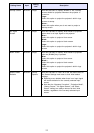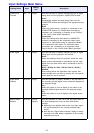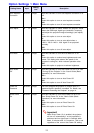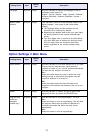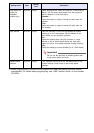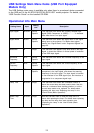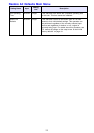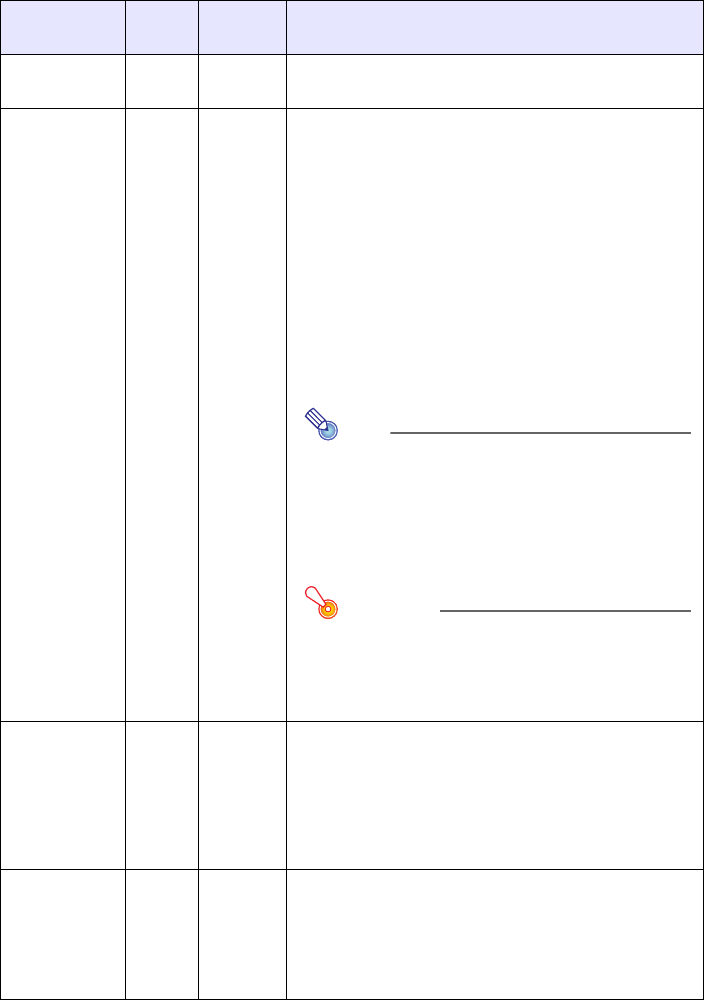
22
Screen Settings Main Menu
Setting Name Input
Setting
Unit
Description
Keystone
Correction
RCVUN Single Use this sub-menu to correct vertical keystoning of the
projected image.
Aspect Ratio RCV Source
Specific
Use this sub-menu to select an aspect ratio setting for
the projected image.
4:3*:
Projects with an aspect ratio of 4:3. This is the initial
default setting when the input source is either video or
component video.
16:9 (VIDEO or component input source only):
Projects with an aspect ratio of 16:9 (movie, Hi-Vision,
etc.) Selecting this option when projecting a video movie
from an input source that has been squeezed from 16:9
to 4:3 will project the image with a normal aspect ratio.
Maintain* (RGB input source only):
Projects while maintaining the aspect ratio of the input
source. This is the initial default setting when the input
source is RGB.
Note
z When the input source is a component signal
with an aspect ratio of 16:9, the aspect ratio is
fixed at 16:9 and the setting cannot be changed.
z For details about how the aspect ratio setting
affects the projected image when the input
source is RGB, see “Aspect Ratio Setting and
Projection Image during RGB Input” (page 32).
Important!
Note that enlarging or reducing the size of an
image for commercial purposes or public
presentation may infringe on the legally protected
copyright of the copyright holder of the original
material.
Projection
Mode
RCVUN Single Use this sub-menu to specify whether projection will be
from the front of the screen or the back of the screen.
Front*:
Select this option to project from the front of the screen.
Rear:
Select this option to project from the back of the screen.
This setting flips the front projected image horizontally.
Ceiling Mount RCVUN Single Use this sub-menu to configure the projector for use in
an installation in which it is positioned upside down.
On:
Flips the projected image horizontally and vertically.
Off*:
Projects a normal image.