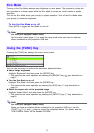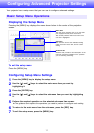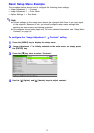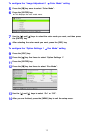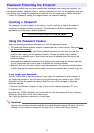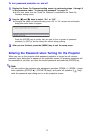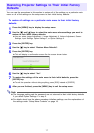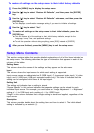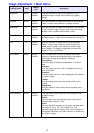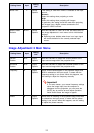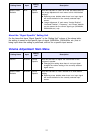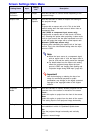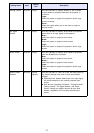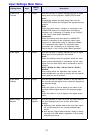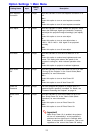18
To restore all settings on the setup menu to their initial factory defaults
1
Press the [MENU] key to display the setup menu.
2
Use the [T] key to select “Restore All Defaults”, and then press the [ENTER]
key.
3
Use the [T] key to select “Restore All Defaults” sub-menu, and then press the
[ENTER] key.
z This displays a confirmation message asking if you want to initialize all settings.
4
Use the [S] key to select “Yes”.
5
To restore all settings on the setup menu to their initial defaults, press the
[ENTER] key.
z This will restore all of the settings to their initial factory defaults, except for the
Language, Lamp Time, and password settings.
z To exit the operation without doing anything, press [ESC] instead of [ENTER].
6
After you are finished, press the [MENU] key to exit the setup menu.
This section contains tables that provide detailed explanations of all of the items included on
the setup menu. The following describes the type of information that appears in each of the
columns of the tables.
Setting Name
This column shows the names of the settings as they appear on the sub-menu.
Input
This column shows the input source for which each setting is supported.
Input source names are abbreviated as R (RGB input), C (component video input), V (video
input), and U (USB input, USB port equipped models only). The letter N indicates that the
setting can be configured while there is no input signal.
Setting Unit
The setting unit indicates how a setting is stored.
“Source Specific” in this column indicates that separate settings can be stored for each
individual input source. For example, you could store an “Image Adjustment 1 J Brightness”
setting of –1 for RGB input and a setting of +1 for VIDEO input.
“Single” in this column indicates that a single setting is stored and applied, regardless of the
input source.
Description
This column provides details about the setting item and how to select it. The initial default
setting is indicated by an asterisk (*).
Setup Menu Contents