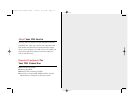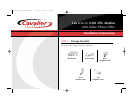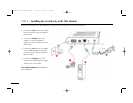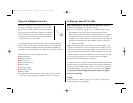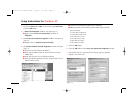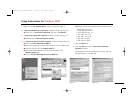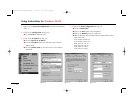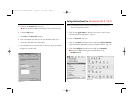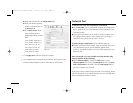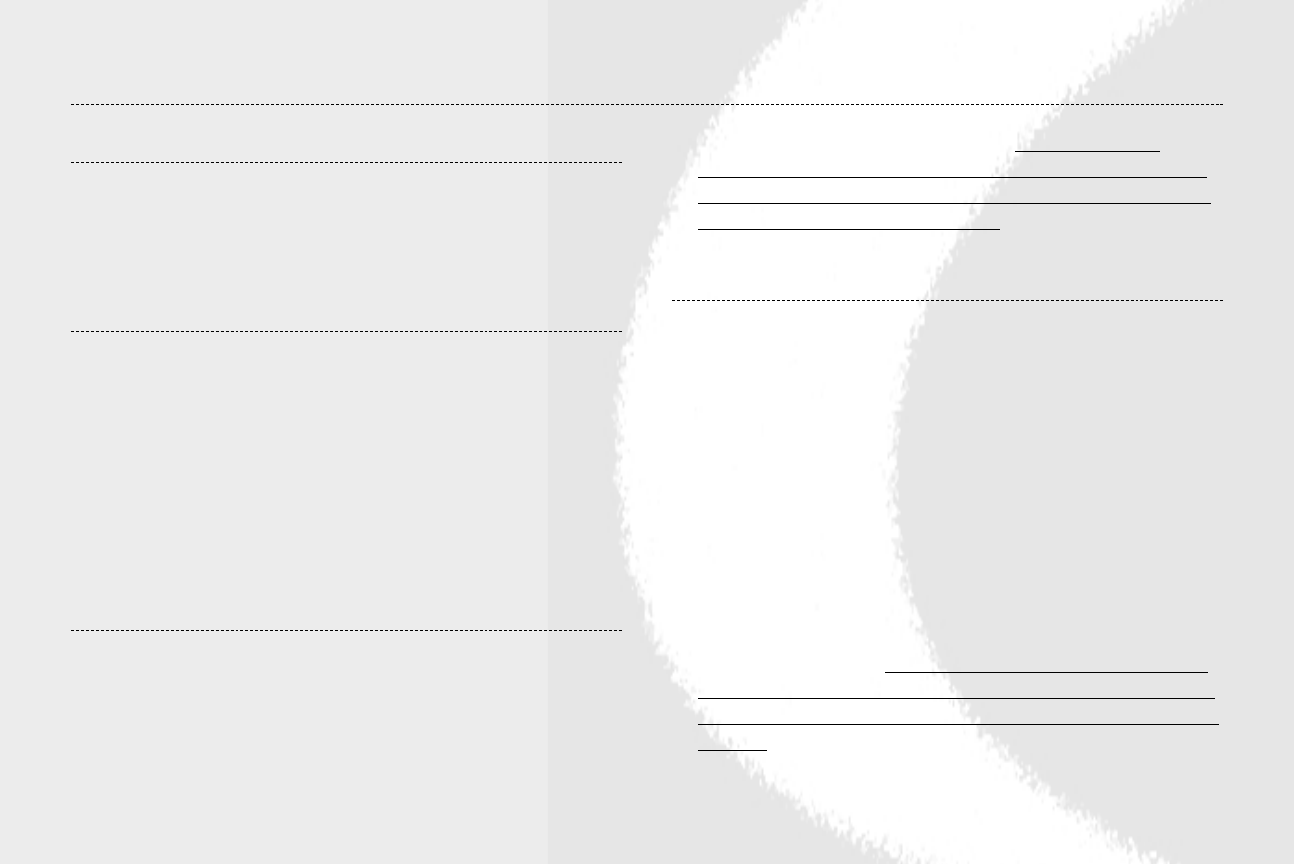
9
CavVelocity
IF none of the lights are lit:
1. Make sure that you are using the power supply provided with the
modem.
2. Try plugging into another wall outlet (one that is known to be
functioning).
IF the “Line” light is not lit:
1. Make sure that you’re using the telephone cable provided with the
modem. Any other type of cable could prevent the line light from
illuminating.
2. Make sure that the telephone cable is connected directly to the
wall jack. It must not run through any filters or splitters.
3. Unplug the power supply from the modem, and unplug the line
cable from the modem and from the wall jack. Wait 30 seconds.
Plug the line cable back into the wall and modem, then plug the
power cable back into the modem.
IF the “Ethernet” light is not lit:
*If you are using a router, please refer to the instruction manual for
your router, or contact the router manufacturer.
1. Unplug the Ethernet cable from the modem and computer. Plug
both ends back in, making sure that there is a snug connection.
2. Try rebooting the computer. If the ethernet light blinks once during
the reboot, the ethernet card is not functioning properly. The card
may need to be reinstalled or replaced. Please refer to the
instruction manual for your ethernet card, or contact the manu-
facturer for your ethernet card to ensure the drivers for the card
are installed and functioning properly.
IF the correct lights are lit, but you can’t ping your
DNS Server IP:
*If you are using a router, please refer to the instruction manual for
your router, or contact the router manufacturer.
1. Make sure that you are pinging the IP address of your DNS Server.
2. Double check your TCP/IP settings. Make sure that you have
everything entered correctly.
3. Unplug the modem, let it sit there for at least 30 seconds, then plug
it back in.
4. Try pinging your assigned IP address. This IP address resides on the
ethernet card in your computer. If you cannot ping this address, then
check your TCP/IP settings (IP address, Subnet Mask, Gateway and
DNS). Make sure everything is entered correctly.
5. Reboot and check the settings again. If your Ethernet card keeps
dropping the settings after every reboot, the card may need to be
reinstalled or replaced. Please refer to the instruction manual for
your ethernet card, or contact the manufacturer for your ethernet
card to ensure the drivers for the card are installed and functioning
properly.
If you’ve followed the instructions and it’s still not working, please try the following steps:
CavVelo DSL Modem Guide 1/13/05 9:31 AM Page c3