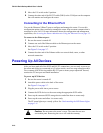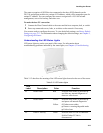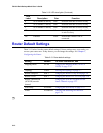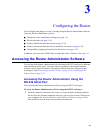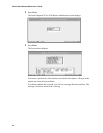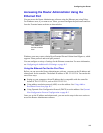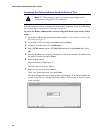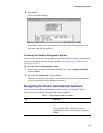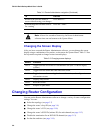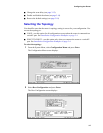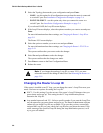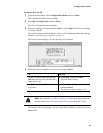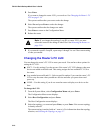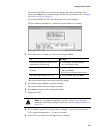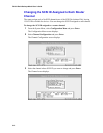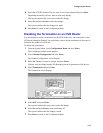FS1310 Rack/Desktop Model User’s Guide
3-6
Changing the Screen Display
After you have accessed the Router Administrator software, you can change the screen
display using a combination of keystrokes, as shown on the System Menu. Table 3-2 lists
the keystrokes required to change various screen displays.
Changing Router Configuration
You can use the Router Administrator software to change a variety of router configuration
settings. You can:
!
Select the topology (see page 3-7)
!
Change the router’s loop ID (see page 3-8)
!
Change the router’s LUN (see page 3-10)
!
Change the router’s SCSI ID (initiator ID) for each channel (see page 3-12)
!
Disable the termination for an HVD SCSI channel (see page 3-13)
!
Set the date and time (see page 3-14)
Return to the previous menu or
screen without saving your changes
Press Esc or ←.
Scroll through the available choices
for a setting
Press the ↑ and ↓.
Note: After a few seconds of inactivity, the Router Administrator
software times out and returns to the System Menu.
Table 3-2. Changing screen displays
Select Function
Ctrl-A Toggles between ANSI and VT100 character sets (use VT100 for legacy
systems)
Ctrl-B Toggles between black and white and color screen
Ctrl-E Toggles between the event log, hardware information, and configuration
information screens
Ctrl-H Displays Help screen
Ctrl-R Refreshes screen
Ctrl-Z Escapes or quits menu
Table 3-1. Router Administrator navigation (Continued)
To Do this