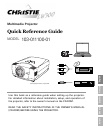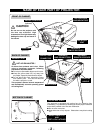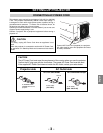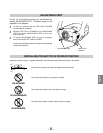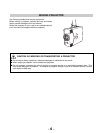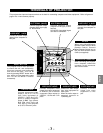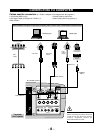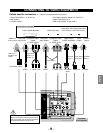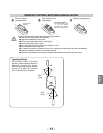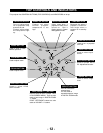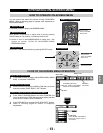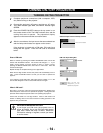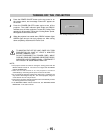- 13 -
English
HOW TO OPERATE ON-SCREEN MENU
You can control and adjust this projector through ON-SCREEN
MENU. Refer to following pages to operate each adjustment on
ON-SCREEN MENU.
2 MOVING POINTER
3 SELECT ITEM
Move pointer (✽ see below) or adjust value of item by pressing
POINT buttons on Top Control or on Remote Control Unit.
Select item or set selected function by pressing SELECT button.
OPERATING ON-SCREEN MENU
✽ Pointer is icon on ON-SCREEN MENU to select item. See
figures on section "FLOW OF ON-SCREEN MENU
OPERATION" below.
Used to select item.
SELECT BUTTON
Used to move a
Pointer UP/ DOWN/
RIGHT/ LEFT.
POINT BUTTONS
TOP CONTROL
MENU BAR
MENU ICON
SELECT
BUTTON
1 DISPLAY MENU
Press MENU button to display ON-SCREEN MENU.
Used to select the item.
SELECT BUTTON
Used to move a
Pointer UP/ DOWN/
RIGHT/ LEFT.
POINT BUTTONS
REMOTE CONTROL UNIT
ON-OFF
SELECT
COLOR M.
MENU
LIGHT
I
-
INPUT
2
3
SCREEN
L
L
1
D.ZOOM
NO SHOW
FREEZE
MUTE
Z
ZF
F
KEYS.
I
I
INPUT IMAGE
SELECTION
KEYSTONE
FOCUSLENS ZOOM
V
O
L
U
M
E
-
V
O
L
U
M
E
+
AUTO PC
AUTO
FLOW OF ON-SCREEN MENU OPERATION
Display ON-SCREEN MENU
Press MENU button to display ON-SCREEN MENU (MENU
BAR). A red frame is POINTER.
Move POINTER (red frame) to MENU ICON that you want to
select by pressing POINT RIGHT / LEFT buttons.
Adjust ITEM DATA by pressing POINT RIGHT/LEFT buttons.
Refer to following pages for details of respective
adjustments.
Press POINT UP/DOWN buttons and move POINTER (red
frame or red arrow) to ITEM that you want to adjust, and then
press SELECT button to show ITEM DATA.
Select Menu to be adjusted
Control or adjust item through ON-SCREEN MENU
1
2
4
3
POINTER (red frame)
Press POINT UP/DOWN
buttons to move POINTER.
POINTER
(red frame)
ITEM
ITEM DATA
Press POINT LEFT/RIGHT
buttons to adjust value or
set function.
MENU BUTTON
MENU BUTTON
Contrast
Auto