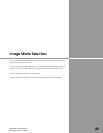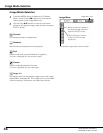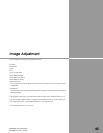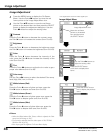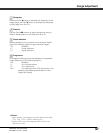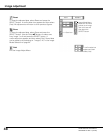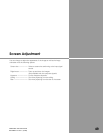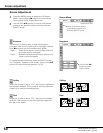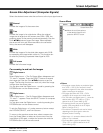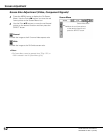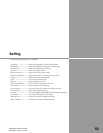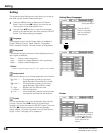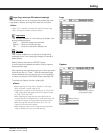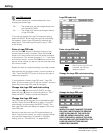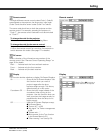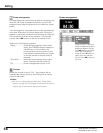51
Screen Adjustment
Select Digital zoom +. The On-Screen Menu disappears and
“D. zoom +”appears. Press the SELECT button to expand
the image size. Use the Point ed7 8 buttons to pan the
image. The Panning function can work only when the image
is larger than the screen size.
You can also enter the Digital zoom + mode by pressing the
D.ZOOM button on the remote control.
To exit the Digital zoom +/– mode, press any button except
the D.ZOOM, SELECT, and Point buttons.
To return to the previous screen size, select a screen size
from the Screen Menu or select an input source from the
Input Menu (p.35) again, or adjust the screen size with the
D.ZOOM buttons on the remote control.
Digital zoom +
Select Digital zoom –. The On-Screen Menu disappears and
“D. zoom –” appears. Press the SELECT button to compress
image size.
You can also enter the Digital zoom - mode by pressing the
D.ZOOM button on the remote control.
Digital zoom –
For zooming in and out the images
Wide
Provide the image to fit the screen size.
Normal
True
Provide the image in its original size. When the original
image size is larger than the screen size (1024 x 768), the
projector enters to the panning mode automatically. Use the
Point ed7 8 buttons to pan the image. When adjusted,
the arrows will turn red. When reached to the correction
limits, the arrows will disappear.
Provide the image to fit the wide video aspect ratio (16:9)
by expanding the image width uniformly. This function can
be used for providing a squeezed video signal at 16:9.
Full screen
Provide the full screen image.
✔Notes:
•The projector cannot display any resolution higher
than 1600 x 1200. If your computer’s screen
resolution is higher than that, lower the resolution
before connecting to the projector.
•The image data other than 1024 x 768 is
modified to fit the screen size in initial mode.
•True, Full screen, and Digital zoom +/– cannot be
selected when 480i, 575i, 480p, or 575p is
selected in the PC System Menu (p.38).
•The panning function may not be operated
properly if the stored Mode in the PC Adjust
Menu is used (pp.39–41).
•The minimum compression ratio can be limited
depending on the input signal or when the
Keystone function is working.
•Digital zoom +/– cannot be selected when Full
screen or True is selected.
•The Screen Menu cannot be operated when
720p, 1035i, or 1080i is selected in the PC
System Menu (p.38).
Screen Size Adjustment (Computer Signals)
Select the desired screen size that conforms to the input signal source.
Move the red frame pointer
to the desired function and
press the SELECT button.
Screen Menu
Screen Menu icon
LX380-380L-450 User Manual
020-000061-01 Rev. 1 (07/08)