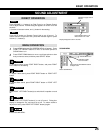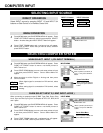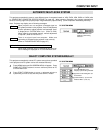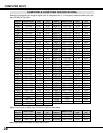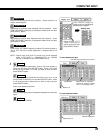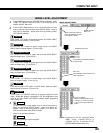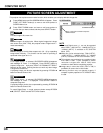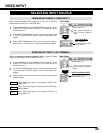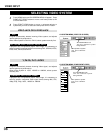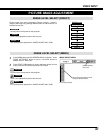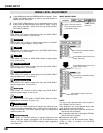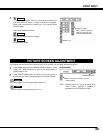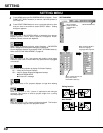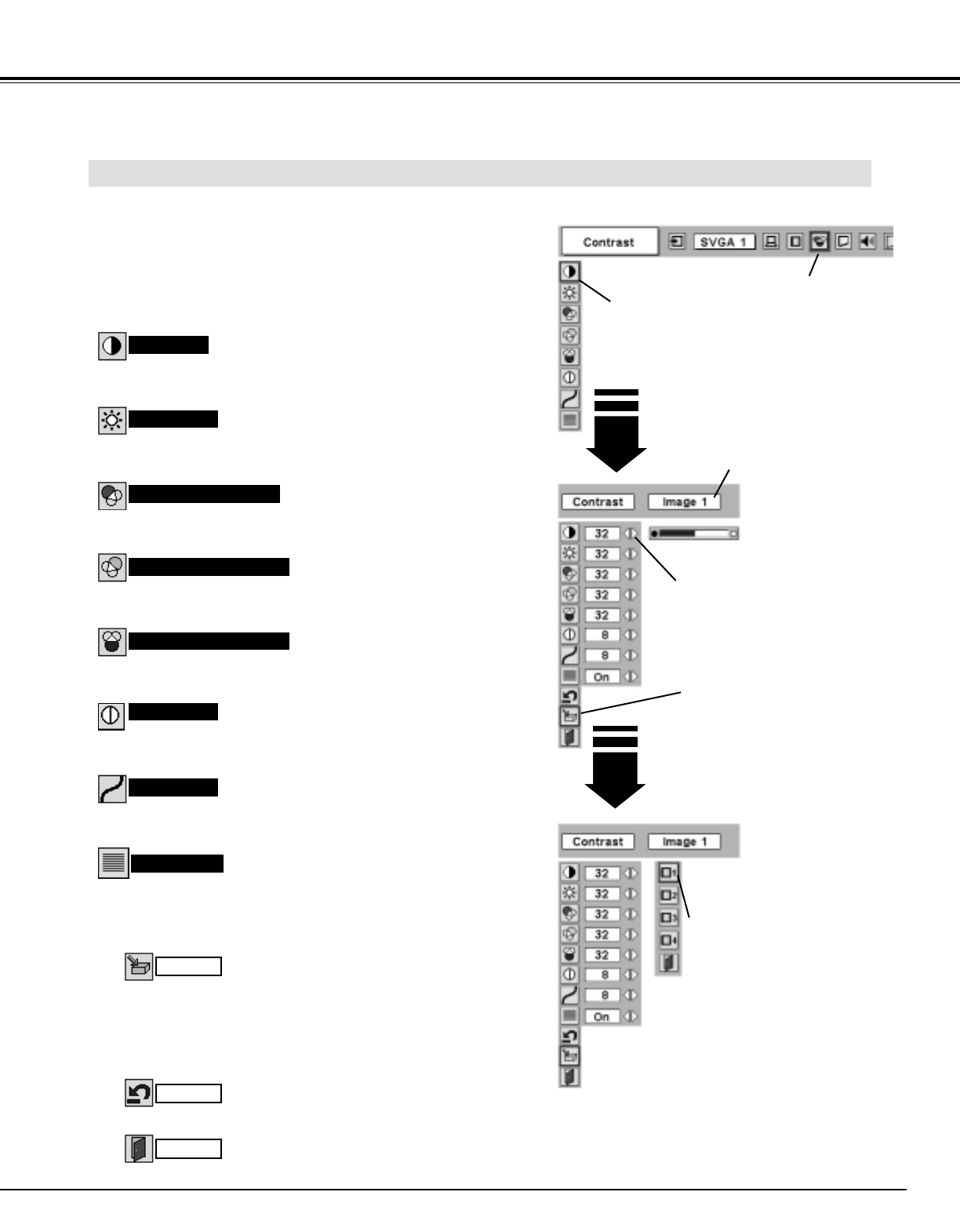
33
Press POINT LEFT/RIGHT buttons
to adjust value.
Reset all adjustment to previous figure.
Reset
Store
Closes IMAGE MENU.
Quit
Other icons operates as follows.
Press MENU button and ON-SCREEN MENU will appear. Press
POINT LEFT/RIGHT buttons to move a red frame pointer to
IMAGE ADJUST Menu icon.
1
2
Press POINT DOWN button to move a red frame pointer to item
that you want to adjust and then press SELECT button. Level of
each item is displayed. Adjust each level by pressing POINT
LEFT/RIGHT button(s).
Move a red frame pointer to
item to be selected and then
press SELECT button.
IMAGE ADJUST MENU
IMAGE LEVEL ADJUSTMENT
Press POINT LEFT button to decrease contrast, and POINT RIGHT
button to increase contrast. (From 0 to 63.)
Press POINT LEFT button to adjust image darker, and POINT
RIGHT button to adjust brighter. (From 0 to 63.)
Contrast
Brightness
Press either POINT LEFT button or POINT RIGHT button to obtain
better balance of contrast. (From 0 to 15.)
Gamma
3
To store manually preset image, move a red frame pointer to
Store icon and press SELECT button. Image Level Menu will
appear. Move a red frame pointer to Image 1 to 4 where you
want to set and then press SELECT button.
Image Level Menu
Move a red frame pointer to any
of Image 1 to 4 where you want
to set and then press SELECT
button.
Store icon
Press SELECT button at this icon to
store adjustment.
IMAGE ADJUST
Menu icon
Press POINT LEFT button to lighten red tone and POINT RIGHT
button to deeper tone. (From 0 to 63.)
White balance (Red)
Press POINT LEFT button to lighten green tone and POINT RIGHT
button to deeper tone. (From 0 to 63.)
White balance (Green)
Press POINT LEFT button to lighten blue tone and POINT RIGHT
button to deeper tone. (From 0 to 63.)
White balance (Blue)
Selected Image level
Press POINT LEFT button to soften image, and POINT RIGHT
button to sharpen image. (From 0 to 15.)
Sharpness
Progressive
Press POINT LEFT/RIGHT button(s) to change progressive scan
mode. Dialog box display is changed to “Off” and progressive scan
mode to off. Press POINT LEFT/RIGHT button(s) again, progressive
scan mode to on.
NOTE : Progressive can be operated when
“RGB”, “1035i”, “1080i50 (HDTV)” or
“1080i60 (HDTV)” is selected on PC
SYSTEM MENU (P29 and 30) only.
COMPUTER INPUT