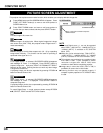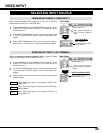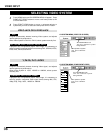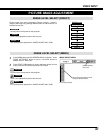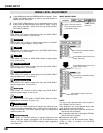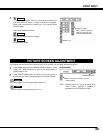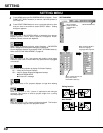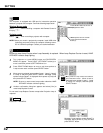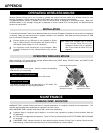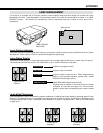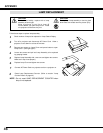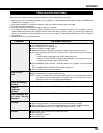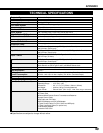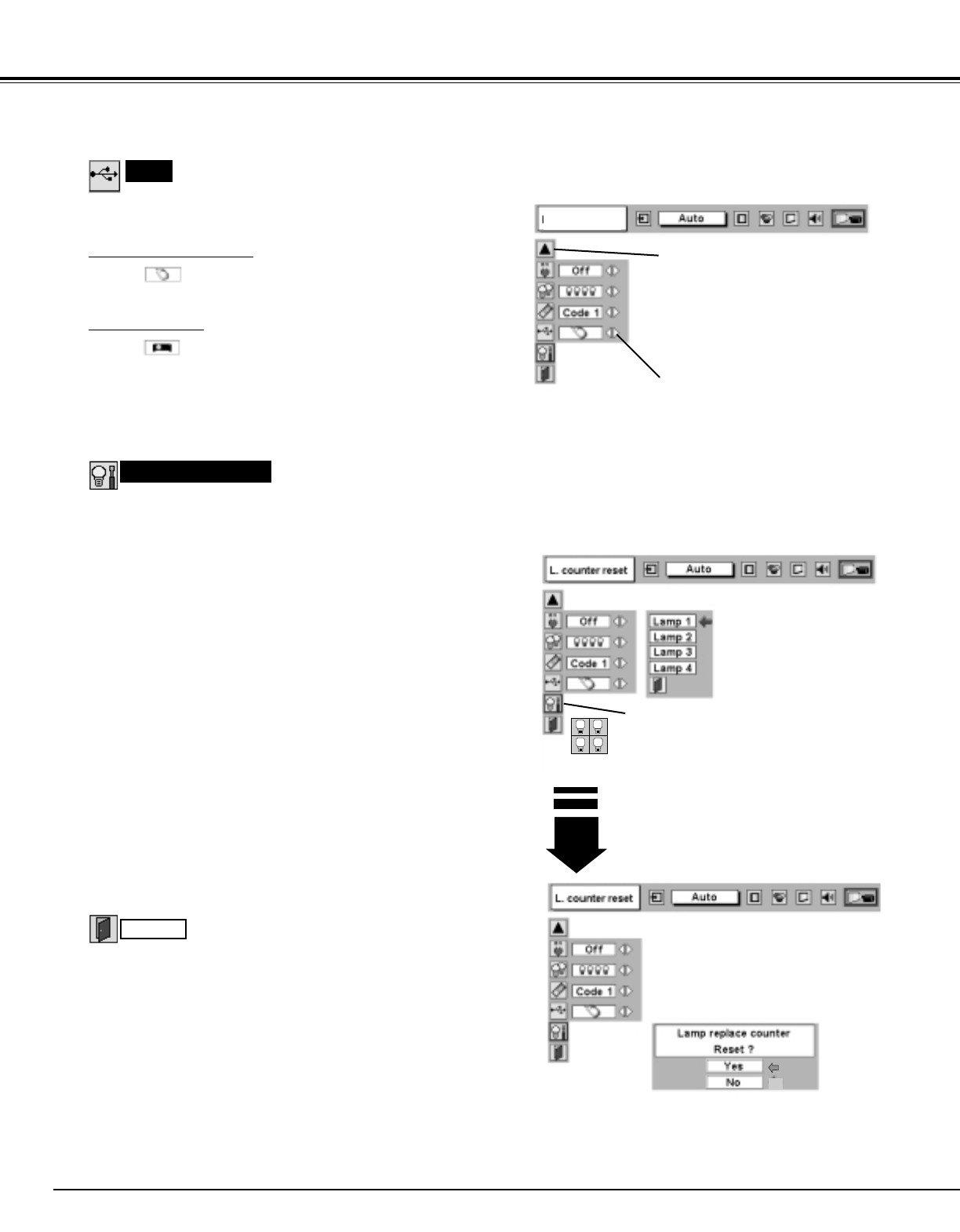
42
Lamp counter reset
Move pointer to Lamp counter reset and then
press SELECT button. Move arrow to
replaced lamp number (Lamp 1, Lamp
2, Lamp 3 or Lamp 4) and then press
SELECT button.
USB
Projector mode
Select " " when controlling a projector with computer.
NOTE: Before you control a projector by computer, install USB driver
(optionally sold parts) and set up computer following instruc-
tion in USB driver package. Contact your authorized dealer.
This Projector is equipped with USB port for interactive operation
between a projector and computer. Set mode following steps below.
Wireless Mouse mode
Select " " when controlling a computer with Remote Control of
this projector.
Be sure to reset Lamp Counter when Lamp Assembly is replaced. When Lamp Replace Counter is reset, LAMP
REPLACE indicator stops lighting.
Turn projector on, press MENU button and ON-SCREEN
MENU will appear. Press POINT LEFT/RIGHT button(s) to
move a red frame pointer to SETTING Menu icon.
1
Press POINT DOWN button to move a red frame pointer to
“Lamp counter reset” and then press
SELECT button.
2
Do not reset Lamp Replace Counter except after Projection lamp is
replaced.
Another confirmation dialog box appears and select [Yes] to
reset Lamp Replace Counter.
4
Move arrow to replaced lamp number (Lamp 1, Lamp 2, Lamp 3
or Lamp 4) and then press
SELECT button. Message "Lamp
replace counter Reset?" is displayed. Move pointer to [Yes] and
then press SELECT button.
3
NOTE: Be sure to reset correct lamp number otherwise LAMP
REPLACE indicator continues lighting.
Message "Lamp replace counter Reset?" is
displayed. Move pointer to [Yes] and then
press SELECT button.
Closes SETTING MENU.
Quit
SETTING
1
2 4
3
Move a pointer to item and then
press POINT LEFT/RIGHT
button(s).
USB
Press SELECT button at this icon to
display previous items.