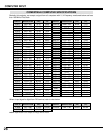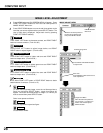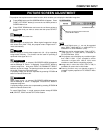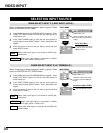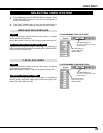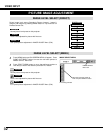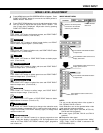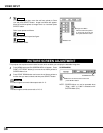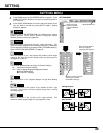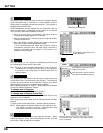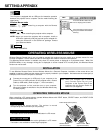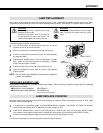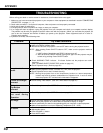34
VIDEO INPUT
PICTURE SCREEN ADJUSTMENT
This projector has a picture screen resize function, which enables you to display the desirable image size.
Press MENU button and ON-SCREEN MENU will appear. Press
POINT LEFT/RIGHT button(s) to move the red frame pointer to
SCREEN Menu icon.
Press POINT DOWN button and move the red frame pointer to
function that you want to select and then press SELECT button.
1
2
NOTE : SCREEN Menu can not be operated when
“720p,” “1035i,” or “1080i” is selected on AV
SYSTEM Menu (P31).
Move the red frame to the function and
press SELECT button.
SCREEN MENU
SCREEN Menu icon
Provides image at a wide screen ratio of 16 : 9.
Wide
Provides image at a normal video aspect ratio of 4 : 3.
Normal
3
To store adjustment data, move the red frame pointer to Store
icon and press SELECT button. Image Level Menu will appear.
Move the red frame pointer to Image Level 1 to 4 and then press
SELECT button.
Image Level Menu
Move the red frame pointer
to image icon to be set and
then press SELECT button.
Store icon
Reset all adjustment to previous figure.
Reset
Store
Closes IMAGE MENU.
Quit
Other icons operate as follows.