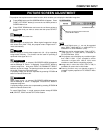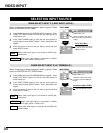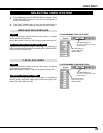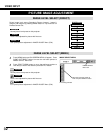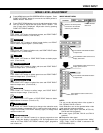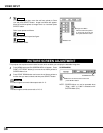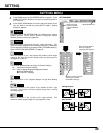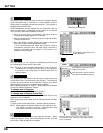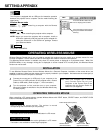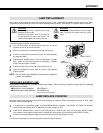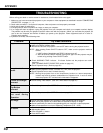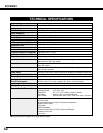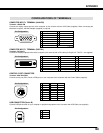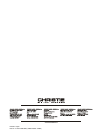37
SETTING/APPENDIX
OPERATING WIRELESS MOUSE
INSTALLATION
Wireless Remote Control Unit is not only able to operate this projector but also usable as a wireless mouse for most
Personal Computers. POINT buttons and two CLICK buttons are used for wireless mouse operation.
This Wireless Mouse function is available only when PC mouse pointer is displayed on a projected screen. When ON-
SCREEN MENU or any message / dialog box is displayed on screen instead of PC mouse pointer, this Wireless Mouse
function can not be used.
Connect the mouse port (or USB port) of your computer to the
Control Port (or USB connector) of this projector with a Control
Cable (or USB cable). (Refer to page 11, 12 for connection.)
Turn the projector on first, and then turn on your computer.
When the computer is switched on first, the Wireless Mouse may
not work properly.
1
2
To use Wireless Remote Control Unit as Wireless Mouse for a Personal Computer, installation of the mouse driver (not
supplied) is required. Make sure the mouse driver is properly installed in your computer. And make sure the mouse port (or
USB port) of the Personal Computer is activated.
OPERATING WIRELESS MOUSE
When controlling a PC mouse pointer, operate Wireless Mouse with POINT button, SELECT button, and RIGHT CLICK
button on Wireless Remote Control Unit.
Used to move PC mouse pointer. The pointer is moved
corresponding with the direction you are pressing.
POINT button
This button has the same function as the left button in a PC mouse.
SELECT (LEFT CLICK) button
This button has the same function as the right button in a PC mouse.
This button is not available for controlling this projector.
RIGHT CLICK button
Note : When your computer has no mouse
port, connect Serial Port of your
computer to the Control Port of the
projector with the Control Cable for
Serial Port (not supplied).
POINT button (Move pointer)
SELECT button
(left mouse button)
RIGHT CLICK button
(right mouse button)
USB
Projector mode
Select " " when controlling the projector with a computer.
NOTE: Before you control the projector with a computer, install an
USB driver (optionally sold part) and set up the computer fol-
lowing the instruction in the USB driver package. Contact
your authorized dealer.
This Projector is equipped with an USB port for interactive operation
between the projector and a computer. Set the mode following the
steps below.
Wireless Mouse mode
Select " " when controlling a computer with the Remote
Control of the projector.
Closes SETTING MENU.
Quit
Move the pointer to the item and
then press POINT LEFT/RIGHT
button(s).
Press the SELECT button at this
icon to display previous items.
USB