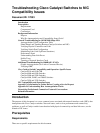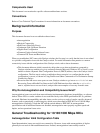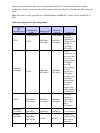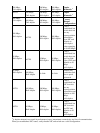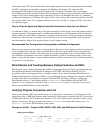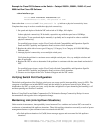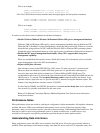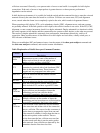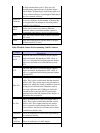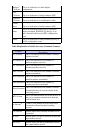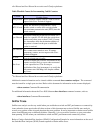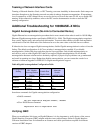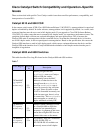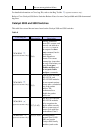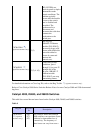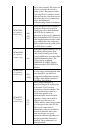2
Some third−party NIC cards can fall back to half−duplex operation mode, even though both the switchport
and NIC configuration are manually configured for 100 Mbps, full−duplex. This is because NIC
autonegotiation link detection still operates when the NIC is manually configured. This causes duplex
inconsistency between the switchport and the NIC. Symptoms include poor port performance and frame check
sequence (FCS) errors that increment on the switchport. In order to troubleshoot this issue, try to manually
configure the switchport to 100 Mbps, half−duplex. If this action resolves the connectivity problems, this NIC
issue is the possible cause. Try to update to the latest drivers for your NIC, or contact your NIC card vendor
for additional support.
Why Is It That the Speed and Duplex Cannot Be Hardcoded on Only One Link Partner?
As indicated in Table 1, a manual setup of the speed and duplex for full−duplex on one link partner results in
a duplex mismatch. This happens when you disable autonegotiation on one link partner while the other link
partner defaults to a half−duplex configuration. A duplex mismatch results in slow performance, intermittent
connectivity, data link errors, and other issues. If the intent is not to use autonegotiation, both link partners
must be manually configured for speed and duplex for full−duplex settings.
Recommended Port Configuration (Autonegotiation or Manual Configuration)
There are many opinions on the subject of autonegotiation. Previously, many engineers advised customers not
to use autonegotiation with any switch−connected device. However, improvements in the interoperation of
autonegotiation and the maturity of the technology has recently changed the view of autonegotiation and its
use. In addition, performance issues due to duplex mismatches, caused by the manual setting of speed and
duplex on only one link partner, are more common. Because of these recent issues, the use of autonegotiation
is regarded as a valid practice.
EtherChannel and Trunking Between Catalyst Switches and NICs
EtherChannel can be configured dynamically with Port Aggregation Protocol (PAgP), and trunking can also
be configured dynamically with Dynamic Trunking Protocol (DTP). Both PAgP and DTP are Cisco
proprietary protocols and supported only on Catalyst switches. If you want to configure EtherChannel or
trunking between Catalyst switches and NICs, it is recommended that you configure these features statically,
as other vendor NICs can potentially not support PAgP and DTP. On Catalyst switches, configure the
EtherChannel mode to on and trunking mode to nonegotiate, which disables the PAgP and DTP
protocols. If you configure the switch port with auto or desirable mode, it is possible you can not be
able to form the EtherChannel or trunk with NICs.
Verifying Physical Connection and Link
When you troubleshoot NIC issues, the first step is to verify physical connectivity. Visual inspection of the
switch must show a LINK light indicator when connected to a link partner. In addition, the NIC can also have
a LINK light indicator. The Command Line Interface (CLI) of the switch must be checked in ordre to verify
physical connectivity. The port in question must show connected for Catalyst OS software and line
protocol up for Cisco IOS® Software on the switch.
Example for CatOS − Catalyst 2948G, 2980G, 4000, 5000, and 6000 that Run CatOS Software
show port modDport
Switch> (enable) show port 3/1
Port Name Status VLAN Level Duplex Speed Type
−−−−−−−−−− −−−−−−−− −−−−−−− −−−−−−− −−−−−−− −−−−−− −−−−−−−−−−−−−−
3/1 notconnect 1 normal half 100 100BaseFX MM
•