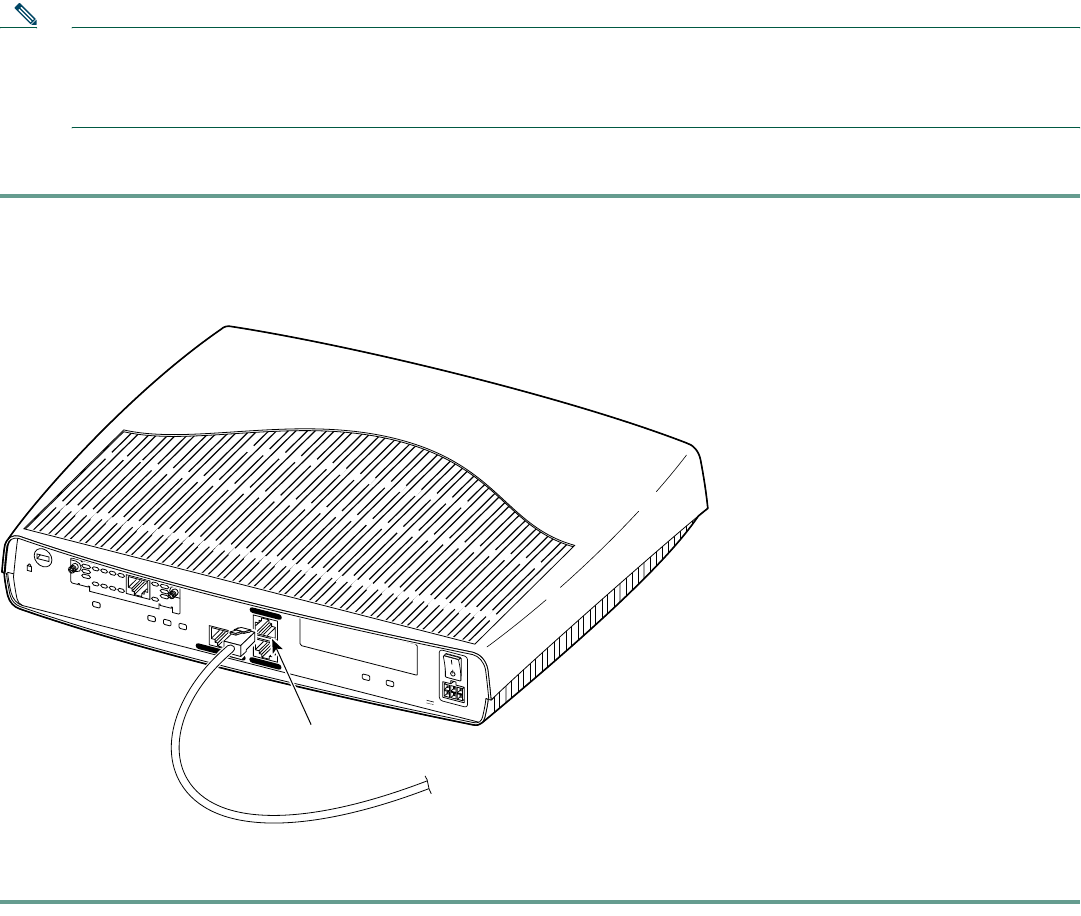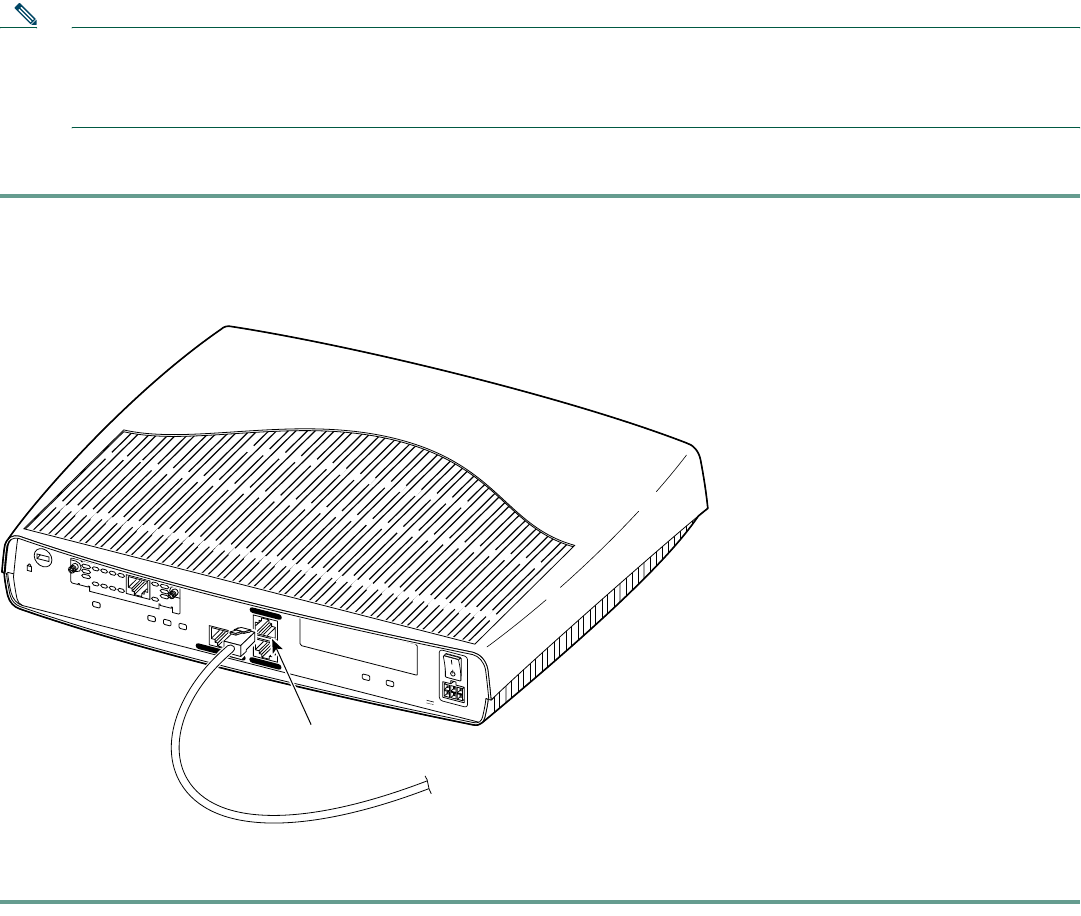
7
7 Connecting a PC to the Router
In order for the Cisco IOS software to be used to configure the router, the router must be connected to a terminal or a PC with
terminal emulation software. Terminal emulation software should be configured with the following settings: 9600 baud, 8 data
bits, no parity bits, and 1 stop bit. The Cisco 1700 Router Software Configuration Guide describes how to configure the router
by using Cisco IOS software.
Note If it is installed on your router, you can use Security Device Manager, a web-based configuration tool, to configure your
router. If you want to use Security Device Manager, skip this section, and complete sections 8 and 9. If you want to use
the Cisco IOS command line interface (CLI), you can use the information in this section to connect a PC to the router’s
console port so that you can access the IOS CLI.
Follow these steps to connect the router to a terminal or PC:
Step 1 Connect the RJ-45 end of the included console cable to the CONSOLE port on the back panel of the router, as shown
in Figure 5.
Figure 5 Connecting the Console Cable to the Router
Step 2 Connect the DB-9 end of the console cable to the console port (also called the serial port) on your PC. If this adapter
does not fit your PC console port, you must provide an adapter that fits.
SEE MANUAL BEFORE INSTALLATION
D
S
U
5
6
K
CD
AL
LP
RD
TD
FDX
LINK
100
WIC0OK
WIC1OK
MOD OK
CONSOLE
AUX
Model
Cisco 1721
10/100 ETHERNET
+5, +12, -12 VDC
65528
Console port
Blue console cable
To PC or terminal