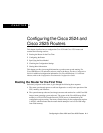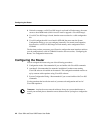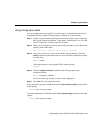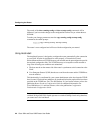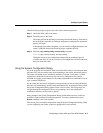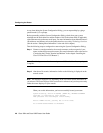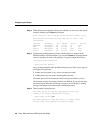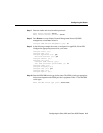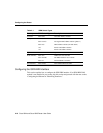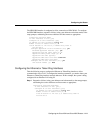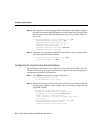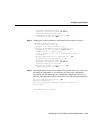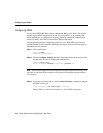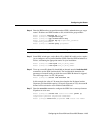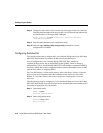Configuring the Cisco 2524 and Cisco 2525 Routers 4-5
Configuring the Router
Take the following steps to prepare your router for the AutoInstall process:
Step 1 Attach the WAN cable to the router.
Step 2 Turn ON power to the router.
The router will load the operating system image from Flash memory. If the remote
end of the WAN connection is connected and properly configured, the AutoInstall
process will begin.
If AutoInstall successfully completes, you can write the configuration data to the
router’s NVRAM. Perform the following step to complete this task.
Step 3 Enter the copy running-config startup-config command:
Router# copy running-config startup-config
Taking this step saves the configuration settings that the AutoInstall process
created in the router. If you do not do this, your configuration will be lost the next
time you reload the router.
Using the System Configuration Dialog
If you do not plan to use AutoInstall, make sure all the WAN cables are disconnected from
the router. This will prevent the router from attempting to the run the AutoInstall process.
The router will attempt to run AutoInstall whenever you power it on if there is a WAN
connection on both ends and the router does not have a configuration file stored in
NVRAM. It can take several minutes for the router to determine that AutoInstall is not set
up to a remote TCP/IP host.
If your router does not have a configuration (setup) file and you are not using AutoInstall,
the router will automatically start the setup command facility. An interactive dialog called
the System Configuration Dialog appears on the console screen. This dialog helps you
navigate through the configuration process by prompting you for the configuration
information necessary for the router to operate.
Many prompts in the System Configuration Dialog include default answers, which are
included in square brackets following the question. To accept a default answer, press
Return; otherwise, enter your response.
This section gives an example configuration using the System Configuration Dialog. When
you are configuring your router, respond as appropriate for your network.