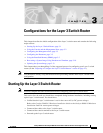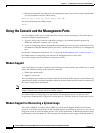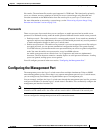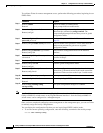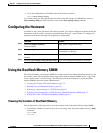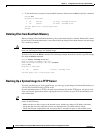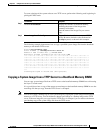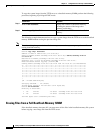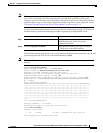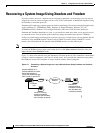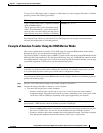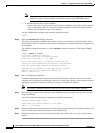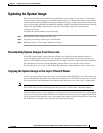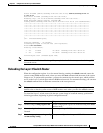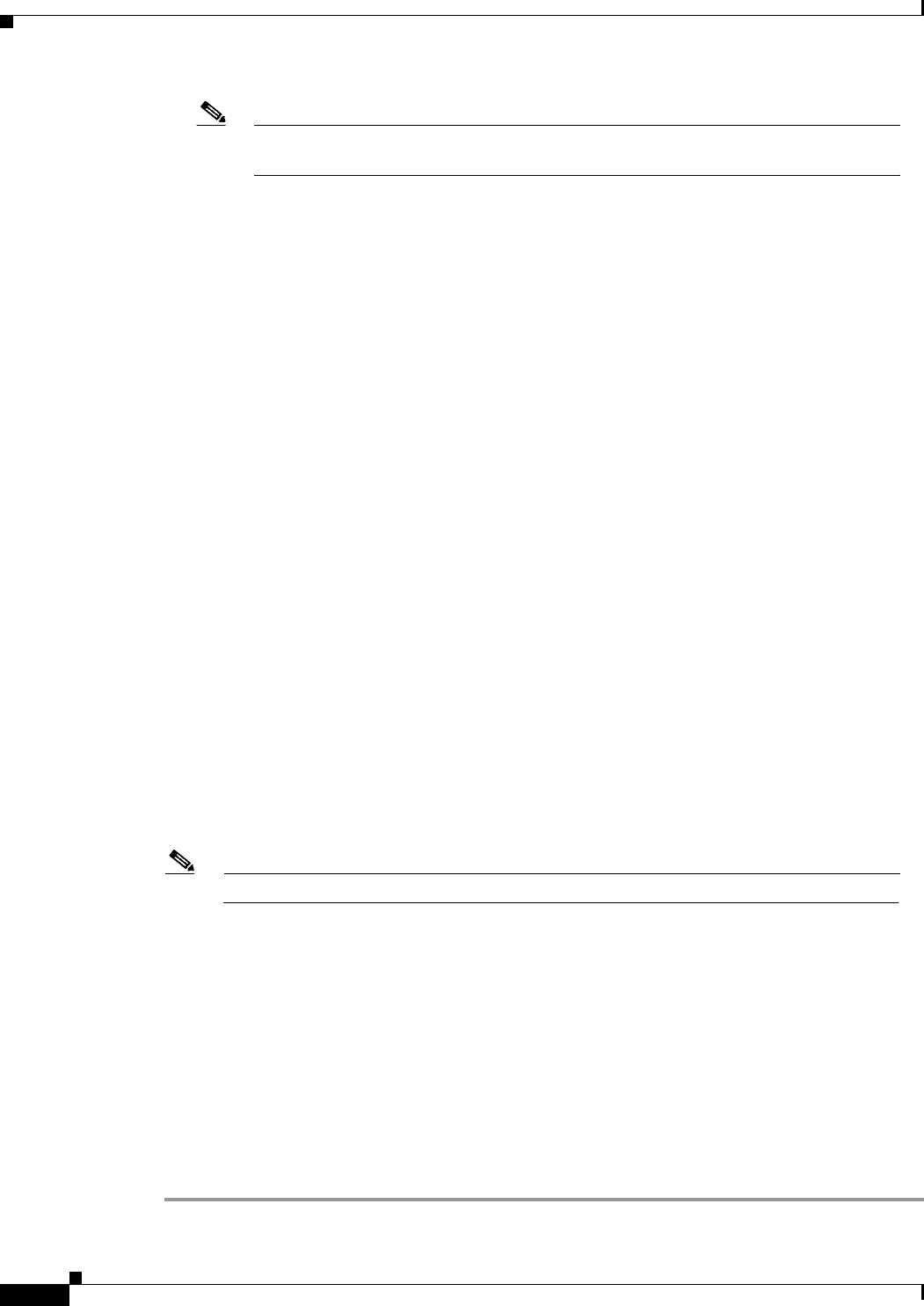
3-12
Catalyst 2948G-L3 and Catalyst 4908G-L3 Switch Router Software Feature and Configuration Guide
78-10408-03
Chapter 3 Configurations for the Layer 3 Switch Router
Recovering a System Image Using Xmodem and Ymodem
Note If you are transferring from a local computer, you may need to configure the terminal
emulation program to ignore Ready to Send/data terminal ready (RTS/DTR) signals.
• To transfer the image from a local computer:
–
Connect the Layer 3 switch router’s console port to a COM port (serial port) on the computer,
using a null-modem cable. The console port speed configured on the router must match the
transfer speed configured on the local computer.
You see a ROM monitor prompt in the terminal emulation window:
rommon >
Step 3 Enter the xmodem ROM monitor command.
The image is downloaded to DRAM and normally executes on completion of the file transfer. The -c
option specifies CRC-16 checksum, which is more thorough than a standard checksum, if supported by
your computer.
The following example shows how to use the xmodem command to transfer an IOS image in ROM
monitor:
rommon > xmodem -y -s57600
Do not start sending the image yet...
Invoke this application for disaster recovery.
Do you wish to continue? y/n [n]: yes
Note, if the console port is attached to a modem, both the
console port and the modem must be operating at the same baud
rate. Use console speed 57600 bps for download [confirm]
Download will be performed at 57600. Make sure your terminal
emulator is set to this speed before sending file.
Ready to receive file ...
Step 4 Start an Xmodem send operation.
Xmodem send operations are initiated from the terminal emulation software on the local or remote
computer that is sending the system image to the Layer 3 switch router. Refer to your emulation software
application’s manual for instructions on how to execute an Xmodem file transfer.
Note The remote connection terminates when you reset the speed on the terminal emulator.
Step 5 Reset the speed on the terminal emulator back to 9600 bps after you complete the transfer of the IOS
image into DRAM.
You see the following output upon completion of the IOS image transfer:
Returning console speed to 9600.
Please reset your terminal emulator to this speed...
and hit 'y' to continue
Step 6 Disconnect the modem from the console port and reconnect the terminal line. Enter yes to continue. Your
Layer 3 switch router automatically reboots with the IOS image.
Step 7 Download an image from Cisco.com onto the bootflash file system after your Layer 3 switch router
reboots.