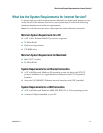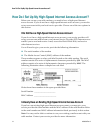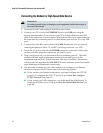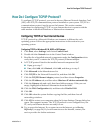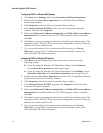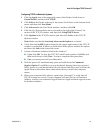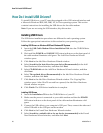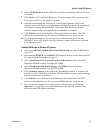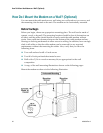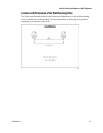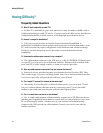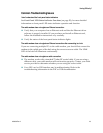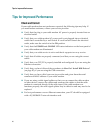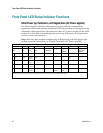4028103 Rev A 21
How Do I Install USB Drivers?
6 Select CD-ROM drives in the Found New Hardware Wizard window, and then
click Next.
7 Click Next in the Found New Hardware Wizard window. The system searches
for the driver file for your hardware device.
8 After the system finds the USB driver, if the Digital Signature Not Found
window opens and displays a confirmation message to continue the installation.
Click Yes to continue the installation. The Found New Hardware Wizard
window reopens with a message that the installation is complete.
9 Click Finish to close the Found New Hardware Wizard window. The USB
drivers are installed on your PC, and your USB devices are ready for use.
10 Try to access the Internet. If you cannot access the Internet, go to Having
Difficulty?. If you still cannot access the Internet, contact your service provider
for further assistance.
Installing USB Drivers on Windows XP Systems
1 Insert the USB Cable Modem Driver Installation Disk into the CD-ROM drive
of your PC.
2 Wait until the POWER and ONLINE LED status indicators on the front panel of
the cable modem illuminate solid green.
3 Select Install from a list or specific location (Advanced) in the Found New
Hardware Wizard window, and then click Next.
4 Select Search removable media (floppy, CD-ROM) in the Found New
Hardware Wizard window, and then click Next.
5 Click Continue Anyway in the Hardware Installation window to continue the
installation. The Found New Hardware Wizard window reopens with a message
that the installation has finished.
6 Click Finish to close the Found New Hardware Wizard window. The USB
drivers are installed on your PC, and your USB devices are ready for use.
7 Try to access the Internet. If you cannot access the Internet, go to Having
Difficulty? (on page
24). If you still cannot access the Internet, contact your
service provider for further assistance.