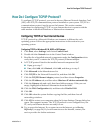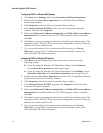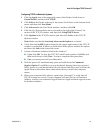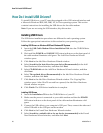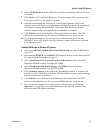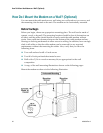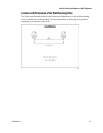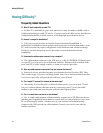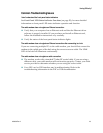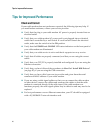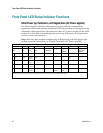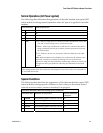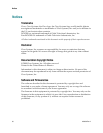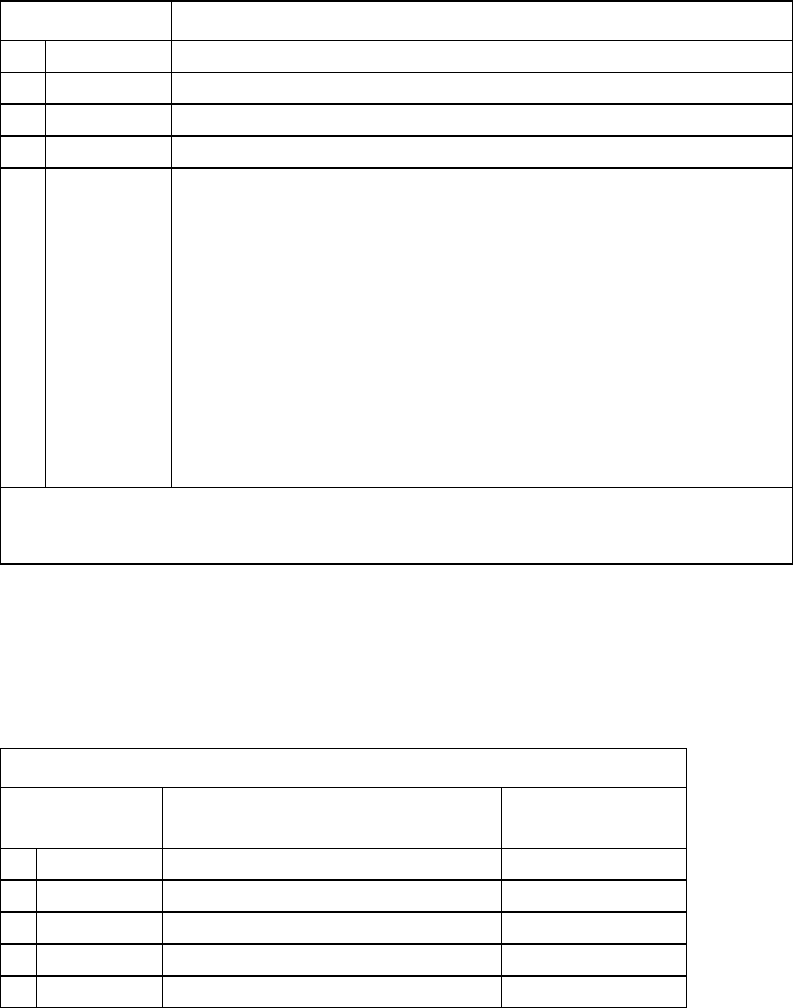
4028103 Rev A 29
Front Panel LED Status Indicator Functions
Normal Operations (AC Power applied)
The following chart illustrates the appearance of the cable modem front panel LED
status indicators during normal operations when AC power is applied to the cable
modem.
Front Panel LED Normal Operations
1 POWER
On
2 DS
On
3 US
On
4 ONLINE
On
5 Link
1
On - When a single device is connected to either the Ethernet or the USB
port and no data is being sent to or from the modem.
Blinks - When only one Ethernet or USB device is connected and data is
being transferred between the consumer premise equipment (CPE) and
the cable modem.
Off - When no devices are connected to either the Ethernet or the USB
ports.
Note: With both Ethernet and USB devices connected to the modem at the
same time, when data is transferred through only one of the devices
(Ethernet or USB), the LED illuminates continuously. Whenever data is sent
through both data ports (Ethernet and USB), the LED blinks as described
above.
1
The LINK LED is on whenever a PC is connected to the modem, and it blinks to indicate that
data is being transferred. If the modem provides telephone service only and is not connected to a
PC, the LINK LED is OFF.
Special Conditions
The following chart describes the appearance of the cable modem front panel LED
status indicators during special conditions to show when you have been denied
network access or when a software download is in progress.
Front Panel LED Status Indicators During Special Conditions
Front Panel LED Network Access Denied
Software Download
in Progress
1 POWER
Slow Blinking (Blinks 1 time per second)
On
2 DS
Slow Blinking (Blinks 1 time per second)
Blinking
3 US
Fast Blinking (Blinks 4 times per second)
Blinking
4 ONLINE
Slow Blinking (Blinks 1 time per second)
On
5 Link
Slow Blinking (Blinks 1 time per second)
On