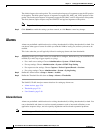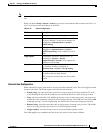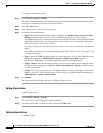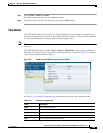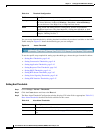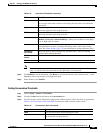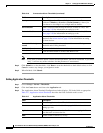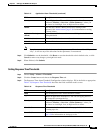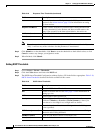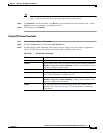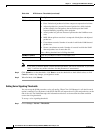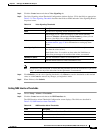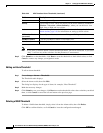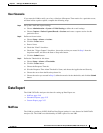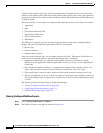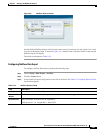2-44
User Guide for the Cisco Network Analysis Module (NAM) Traffic Analyzer, 5.0
OL-22617-01
Chapter 2 Setting Up The NAM Traffic Analyzer
Alarms
Note If you leave a selection blank, it means that that parameter will not be considered. If you select
“Any”, it will use any of the selections for that parameter, if encountered.
Step 4 Click Submit to set the thresholds, click Reset to reset the thresholds to their default value, or click
Cancel to remove any changes you might have made.
Step 5 When finished, click Submit.
Setting DSCP Thresholds
Step 1 Choose Setup > Alarms > Thresholds.
Step 2 Click the Create button and choose the DSCP tab.
Step 3 The DSCP Alarm Threshold Configuration window displays. Fill in the fields as appropriate. Table 2-19,
DSCP Alarm Thresholds describes the fields available on this screen.
Actions
From the lists, choose a Rising action and a Falling action
(optional). See
Alarm Actions, page 2-36 for information on setting
up alarm actions.
Response Time Metrics
Choose a metric from the list, and then enter a Rising threshold and
a Falling threshold. For the Packets and Bytes-related metrics, the
entry is per second. For the time-related metrics, the unit is ms.
Add Metrics (button)
Click the Add Metrics button to add another row.
Delete (button)
Click the Delete button to remove that Metrics row.
Table 2-18 Response Time Thresholds (continued)
Field Description
Ta ble 2-19 DSCP Alarm Thresholds
Field Description
Name
Give the DSCP Alarm Threshold a name.
Site
Choose a site from the list. See Sites, page 2-58 for information on
setting up a site.
DSCP
Chose a DSCP value from the list.
Severity
Choose High or Low. These will display on the Alarm Summary
dashboard (Monitor > Overview >Alarm Summary), where you
can choose to view High, Low, or High and Low alarms.
Actions
From the drop-down lists, choose a Rising action and a Falling
action (optional).
DSCP Metrics (per second)
Choose one of the metric types from the list, and then enter a Rising
threshold and a Falling threshold.
Add Metrics (button)
Click the Add Metrics button to add another row.
Delete (button)
Click the Delete button to remove that Metrics row.