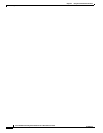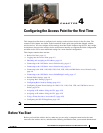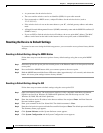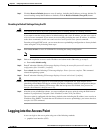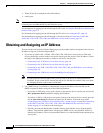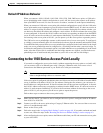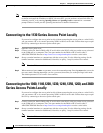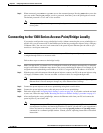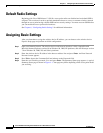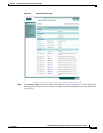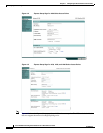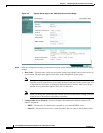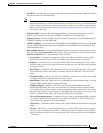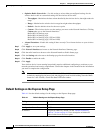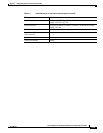4-8
Cisco IOS Software Configuration Guide for Cisco Aironet Access Points
OL-21881-03
Chapter 4 Configuring the Access Point for the First Time
Default Radio Settings
Default Radio Settings
Beginning with Cisco IOS Release 12.3(8)JA, access point radios are disabled and no default SSID is
assigned. This was done in order to prevent unauthorized users to access a customer wireless network
through an access point having a default SSID and no security settings. You must create an SSID before
you can enable the access point radio interfaces.
See Chapter 6, “Configuring Radio Settings” for additional information.
Assigning Basic Settings
After you determine or assign the wireless device IP address, you can browse to the wireless device
Express Setup page and perform an initial configuration:
Step 1 Open your Internet browser. The wireless device web-browser interface is fully compatible with
Microsoft Internet Explorer version 6.0 on Windows 98, 2000, XP platforms, and with Netscape version
7.0 on Windows 98, 2000, XP, and Solaris platforms.
Step 2 Enter the wireless device IP address in the browser address line and press Enter. An Enter Network
Password screen appears.
Step 3 Press Tab to bypass the Username field and advance to the Password field.
Step 4 Enter the case-sensitive password Cisco and press Enter. The Summary Status page appears. A typical
Summary Status page is shown in Figure 4-1. Your page may differ depending on the access point model
you are using.