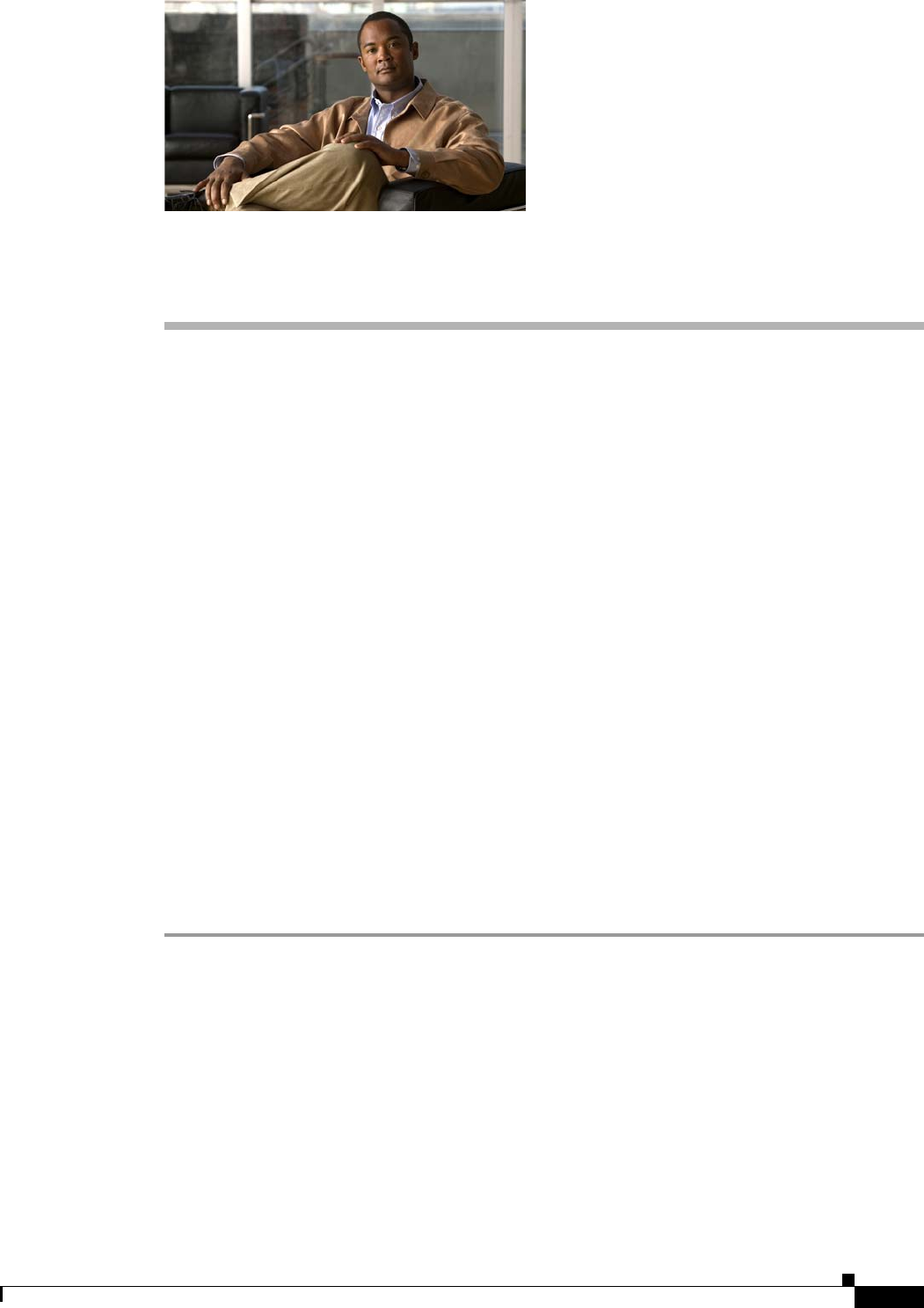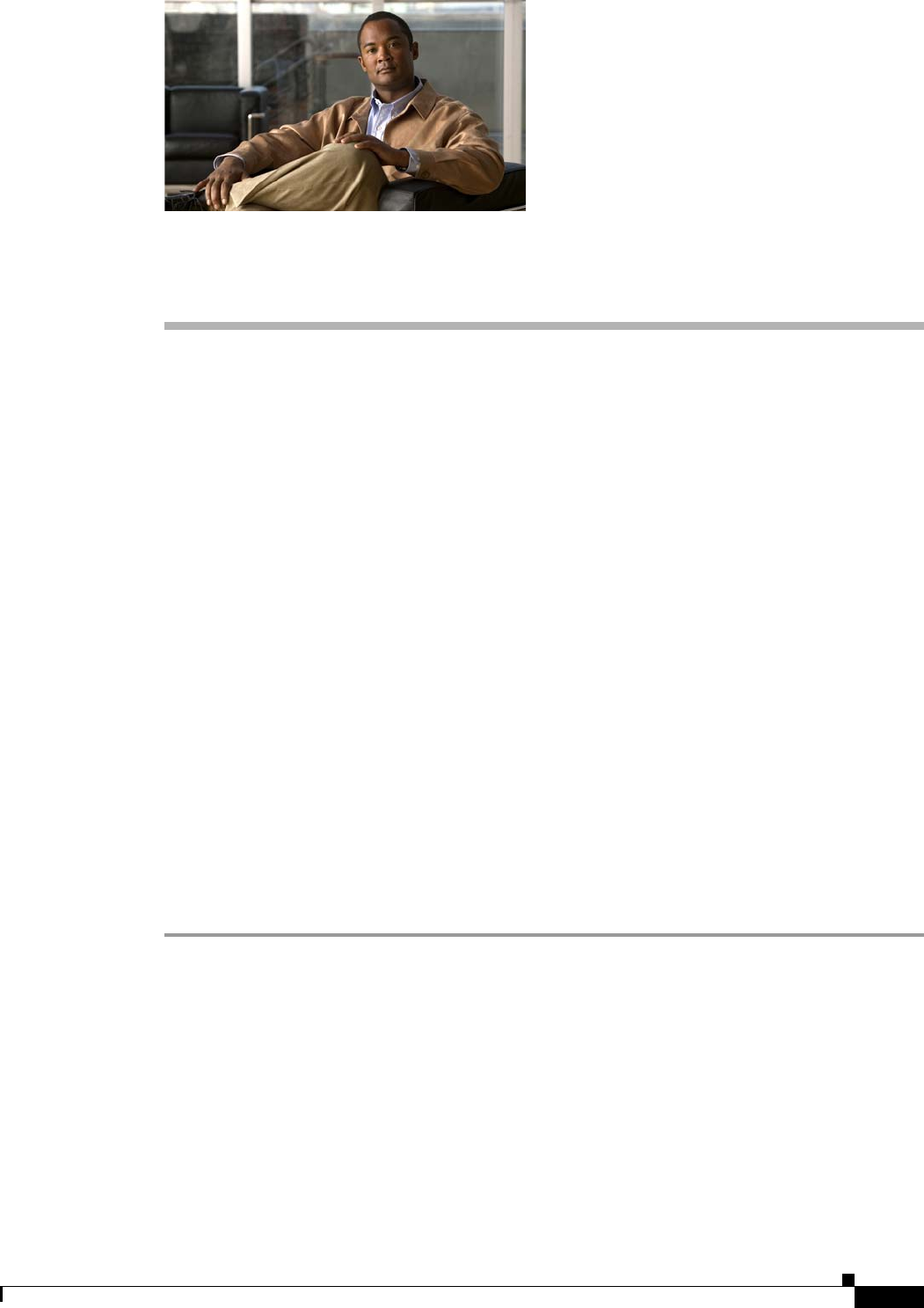
CHAPTER
2-1
Cisco ASA 5500 Series Configuration Guide using ASDM
2
Getting Started
This chapter describes how to get started with your ASA. This chapter includes the following sections:
• Accessing the Appliance Command-Line Interface, page 2-1
• Configuring ASDM Access for Appliances, page 2-2
• Starting ASDM, page 2-6
• Factory Default Configurations, page 2-10
• Getting Started with the Configuration, page 2-17
• Using the Command Line Interface Tool in ASDM, page 2-18
Accessing the Appliance Command-Line Interface
In some cases, you may need to use the CLI to configure basic settings for ASDM access. See the
“Configuring ASDM Access for Appliances” section on page 2-2 to determine if you need to use the
CLI.
For initial configuration, access the CLI directly from the console port. Later, you can configure remote
access using Telnet or SSH according to Chapter 40, “Configuring Management Access.” If your system
is already in multiple context mode, then accessing the console port places you in the system execution
space. See Chapter 11, “Configuring Multiple Context Mode,” for more information about multiple
context mode.
Detailed Steps
Step 1 Connect a PC to the console port using the provided console cable, and connect to the console using a
terminal emulator set for 9600 baud, 8 data bits, no parity, 1 stop bit, no flow control.
See the hardware guide for your ASA for more information about the console cable.
Step 2 Press the Enter key to see the following prompt:
hostname>
This prompt indicates that you are in user EXEC mode. Only basic commands are available from user
EXEC mode.
Step 3 To access privileged EXEC mode, enter the following command:
hostname> enable