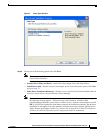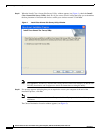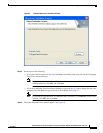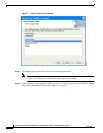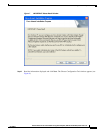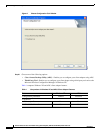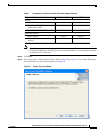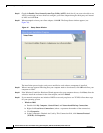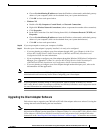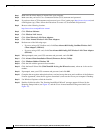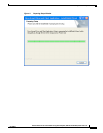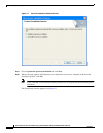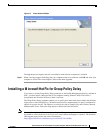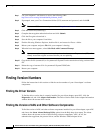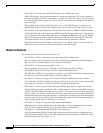19
Release Notes for Cisco Aironet 802.11a/b/g Client Adapters (CB21AG and PI21AG) Install Wizard 3.0
OL-8338-01
Installing the Client Adapter Software
e. Choose Use the following IP address and enter the IP address, subnet mask, and default gateway
address of your computer (which can be obtained from your system administrator).
f. Click OK to close each open window.
• Windows XP
a. Double-click My Computer, Control Panel, and Network Connections.
b. Right-click Wireless Network Connection x (where x represents the number of the connection).
c. Click Properties.
d. In the This Connection Uses the Following Items field, click Internet Protocol (TCP/IP) and
Properties.
e. Choose Use the following IP address and enter the IP address, subnet mask, and default gateway
address of your computer (which can be obtained from your system administrator).
f. Click OK to close each open window.
Step 36 If you are prompted to restart your computer, click Yes.
Step 37 Now that your client adapter is properly installed, it is ready to be configured.
• If you are planning to configure your client adapter through ADU, go to Chapter 4 of the Cisco
Aironet 802.11a/b/g Wireless LAN Client Adapters (CB21AG and PI21AG) Installation and
Configuration Guide for more information.
• If you are planning to configure your client adapter through the Windows XP Wireless Configuration
Manager, go to Appendix E of the Cisco Aironet 802.11a/b/g Wireless LAN Client Adapters
(CB21AG and PI21AG) Installation and Configuration Guide for more information.
• If you are planning to configure your client adapter through another third-party tool, refer to the
documentation for that application.
Note If you want to be able to use ADU’s Group Policy Delay parameter, follow the instructions below to
download and install a necessary hot fix before configuring your client adapter.
Note If you experienced problems during or after installation, refer to Chapter 10 of the Cisco Aironet
802.11a/b/g Wireless LAN Client Adapters (CB21AG and PI21AG) Installation and Configuration Guide
for more information for troubleshooting information.
Upgrading the Client Adapter Software
Follow these steps to upgrade your CB21AG or PI21AG client adapter software to release 3.0 using the
settings that were selected during the last installation.
Note If you want to upgrade your client adapter software using new installation settings, you must uninstall
the previous installation [see the instructions in Chapter 9 of the Cisco Aironet 802.11a/b/g Wireless LAN
Client Adapters (CB21AG and PI21AG) Installation and Configuration Guide] and then follow the
instructions in the “Installing the Client Adapter Software” section on page 7 to install the new software.