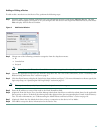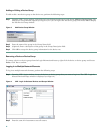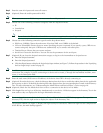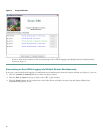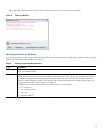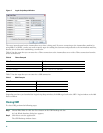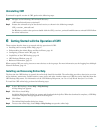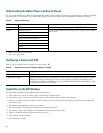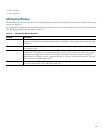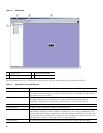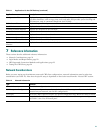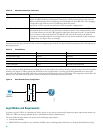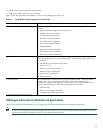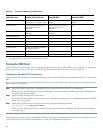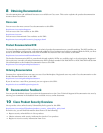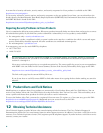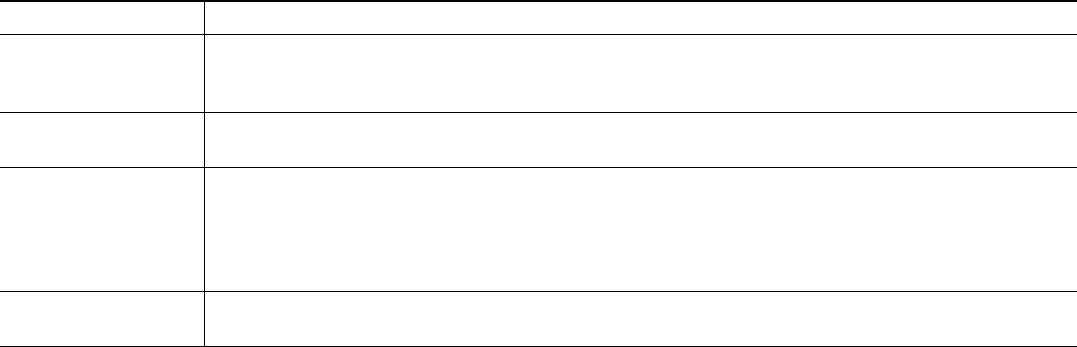
19
• Filter records.
• Set preferences.
CWI Desktop Window
The CWI Desktop is the main point of access to all CWI applications and tools, allowing you to configure, monitor, and manage
routers (see Figure 8).
The CWI Desktop is designed with common elements that provide an easy-to-use and consistent user interface. The elements of
the CWI Desktop window are described in Table 10.
Table 10 CWI Desktop Window Elements
Element Description
Menu bar Provides a list of options available on the basis of the selected object and active application. The
options include administrating tasks, editing tasks, viewing tasks, starting applications, and arranging
windows.
Toolbar Contains icons, referred to as tools, that provide direct access to context-sensitive functions. Clicking
a tool selects a task.
Inventory Tree Displays all components of each router that CWI can access and is the primary interface to these
components. The Inventory Tree dynamically shows current alarms and events, connectivity status,
and physical and logical tree views. The Inventory Tree provides context-sensitive launching of
applications by selecting an object, a group of objects, or an entire router in the Inventory Tree and
then choosing an available application
CWI application pane Contains the active CWI applications that are used to manage the router. Multiple applications can
be opened concurrently in the CWI application pane.