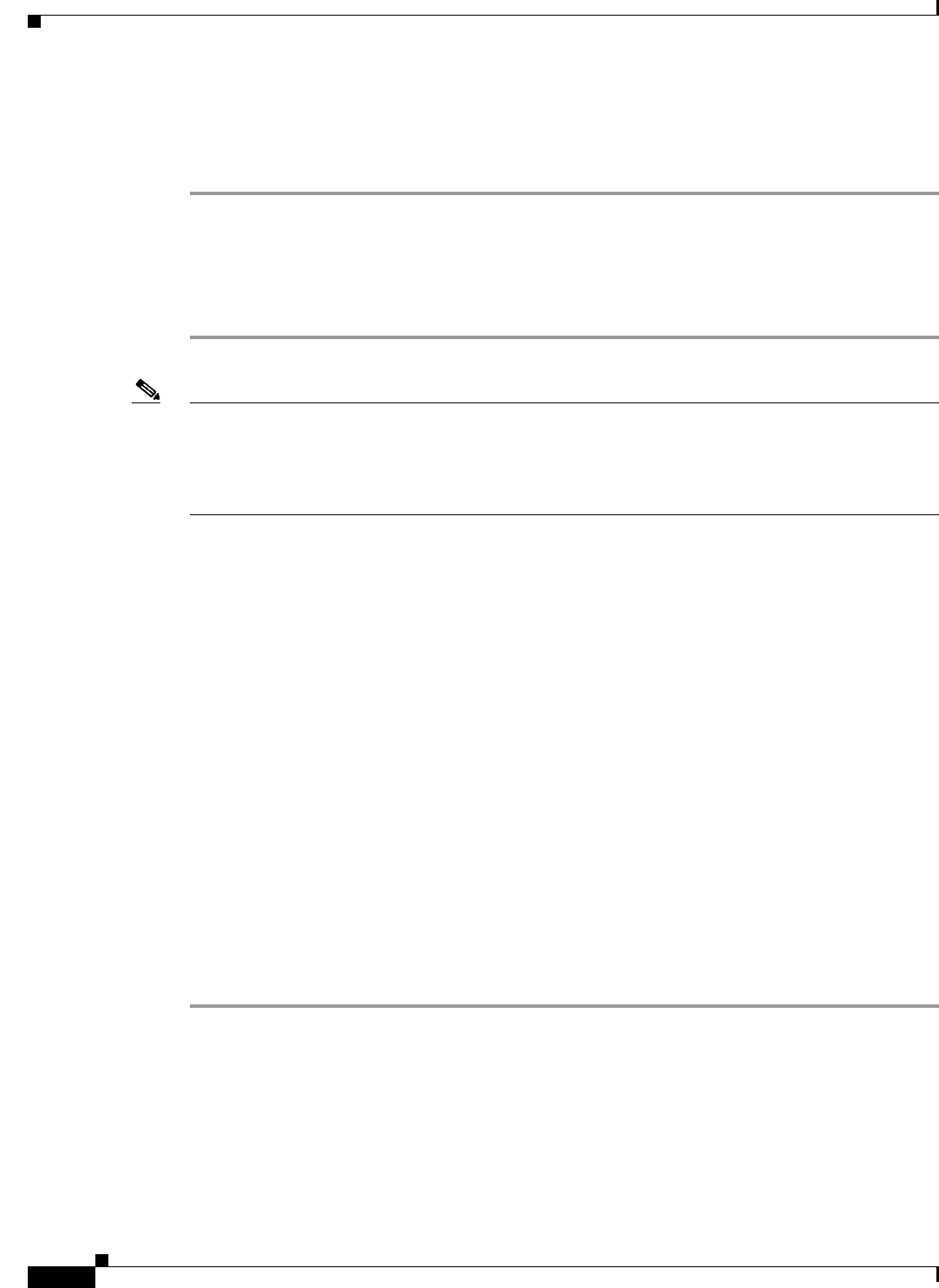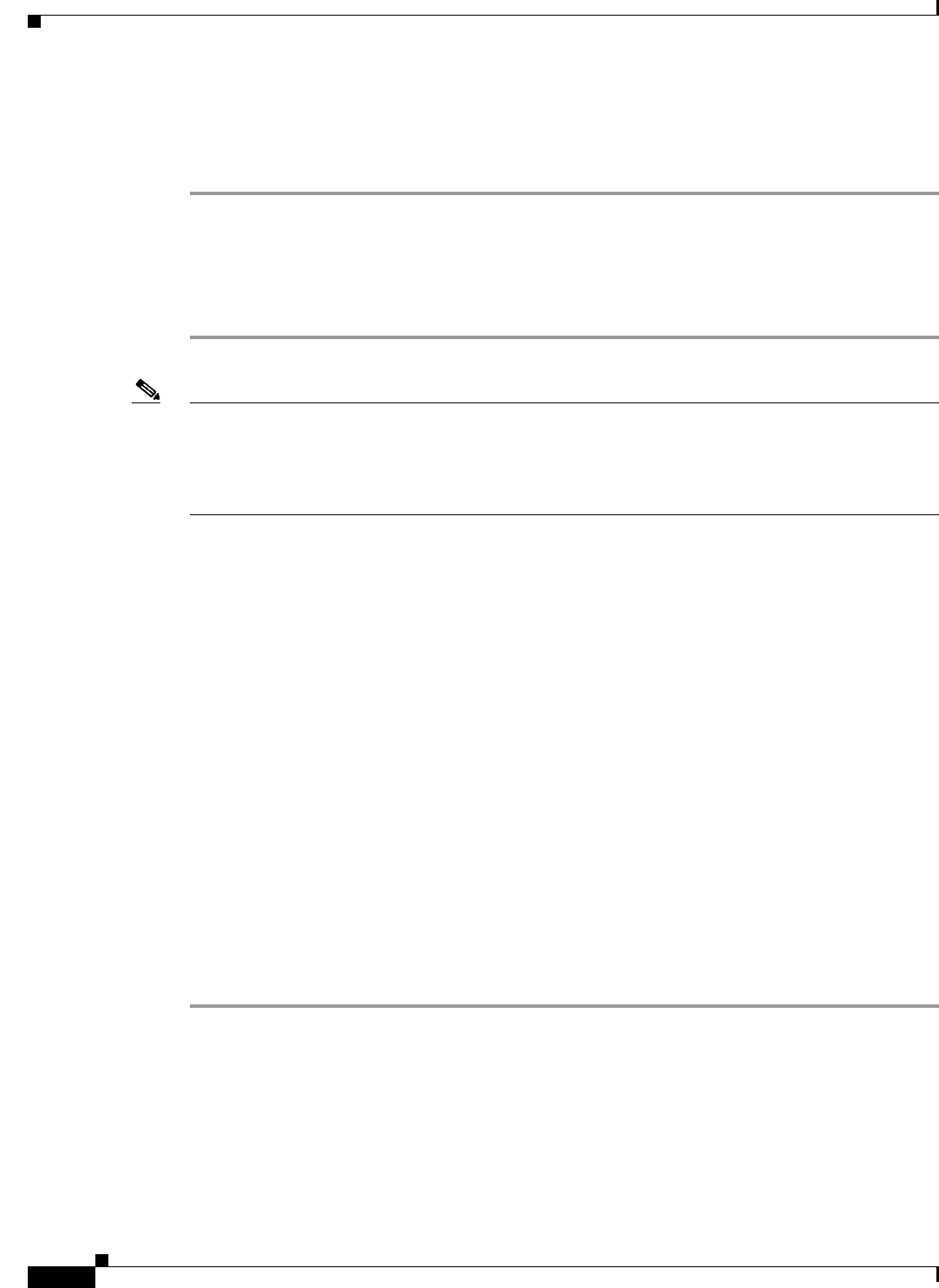
5-2
Installation and Upgrade Guide for the Cisco Secure Access Control System 5.2
OL-21574-01
Chapter 5 Installing and Configuring the Cisco Secure Access Control System with CSACS-1121
Downloading the Cisco Secure ACS 5.2 ISO Image
Downloading the Cisco Secure ACS 5.2 ISO Image
You can download the Cisco Secure ACS 5.2 ISO image from Cisco.com
Step 1 Go to http://www.cisco.com/go/acs. You must already have a valid Cisco.com login credentials to access
this link.
Step 2 Click Download Software.
The Cisco Secure ACS Release 5.2 software image appears on the Cisco.com page. You can test all the
Cisco ACS services once your installation and initial configuration are complete.
Note ACS 5.x software images can be downloaded from Cisco Connection Online (CCO) only when the
customer has a valid Software Application Support (SAS) contract for a previous version of ACS 5.x
software. If they do not have the valid SAS contract of the previous version, they need to ask their Sales
Engineer (SE), Accounts Manager (AM), or Cisco partners to publish the software image on CCO to the
specific customers account.
Installing the ACS Server
This section describes the installation process for the ACS server on the CSACS-1121 Series appliance.
This section contains:
• Running the Setup Program, page 5-2
• Verifying the Installation Process, page 5-5
Running the Setup Program
This section describes the setup process to install the ACS server.
The setup program launches an interactive command-line interface (CLI) that prompts you for the
required parameters.
An administrator can use the console or a dumb terminal to configure the initial network settings and
provide the initial administrator credentials for the ACS 5.2 server using the setup program. The setup
process is a one-time configuration task.
To install the ACS server:
Step 1 Power on the appliance.
The setup prompt appears:
Please type ‘setup’ to configure the appliance
localhost login:
Step 2 At the login prompt, enter setup and press Enter.
The console displays a set of parameters. You must enter the parameters as described in Table 5-1.