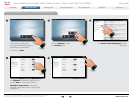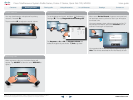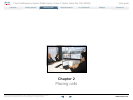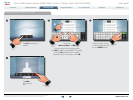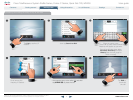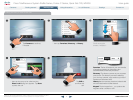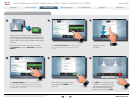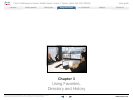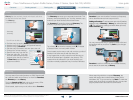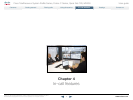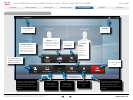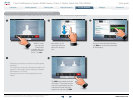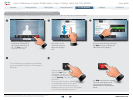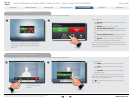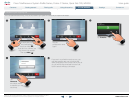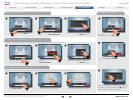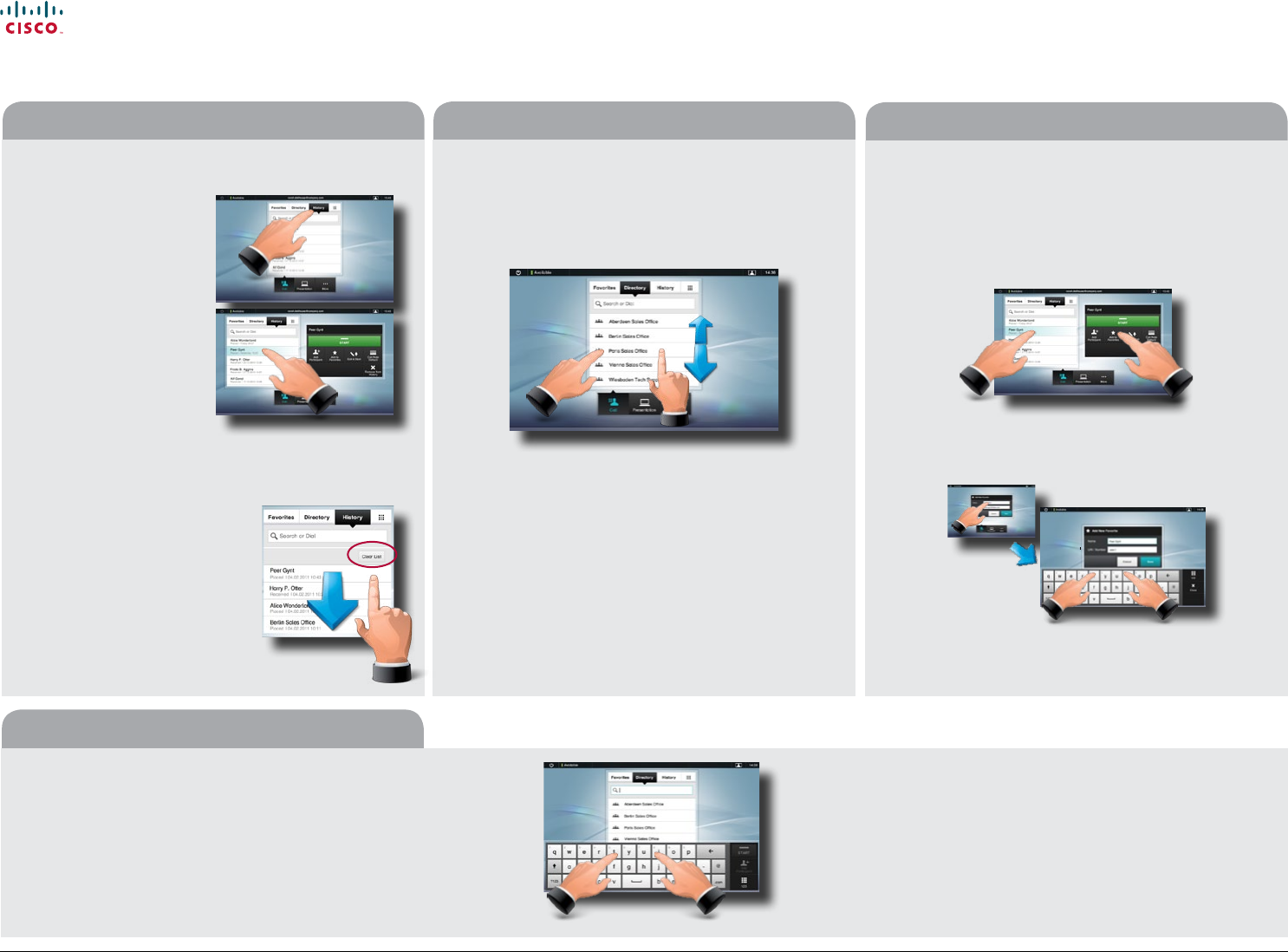
www.cisco.com
You may search for entries (numbers or URIs). Searches will
be conducted within all the folders, i.e. within the Favorites,
the Directory and the History.
Tap in the Search or Dial eld and key in the name, URI or
number. Matches will appear as you search.
Once located, tap the entry to call, edit or add to Favorites.
Searching
When searching within the corporate Directory, the
search will apply to the current directory folder and its
subfolders only. To go one level up, tap Back. To make the
search apply to the entire corporate directory, do not enter
(tap) any folder before the search is commenced.
The Directory serves as your corporate phone book. This
directory cannot be edited by you. You may, however, copy
entries to your list of favorites and edit them there.
Tap Contacts (if needed) and then tap Directory. The
directory is typically organized as folders.
Tap a folder (
) to show its contents, scroll (
) if needed
to locate a folder or an entry within a folder.
Once located, tap the entry to call, edit or add to your list of
favorites in the same way as with the history list.
It may happen that an entry copied from the directory to
the list of favorites later is updated in the directory. This
update will not be reected in your list of favorites—you
must then manually update the entry in the list of favorites.
Favorites is your own shortlist of contacts you frequently
call or otherwise want to have easy access to.
Adding to Favorites. To add someone to the list of favorites,
locate the entry in Directory or History (as outlined) and tap
it (
). This will produce a dialog box which allows you to tap
Add to Favorites (
).
You may now edit the entry, if needed—just tap a eld and
the keyboard will be produced. Tap Save to put changes
into eect..
Favorites should be considered as an editable directory
and is used in the same way as History.
Favorites
Directory
History
History lists the received, placed and missed calls since
the last time the list was cleared.
Tap History to
produce the list ...
... then tap
an entry.
You will now be able to:
•Call the entry by tapping Start.
•Add the entry to an ongoing call (optional feature).
•Add the entry to Favorites.
•Edit the entry information and then place the call.
•Change the call rate settings.
•Remove the entry from the list.
•Clear the entire list. To do this,
scroll as outlined beyond what
appears to be the top of the list.
A Clear List button will then
appear as outlined.
17
Cisco TelePresence System Prole Series, Codec C Series, Quick Set C20, MX200 User guide
D14582.07 User guide Prole Series, Codec C Series, Quick Set C20, MX200, July 2011.
All contents are copyright © 2010–2011 Cisco Systems, Inc. All rights reserved.
Contents
Contact us
Getting started
Placing calls
Using directories
In-call features
Settings
Using directories