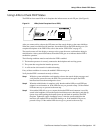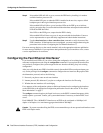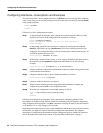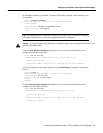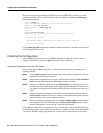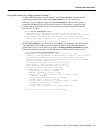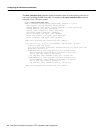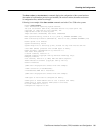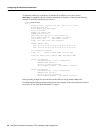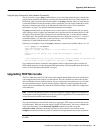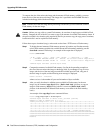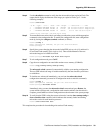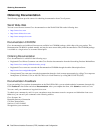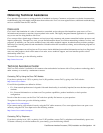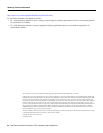Fast Ethernet Interface Processor (FEIP) Installation and Configuration 39
Upgrading FEIP Microcode
Step 4 Use the show flash command to verify that the microcode has been copied to Flash. The
output should display the filename of the image you copied to Flash (vip11-1 in the
following example):
Router# show flash
-#- ED --type-- --crc--- -seek-- nlen -length- -----date/time------ name
1 .. FFFFFFFF B4A18E0B 3F6494 30 4023316 Jun 26 1994 19:44:29 image/file/1
2 .. FFFFFFFF 8075AA5D 4118B4 23 111518 Jun 29 1994 11:05:57 image/file/2
3 .. FFFFFFFF EEA1FEEB 8436E8 22 600516 Oct 10 1995 19:35:25 vip11-1
7646052 bytes available (16179788 bytes used)
Step 5 To ensure that the new microcode is used when you reboot the system, add the appropriate
commands to the configuration file. To modify the configuration file, enter configuration
mode by issuing the configure terminal command, as follows:
Router# config t
Enter configuration commands, one per line. End with CNTL/Z.
Router(config)#
Step 6 Specify that you are changing the microcode for the FEIP (microcode vip2), and that it is
to load from Flash memory (flash slot0 or slot1). Then add the filename of the new
microcode image to be loaded from Flash:
Router(config)# microcode vip2 flash slot0:vip11-1
Step 7 To exit configuration mode, press Ctrl-Z.
Step 8 Copy the new configuration to nonvolatile random-access memory (NVRAM):
Router# copy running-config startup-config
The microcode reload command is automatically added to your running configuration.
The new FEIP microcode image is loaded automatically the next time the system boots
or reinitializes.
Step 9 To load the new microcode immediately, you can issue the microcode reload
configuration command (you must be in configuration mode to enter this command):
Router# config t
Enter configuration commands, one per line. End with CNTL/Z.
Router(config)# microcode reload
Immediately after you enter the microcode reload command and press Return, the
system reloads all microcode. configuration mode remains enabled; after the reload is
complete, press Ctrl-Z to exit from configuration mode and return to the system prompt.
Step 10 To verify that the FEIP is using the correct microcode, issue the show startup-config or
show controllers cbus command, which indicates the currently loaded and running
microcode version for each interface processor.
Router# show controllers cbus
This completes the procedure for downloading microcode to Flash memory.